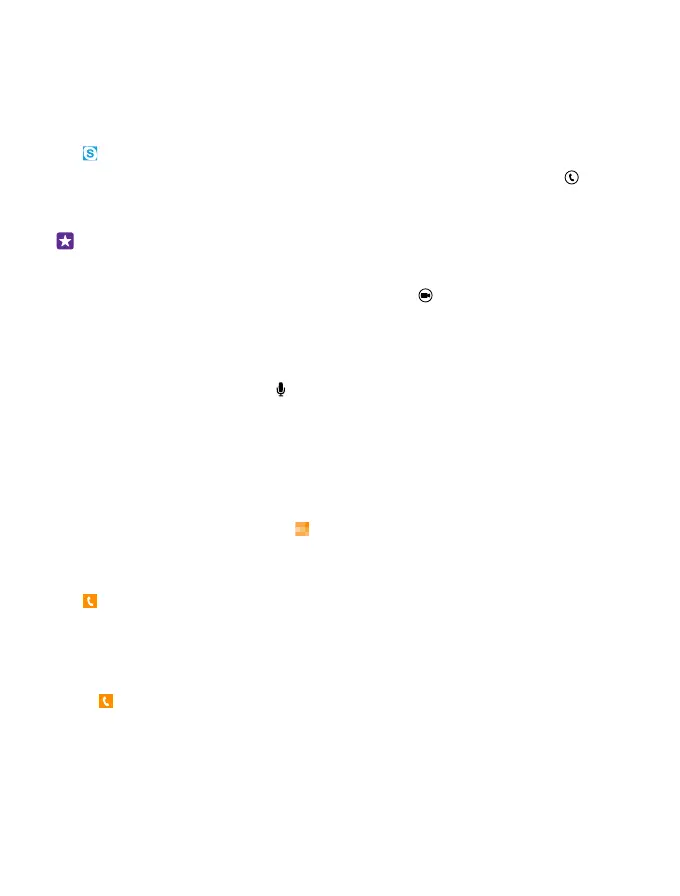Make a call with Skype
You can use your phone to make Skype-to-Skype calls and video calls. With Skype global
rates, you can also call landlines or other mobile phones. Pay as you go with your credit card,
or get a monthly subscription for the best rates.
If you don't yet have the Skype app, you can download it from www.windowsphone.com.
Tap Skype, and sign in with the same Microsoft account that you use with your phone.
To call a Skype contact, swipe to people, tap the contact you want to call, and tap .
For more info on Skype-to-Skype calls, see the video at www.youtube.com/watch?
v=AF2HRYdPnAM (in English only).
Tip: To save on data costs, use a Wi-Fi network connection with Skype whenever
possible.
Make a video call with Skype
Swipe to people, tap the contact you want to call, and tap .
If your phone does not have a front camera, you can use the main camera for video calls. The
front camera is not supported by all phones. For availability, go to www.microsoft.com/
mobile/support/wpfeatures.
Make a Skype call with Cortana
On the start screen, tap Cortana > and say Skype call or Skype video call, followed by
the name of the contact.
Cortana is not available in all languages. For info on the supported languages, go to
www.windowsphone.com.
Use speed dial to call your favorite contacts
Call your most important contacts quickly with 1-touch dial.
1. To add a contact to 1-touch dial, tap People, swipe to contacts, and tap the contact you
want to add.
2. Tap and hold the contact's phone number, and tap add to speed dial.
Call a contact with 1-touch dial
Tap , swipe to speed dial, and tap a contact.
Call the last dialed number
Still have some words to say to your friends? Call them again. In the call history view, you can
see info about the calls you have made and received.
1. Tap , and swipe to history.
2. Tap the name or phone number.
© 2015 Microsoft Mobile. All rights reserved.
57