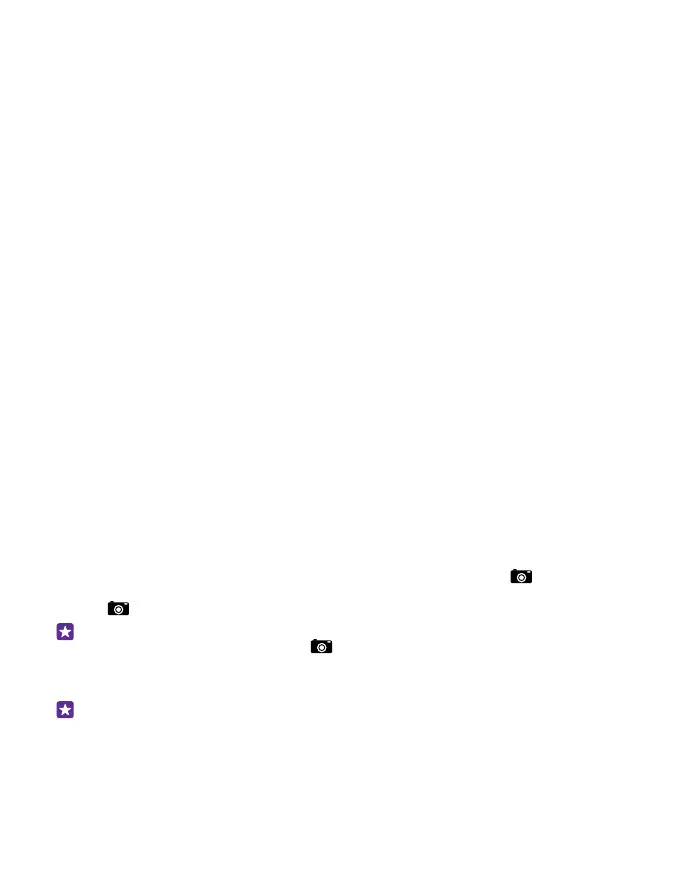Camera
Why carry a separate camera if your phone has all you need for capturing memories? With
your phone camera, you can easily take photos or record videos.
Get to know Lumia Camera
When you want to take outstanding photos, Lumia Camera gives you full control.
With Lumia Camera, you can:
• Change each setting manually to your preference
• Easily share your photos and videos
• Record high-definition videos. 4K and Full HD videos are not supported by all phones. For
availability, go to www.microsoft.com/mobile/support/wpfeatures.
• Pick the best frame or create an action shot from a high-definition video with the Lumia
Moments app
• Take lossless Digital Negative (DNG) photos
• Take better group photos or photos of moving objects with smart sequence mode
Depending on your phone, the features of the Lumia Camera app may vary.
To download the Lumia Camera app or check that you have the latest version, go to
www.windowsphone.com. Lumia Camera may not be available for all phone models.
You can upload your photos to OneDrive for easy access from your phone, tablet, or computer.
Open your camera quickly
Make sure you get to your camera in a flash when you need it – place a shortcut in the action
center. If your phone has a camera key, it is the fastest way to start snapping.
1. On the start screen, swipe down from the top of the screen, and tap ALL SETTINGS >
notifications+actions.
2. To change a shortcut to open the default camera, tap the shortcut and .
3. To turn the camera on quickly using the shortcut, swipe down from the top of the screen,
and tap .
Tip: To turn the camera on when your phone is locked, press the power key, swipe down
from the top of the screen, and tap .
Use the camera key to open the camera
If your phone has a camera key, to turn the camera on, press the camera key.
Tip: To quickly turn the camera on when the phone is locked, press and hold the camera
key for a couple of seconds.
© 2015 Microsoft Mobile. All rights reserved.
77