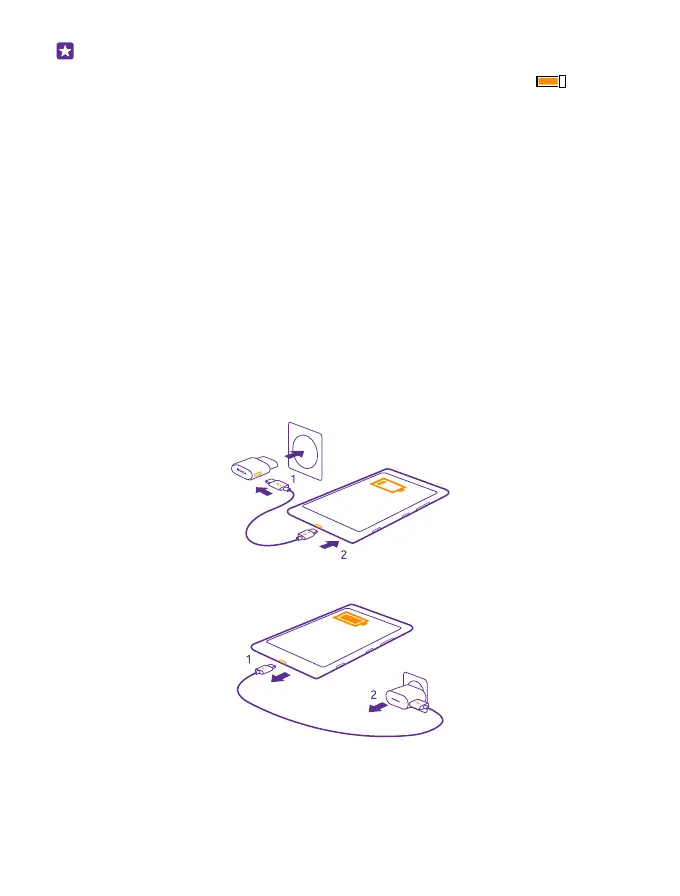Tip: Instead of pressing the power key, you can also double-tap the screen if double-
tap is switched on. To switch on double-tap, on the start screen, swipe down from the
top of the screen, tap ALL SETTINGS > touch, and switch Wake up to On . Double-
tap is not supported by all phones. For availability, go to www.microsoft.com/mobile/
support/wpfeatures.
Set the keys and screen to lock automatically
On the start screen, swipe down from the top of the screen, tap ALL SETTINGS > lock
screen > Screen times out after, and select the length of time after which the keys and screen
are locked automatically.
Charge your phone
Learn how to charge your phone.
Charge your phone with a USB charger
Your battery has been partially charged at the factory, but you may need to recharge it before
you can switch the phone on for the first time.
Make sure you use a compatible USB charger to charge your phone. The charger may be sold
separately.
1. Plug the charger into a wall outlet. If necessary, connect the USB cable to the charger.
2. Connect the micro-USB end of the charger's cable to your phone.
3. When the battery is full, disconnect the charger from the phone, then from the wall outlet.
You don't need to charge the battery for a specific length of time, and you can use the phone
while it's charging.
© 2015 Microsoft Mobile. All rights reserved.
7