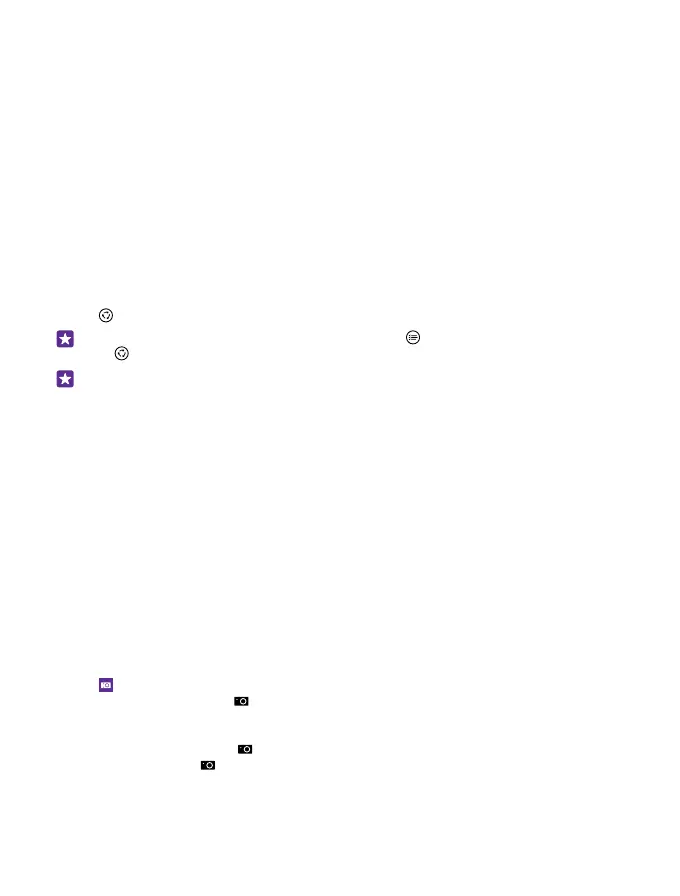Save location info to your photos and videos
If you want to remember exactly where you were when you took a particular photo or video,
you can set your phone to automatically record the location.
1. On the start screen, swipe down from the top of the screen, and tap ALL SETTINGS.
2. Swipe to applications, and tap photos+camera > Use location info.
Location information can be attached to a photo or video, if your location can be determined
using satellite or network methods.
If you share a photo or video that contains location
information, the location information may be shown to those who view the photo or video.
You can turn off geotagging in the phone settings.
Share your photos and videos
You can share your photos and videos quickly and easily for your friends and family to see.
1. Take a photo, or record a video.
2. On the start screen, tap Photos, browse to your photo or video, and tap it.
3. Tap , select how you want to share, and follow the instructions.
Tip: To share several photos or videos at once, tap , select the photos or videos, and
tap .
Tip: To access your photos from all your devices, you can set up uploading to
OneDrive. The OneDrive album is then available in the Photos hub when you view your
photos. To set up the feature, on the start screen, swipe down from the top of the screen,
and tap ALL SETTINGS > photos+camera. Under Auto upload, tap OneDrive, and
select an option.
Using services or downloading content, including free items, may cause the transfer of large
amounts of data, which may result in data costs.
Not all sharing services support all file formats or videos recorded in high quality.
Advanced photography
Your phone gives you great control over your photo settings. Take exactly the kind of photo
you like.
Take photos like a pro
Would you like to use your full creative potential, and take professional-looking photos? With
Lumia Camera, you can manually adjust the camera settings both in camera and video mode.
1. Tap Lumia Camera.
2. To view the settings, drag to the left. To change a setting, slide your finger up or down
on the slider. You can, for example, change Exposure compensation to control the amount of
light in your photo.
3. To close the settings, drag to the right.
4. To take a photo, tap .
© 2015 Microsoft Mobile. All rights reserved.
81