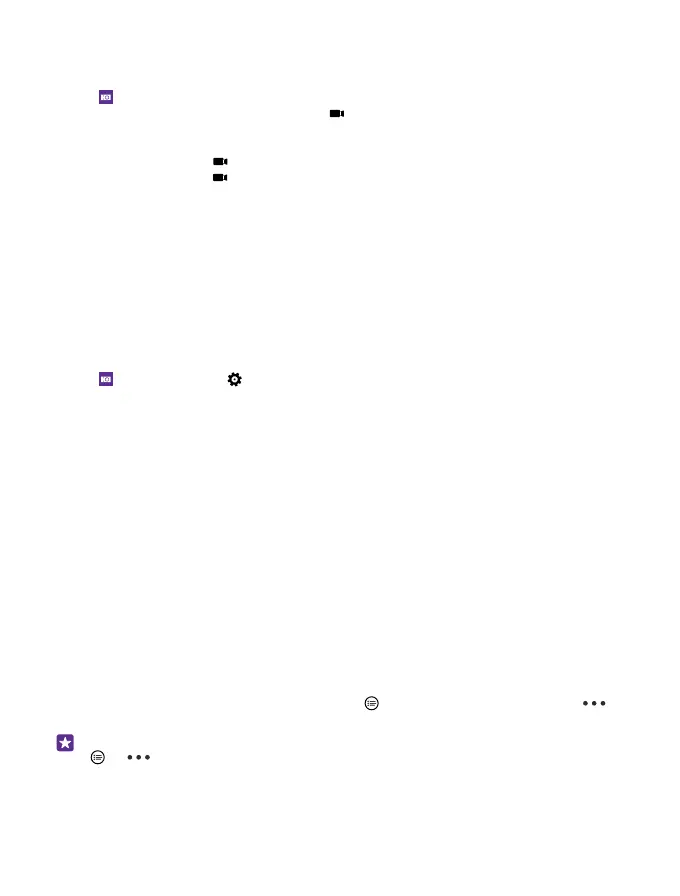Record a video
Besides taking photos with your phone, you can also capture your special moments as videos.
1. Tap Lumia Camera.
2. To switch from photo to video mode, tap .
3. To zoom in or out, slide your fingers apart or together. The camera zoom is not supported
by all phones. For availability, go to www.microsoft.com/mobile/support/wpfeatures.
4. To start recording, tap . The timer starts to run.
5. To stop recording, tap . The timer stops.
To view the video you just recorded, tap the round thumbnail at the corner of the screen. The
video is saved in Camera Roll.
Take photos that seem alive
Living Images capture a brief moment of video with every photo you take, so they seem alive
when you browse them in Camera Roll or Lumia Storyteller.
Living Images is not supported by all phones. For availability, go to www.microsoft.com/
mobile/support/wpfeatures.
Make sure you have downloaded the latest version of the Lumia Camera app from Store.
1. Tap Lumia Camera > , and swipe to photo.
2. Switch Living Images to on.
Save your photos and videos to a memory card
If there is a memory card in your phone, and your phone memory is filling up, save the photos
you take and videos you record to the memory card.
For the best video quality, record videos to your phone memory. If you record videos to the
memory card, it is recommended that the microSD card you use is a fast 4–128GB card by a
well-known manufacturer. The memory card is not supported by all phones. For availability,
go to www.microsoft.com/mobile/support/wpfeatures.
1. On the start screen, swipe down from the top of the screen, tap ALL SETTINGS, and swipe
to storage sense.
2. Switch Store new photos on my to SD card.
The photos you take from now on are saved to the memory card.
Use only compatible memory cards approved for use with this device. Incompatible cards may
damage the card and the device and corrupt data stored on the card.
Save the photos and videos you’ve taken earlier to a memory card
In the Photos hub, browse to a photo or video, tap and the photo or video, and tap >
save to SD card.
Tip: To quickly select all photos or videos in an album, browse to the album, and tap
> > select all.
© 2015 Microsoft Mobile. All rights reserved.
80