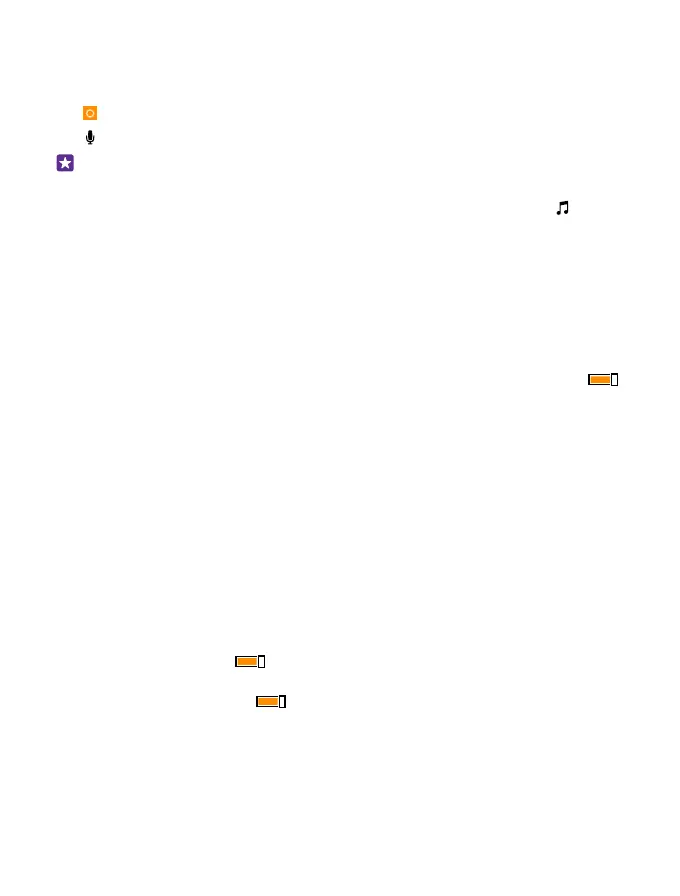Use Cortana
If you’ve got your hands full, but need to use your phone, you can use your voice to make a
call, schedule a meeting, search the web, or open an app.
Tap Cortana.
Tap , say what you want to do, and follow the instructions shown on your phone.
Example: Say Make an appointment, and see what happens.
Search for music using Cortana
Heard a catchy tune and want to know what it is? While the music is playing, tap .
Hey Cortana
Train your personal assistant to recognize your voice and wake it up just by calling its name.
The Hey Cortana voice activation is not available in all regions or languages and not supported
by all phone models. For availability, go to www.microsoft.com/mobile/support/
wpfeatures.
1. On the start screen, swipe from the top of the screen, tap ALL SETTINGS > Hey Cortana >
train, and follow the instructions.
2. Once you have trained Cortana to recognize your voice, switch Hey Cortana to On .
Cortana is now trained to respond to your voice when you say Hey Cortana.
Accessibility
Learn how to make using your phone easier.
Use your phone with ease
Make the fonts larger and the screen easier to view. You can also use your phone with a
teletypewriter (TTY/TDD).
1. On the start screen, swipe down from the top of the screen, and tap ALL SETTINGS.
2. Tap ease of access.
Change the font size
Tap the Text size slider.
Switch high contrast on
Switch High contrast to On .
Magnify the screen
Switch Screen magnifier to On , and double-tap the screen with 2 fingers. When using
the magnifier, use 2 fingers to move around the screen. To stop magnification, double-tap
the screen with 2 fingers.
© 2015 Microsoft Mobile. All rights reserved.
38