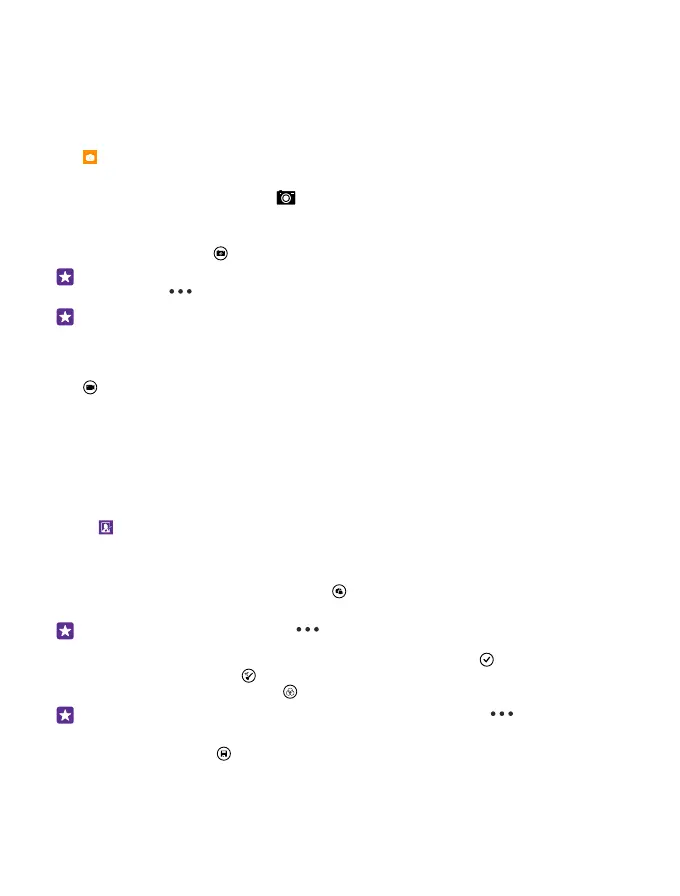This full-resolution photo can only be viewed in Lumia Camera.
Take a photo with Microsoft Camera
Shoot sharp and vibrant photos – capture the best moments in your photo album.
may not be available for all phone models.
Tap Camera.
To quickly turn the camera on when your phone is locked, press the power key, swipe down
from the top of the screen, and tap .
1. To zoom in or out, slide your fingers apart or together. The camera zoom is not supported
by all phones. For availability, go to www.microsoft.com/mobile/support/wpfeatures.
2. To take the photo, tap .
Tip: You can also take a photo by tapping anywhere on the screen. To change this
setting, tap > photo settings > Tap to take photo.
Tip: To see the screen at its best, make sure you're not covering the light sensor. The
light sensor is not supported by all phones. For availability, go to www.microsoft.com/
mobile/support/wpfeatures.
Record a video
Tap to select video mode, and tap it again to start recording.
Glam up your selfie
Use the Lumia Selfie app to take cool selfies. Your photo is enhanced and ready to be shared
in a snap.
To download the Lumia Selfie app or check that you have the latest version, go to
www.windowsphone.com. Lumia Selfie may not be available for all phone models.
1. Tap Lumia Selfie.
2. To take a selfie with the front camera, simply tap the screen. The front camera is not
supported by all phones. For availability, go to www.microsoft.com/mobile/support/
wpfeatures.
3. To take a selfie with the main camera, tap to switch cameras, if needed. Look into the
camera lens, follow the beeps to line up the shot, and hold still as the camera takes your photo.
Tip: To avoid camera shake, tap > timer, and select a delay.
4. To reframe the selfie, slide your fingers apart or together, and tap .
5. To enhance your selfie, tap .
6. To apply a filter to your selfie, tap .
Tip: To remove all enhancements and filters from the selfie, tap > clear all
effects.
7. To save your selfie, tap .
© 2015 Microsoft Mobile. All rights reserved.
79