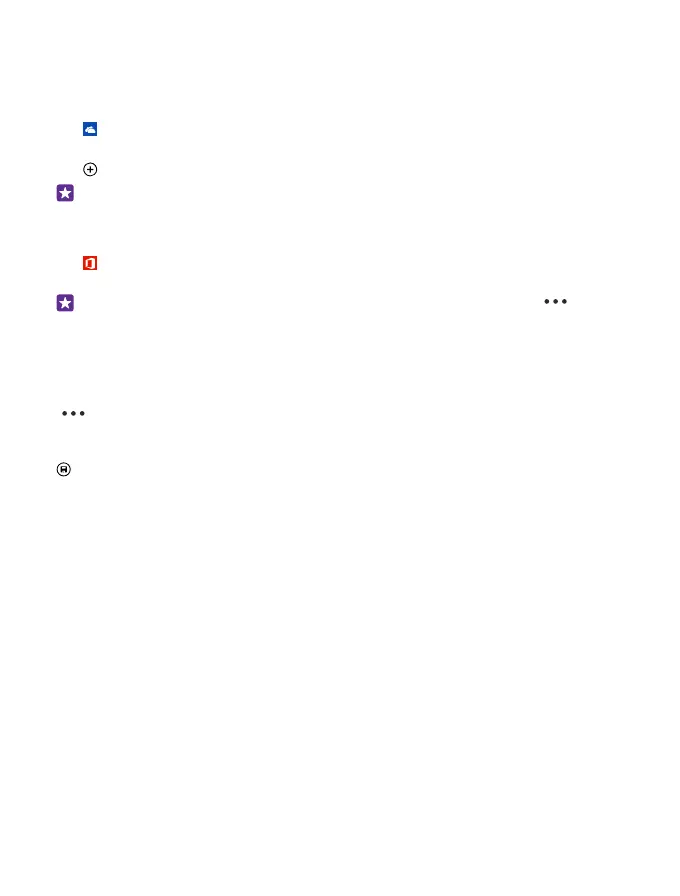Save your photos and other stuff to OneDrive
You can upload files saved on your phone to OneDrive for easy access from your phone, tablet,
or computer.
You need a Microsoft account to connect to OneDrive.
Tap OneDrive.
Upload a photo
Tap and the photo you want to upload.
Tip: To set your phone to automatically upload your future photos or videos to
OneDrive, on the start screen, swipe down from the top of the screen, and tap ALL
SETTINGS. Swipe to applications, and tap photos+camera > OneDrive.
Save an Office document to OneDrive
Tap Office, swipe to places, and tap phone. Then tap and hold the file you want to save,
and tap save to... > OneDrive.
Tip: You can also save a document to OneDrive while working on it. Tap > save
as..., and switch Save to to OneDrive. If you change the Save to location, it changes the
default location for all files.
When you save your Office documents to OneDrive, you can continue working on the
document right where you left it, on any device connected to your Microsoft account.
To save an Office document to your phone from OneDrive, open the document you want, tap
> save as..., and switch Save to to phone.
Save a photo back to your phone from OneDrive
Tap Photos, swipe to albums, tap OneDrive, select the folder and photos you want, and tap
.
Share your photos and documents between your devices
With OneDrive, you can easily access your photos, documents, and other stuff you have
uploaded from any of your devices.
To upload your photos, documents, or other stuff saved on your phone, tablet, or computer
to OneDrive, you need to sign in to your Microsoft account. To access the uploaded content
on another device, you need to sign in to the same Microsoft account that was used when
uploading the content.
To upload or download content, you need an internet connection. If you don't have a data
plan, the data transmission costs may pile up quickly. For info about possible data costs,
contact your network service provider.
There are several places where you can access your stuff on OneDrive. On your phone, you
can check your photos and videos in the Photos hub, or open your Office documents in the
Office hub. You can also download the OneDrive app from Store to see and manage all types
of files on your phone.
© 2015 Microsoft Mobile. All rights reserved.
30