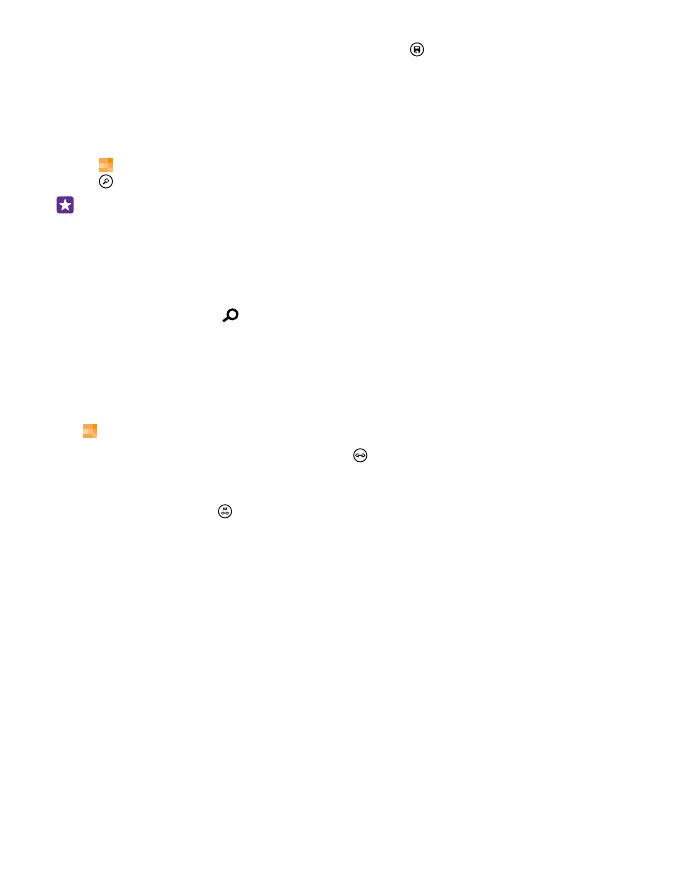4. Edit other contact details, including the name, and tap .
Search for a contact
If you need to contact a friend quickly, you don’t have to scroll through all your contacts. You
can search or jump to a letter or character in the contacts list. You can also use a voice
command to call or send a message to a contact.
1. Tap People, and swipe to contacts.
2. Tap , and start writing a name. The list filters as you write.
Tip: Pin your most important contacts or contact groups to the start screen. Tap and
hold a contact, and tap pin to start.
Jump to a letter or character in your contacts list
Tap any letter in the contacts list on the left, and in the following menu, tap the first letter or
character for the name you want.
Use a voice command
In any view, press and hold , and say Call or Text and the contact's name. Not all languages
are supported.
Link contacts
Do you have separate entries for the same contact from different social networking services
or mail accounts? You can link multiple contacts so that their info is in a single contact card.
Tap People, and swipe to contacts.
1. Tap the main contact you want to link to and .
2. Tap choose a contact and the contact to be linked.
Unlink a contact
Tap the main contact and , and tap the contact to be unlinked and unlink.
© 2015 Microsoft Mobile. All rights reserved.
64