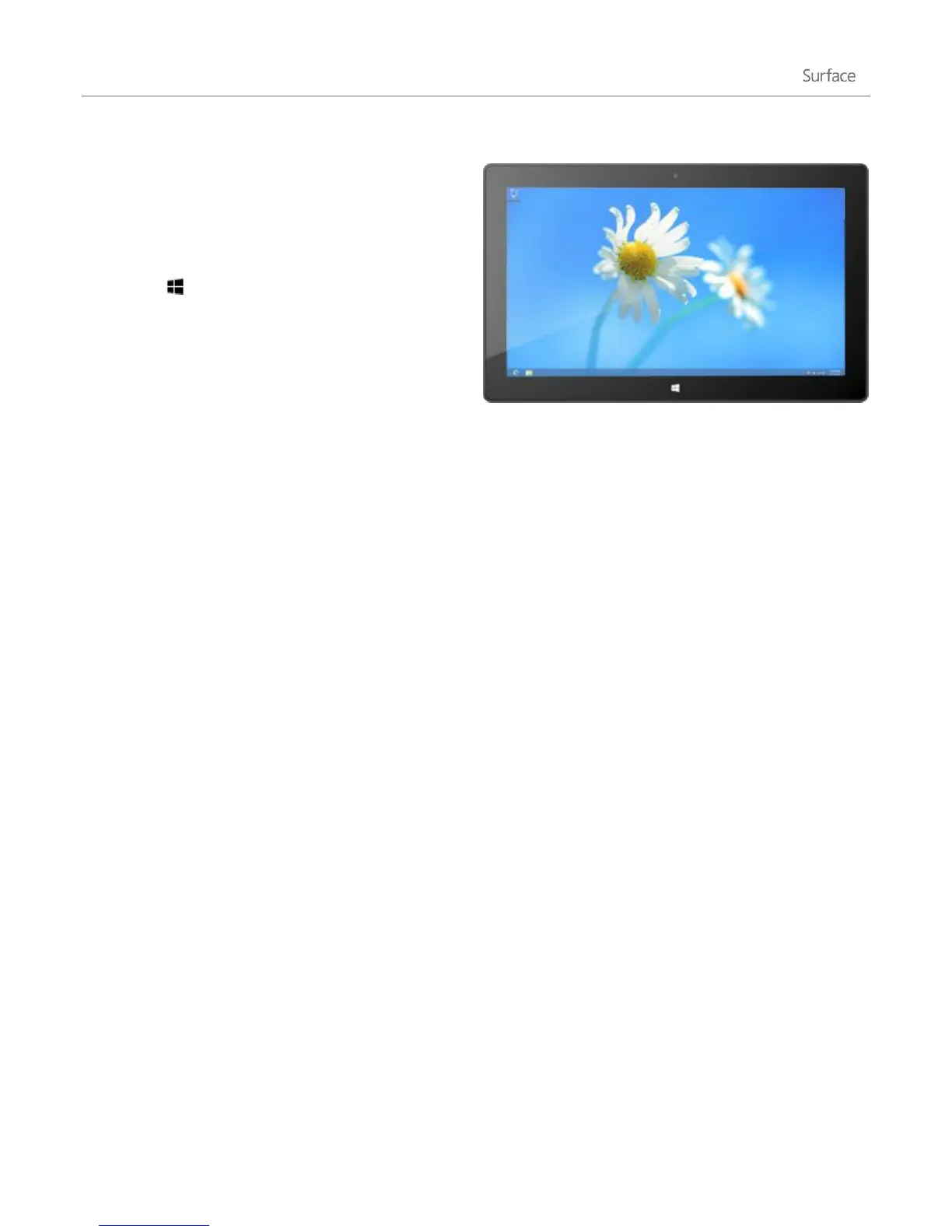© 2013 Microsoft Page 10
To get to the desktop:
With touch, from the Start screen, tap or
click Desktop. (It is a tile.)
With a keyboard, press the Windows logo
key +D.
Go to the desktop when you need to do things like access a network location, use Control Panel, or work with
files. Use File Explorer (formerly called Windows Explorer) to browse files on your Surface or network and to copy
or move files and folders.
In addition to local and network storage, there’s also online storage in the cloud.
Cloud connected
When you sign in with a Microsoft account, your Surface is connected to the cloud. What’s the cloud, you might
ask? The “cloud” in technology terms means network-based services or storage, provided via the Internet. Many of
the settings, preferences, and apps associated with your Microsoft account can "follow" you between different
PCs. For example:
Your friends’ contact info and status automatically stay up to date from places like Hotmail, Outlook,
Facebook, Twitter, and LinkedIn.
You can get to and share your photos, documents, and other files from places like SkyDrive, Facebook,
and Flickr. Your Microsoft account includes 7 GB of free file storage on SkyDrive. For more info, see
SkyDrive tips on Windows.com.
You can buy and download apps from the Windows Store, and use them on up to five PCs running
Windows 8 or Windows RT.
Your personal settings are automatically synced online and between the Windows 8 and Windows RT PCs
you use.
Surface Pro: If you sign in to Surface with a network domain account, you can still connect your Microsoft
account and enjoy the benefits listed above. For more info, see the Accounts section in this guide.