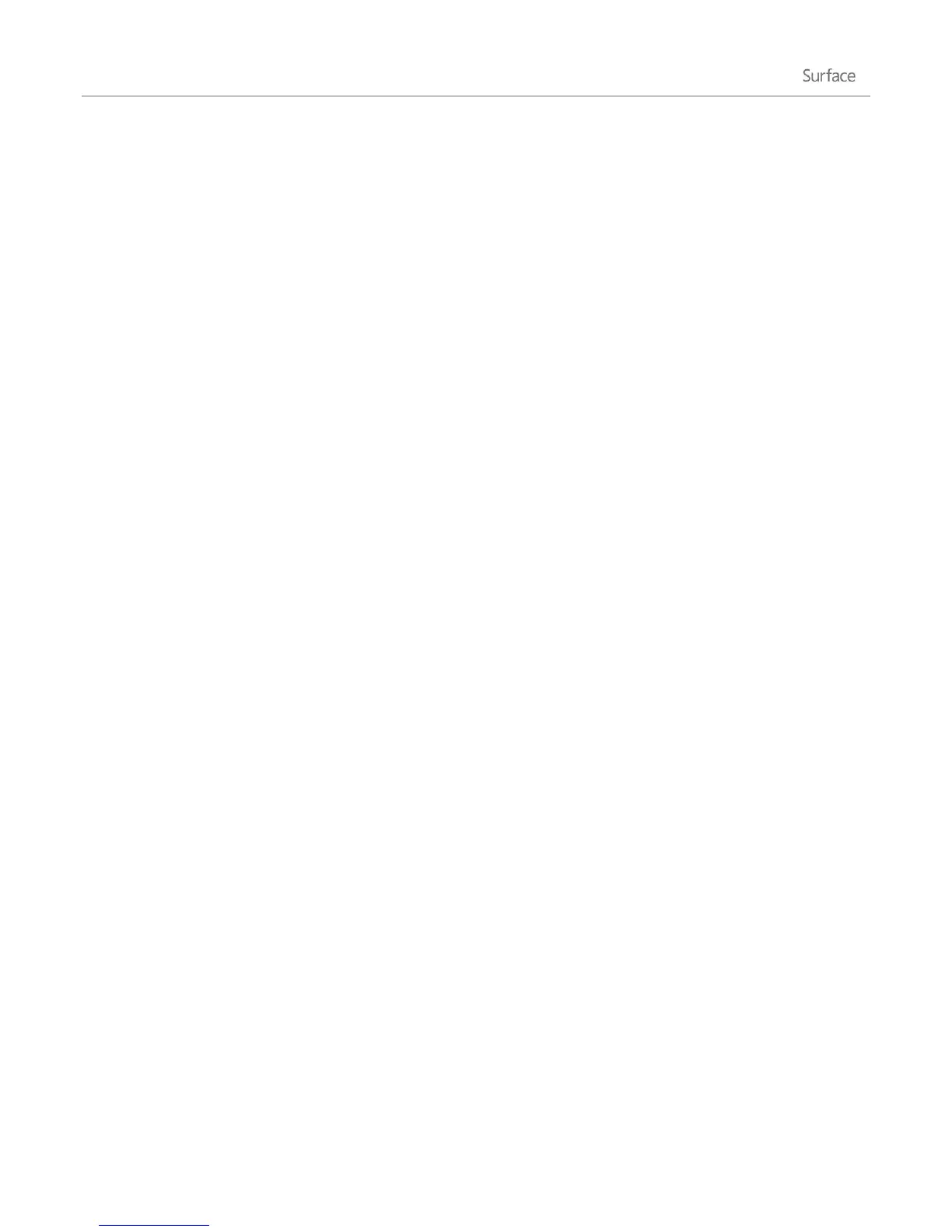© 2013 Microsoft Page 48
Add, view, and manage your devices and printers
You can add wired and wireless devices, see all connected devices, and troubleshoot a device that isn't working
properly in the Devices and Printers section of Control Panel in the desktop. Devices can include mobile phones,
music players, cameras, external drives, keyboards, and mice.
Add a device
You can add devices using PC Settings or Control Panel.
Add a device using PC Settings
1. Open the Settings charm and then tap or click Change PC settings.
2. Tap or click Devices, and then tap or click Add a device.
Add a device using Control Panel
1. Open the Search charm, type devices and printers in the search box.
2. Tap or click Settings, then tap or click Devices and Printers from the search results.
3. Tap or click Add a printer or Add a device and then follow the on-screen instructions.
Add a Bluetooth device
Here are the steps for adding a Bluetooth device.
Step 1: Make sure your Bluetooth device is on and discoverable
Turn on the device, and then make it discoverable. To learn how to make a device discoverable, check the info
that came with your Bluetooth device or go to the manufacturer’s website.
Step 2: Make sure Bluetooth is on
1. Open the Settings charm, and then tap or click Change PC Settings.
2. Tap or click Wireless.
3. Make sure Bluetooth is set to On.
Step 3: Add the Bluetooth device
1. In PC Settings, tap or click Devices.
2. Tap or click Add a device.
3. Select your Bluetooth device from the list of wireless devices.
4. If the accessory requires a passcode (sometimes called a pairing code), you’ll be prompted for it. If you
don’t know the passcode, check the info that came with your device or go to the manufacturer’s website.