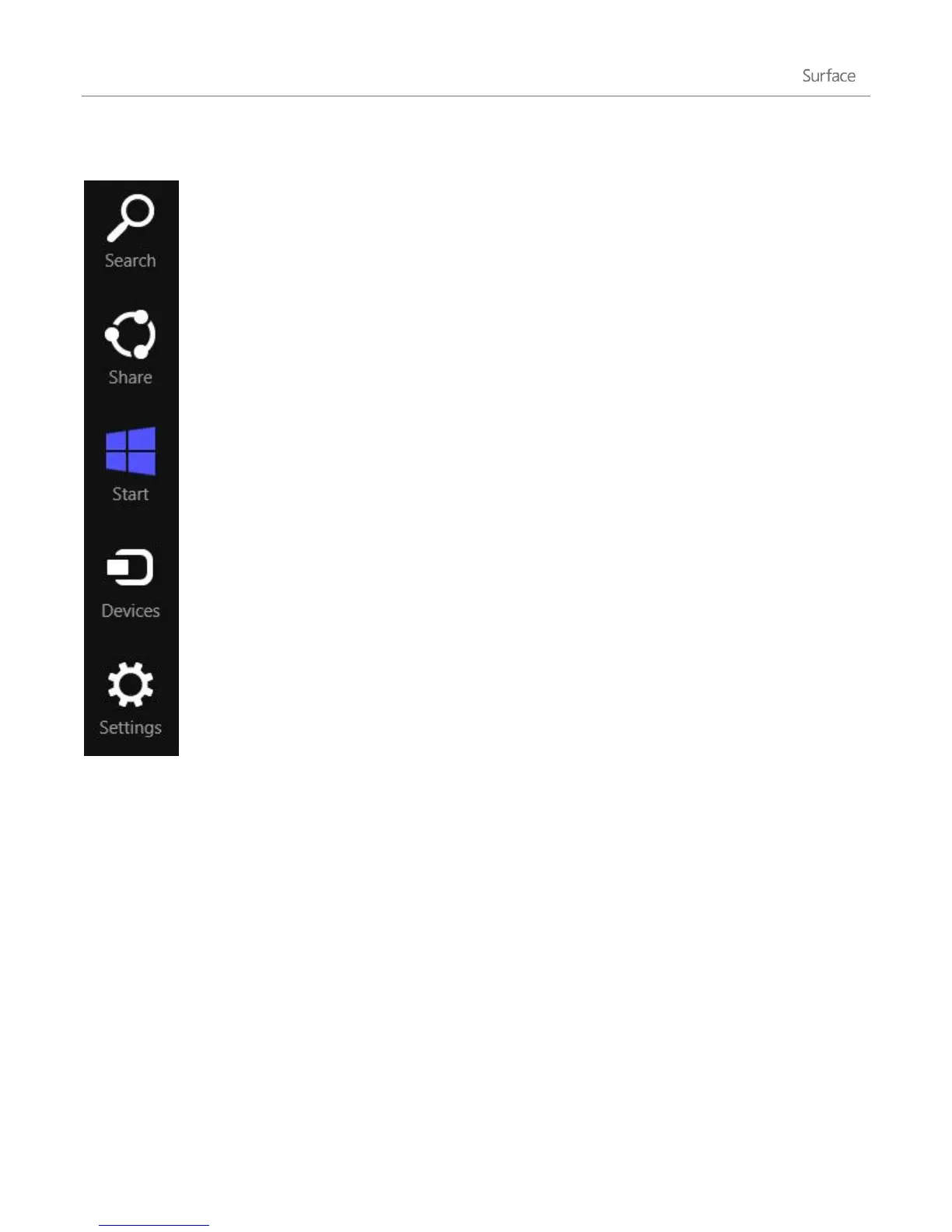Search Search for anything. Search the app you're in, another app, or search Surface for an app,
setting, or file. For more info, see the How to search section below.
Share Share files and info with people you know or send info to another app, without leaving
the app you're in. You can email photos to your mom, update your Facebook status, or send a
link to your note-taking app. For more info, see the Share photos, links, and more section in this
guide.
Start Go to your Start screen. Or if you're already on Start, you can use this charm to go back to
the last app you were using.
Devices Use devices that are connected to your Surface, both wired and wireless. You can print
from an app or stream your latest home movie to your TV.
Settings Change settings for apps and your Surface. Open Settings from anywhere and you’ll
see PC settings such as network connection, volume, brightness, notifications, power, and
keyboard. Open Settings from an app and you’ll see settings for the app.
typing. Here’s how:
1. Go to the Start screen and type what you want to find.
2. Tap or click Apps, Settings, or Files depending on what you’re looking for.