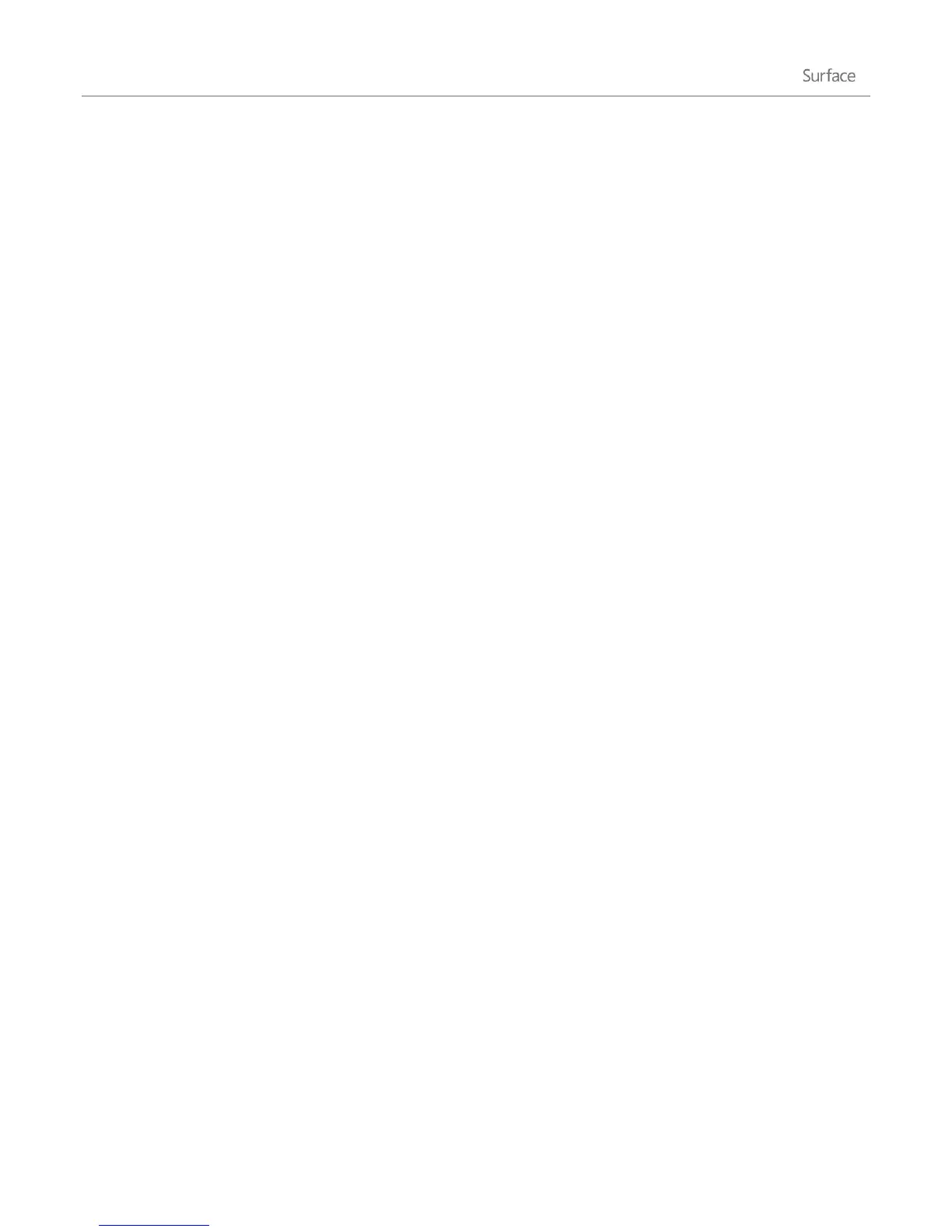© 2013 Microsoft Page 36
Install apps
1. Open the Store app from the Start screen.
2. Find the app that you want to install. Drag your finger across the screen to see more apps.
Don’t see the app you want? Type the app name that you’re looking for. When you see it, tap or click
the app name.
3. Tap or click an app to learn more about it and read reviews.
4. Tap or click Buy, Try, or Install.
Install is available if an app is free or you’ve already bought it.
Try means a trial version is available. This way you can try the app before you buy it.
Buy means that the app isn’t free and the price of the app is shown. Apps that you buy are charged to
the payment option associated with your Microsoft account. To add or change the payment option on
your account, see Add or edit a payment method on Windows.com.
After an app is installed, a tile for the app appears on the Start screen.
Notes
Surface Pro: You can also install Windows 7 programs. For info, see the Install a desktop program section
in this guide.
Need help with the Store app? While in the Store app, open the Settings charm and then tap or click
Help.
App updates
The Store tile on the Start screen shows you when an app update is available. For example, a “4” on the Store tile
means that four of your apps have updates available.
To install app updates:
1. Open the Store app from the Start screen.
2. Tap or click Updates in the upper-right corner.
3. Tap or click Install.
Uninstall apps
1. Find the app that you want to remove on the Start screen or by using Search.
2. Swipe down to select the app or right-click on the app. When you do this, app commands appear at the
bottom of the screen.
3. Tap or click Uninstall.