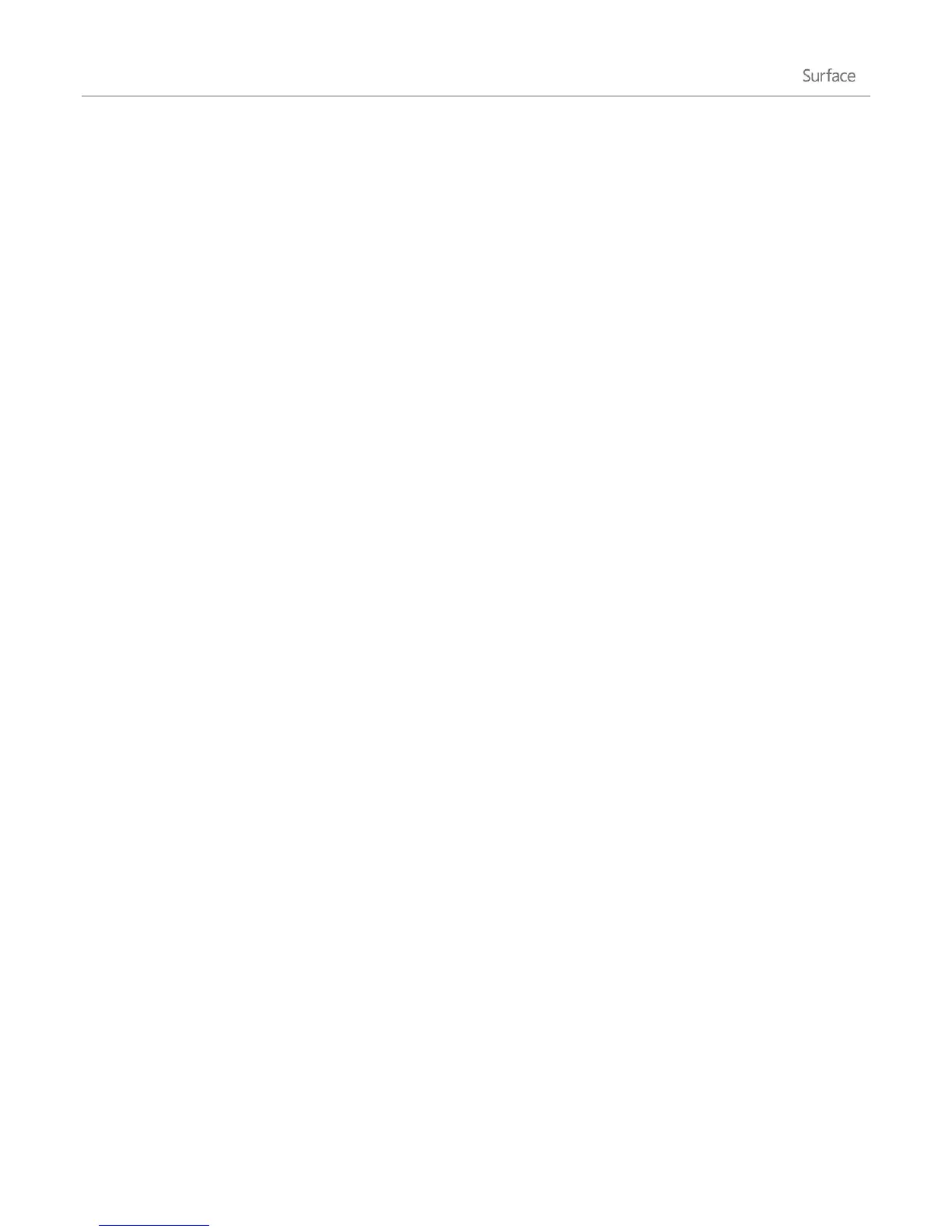© 2013 Microsoft Page 17
To search for messages in the Mail app:
1. Open the Mail app from the Start screen.
2. Open the Search charm and type what you want to find in the search box.
To search for something on the Internet from anywhere:
Open the Search charm, type what you want to find then choose Internet Explorer from the list of apps.
Tips
To change search settings: Open the Settings charm, then tap or click Change PC settings. Then tap or
click Search.
You can also search for files using File Explorer if you'd like. For more info, see the Files and folders
section in this guide.
Change Windows settings
There are a few ways you can find and change your Windows settings: Control Panel, PC settings, and by using
search. Many of the common settings were moved into PC settings, so try checking there first.
Here's how to get to PC settings:
1. Swipe in from the right edge to open the Charms, and then tap or click Settings.
In the lower-right corner you can change the following things: network connection, volume, brightness,
notifications, power, and keyboard.
2. For more settings, choose Change PC settings.
Here's how to open Control Panel:
From the Start screen, type control panel, then tap or click Control Panel in the search results.
From the desktop, open the Settings charm and then tap or click Control Panel.
Here’s how to search for a setting:
Open the Search charm, type a word or phrase into the search box, and then tap or click Settings. Items
that match your search are shown.
For example, type sound in the search box to find settings related to sound. If the item has a settings icon
(a gear), the setting is available in PC settings. Other settings open in Control Panel from the desktop.