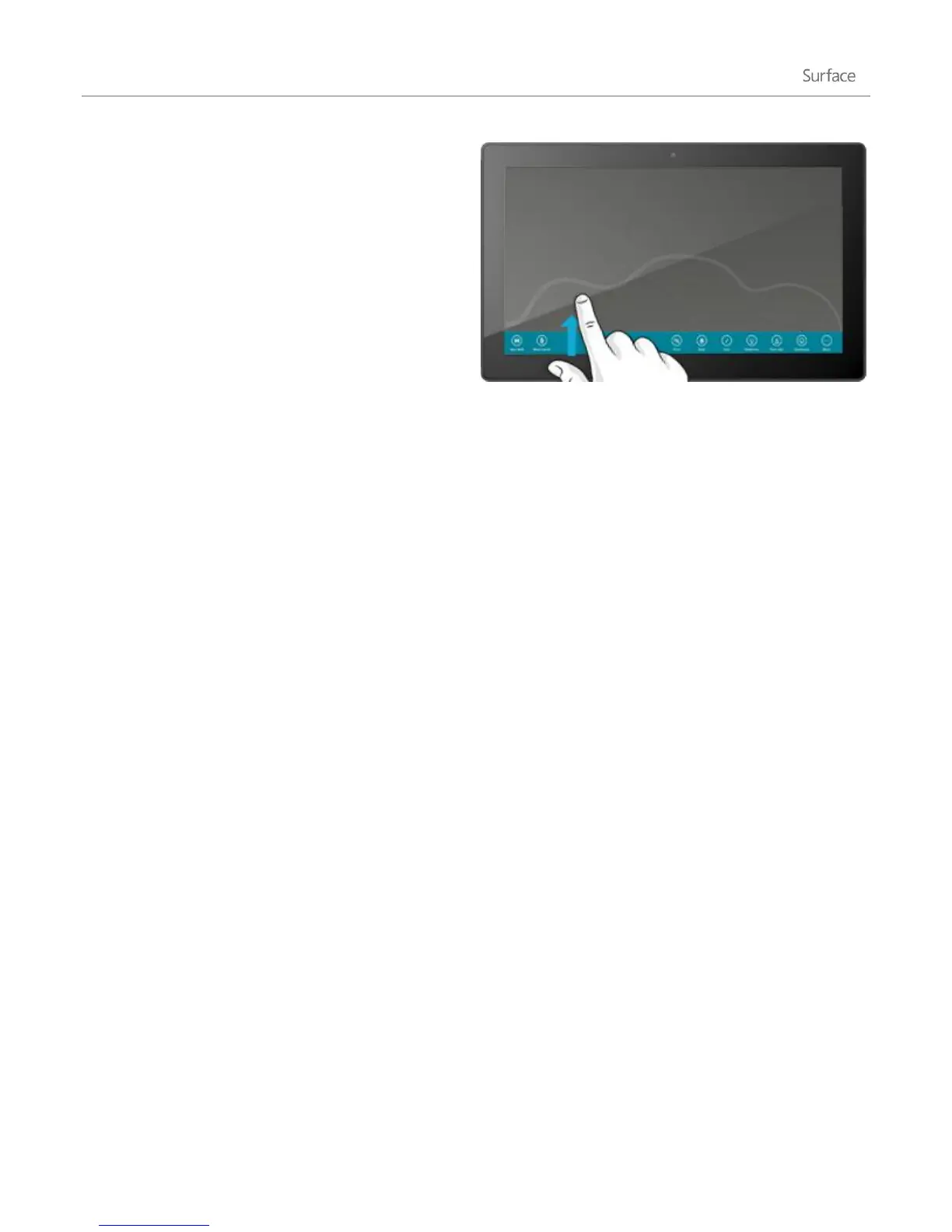© 2013 Microsoft Page 33
Show app commands
Swipe up from the bottom or down from the top edge
of the screen, then choose the command you want.
Commands can also appear when you swipe down on
or right-click an item like a tile or photo. Another way
to show app commands is by tapping two fingers
anywhere on the Touch Cover or Type Cover trackpad.
For example: Open the Weather app from the Start
screen, then swipe up from the bottom edge of the
screen (or down from the top) to see the options for
the Weather app.
Change app settings
To change app settings, open the app and then open the Settings charm. This is where you can find app-specific
settings and do things such as change preferences, find help, and add accounts. You'll also find common PC
settings at the bottom, like volume, brightness, and shut down.
For example: To change your Internet Explorer settings, open Internet Explorer from the Start screen, open the
Setting charm, and then tap or click Internet Options.
Get help with an app
When you're in an app, swipe in from the right edge of the screen, tap or click Settings, then tap or click Help.
(Some apps might put help in other locations, so check the company's website if you can't find help in the
Settings charm.)
Switch between apps
You open multiple apps from the Start screen and then switch between the open apps. Here’s how:
Switch to the last app you were using
With touch, swipe in from the left edge.
With a mouse, move your pointer into the upper-left corner, and then click the corner.
From the keyboard, press Alt + Tab.
