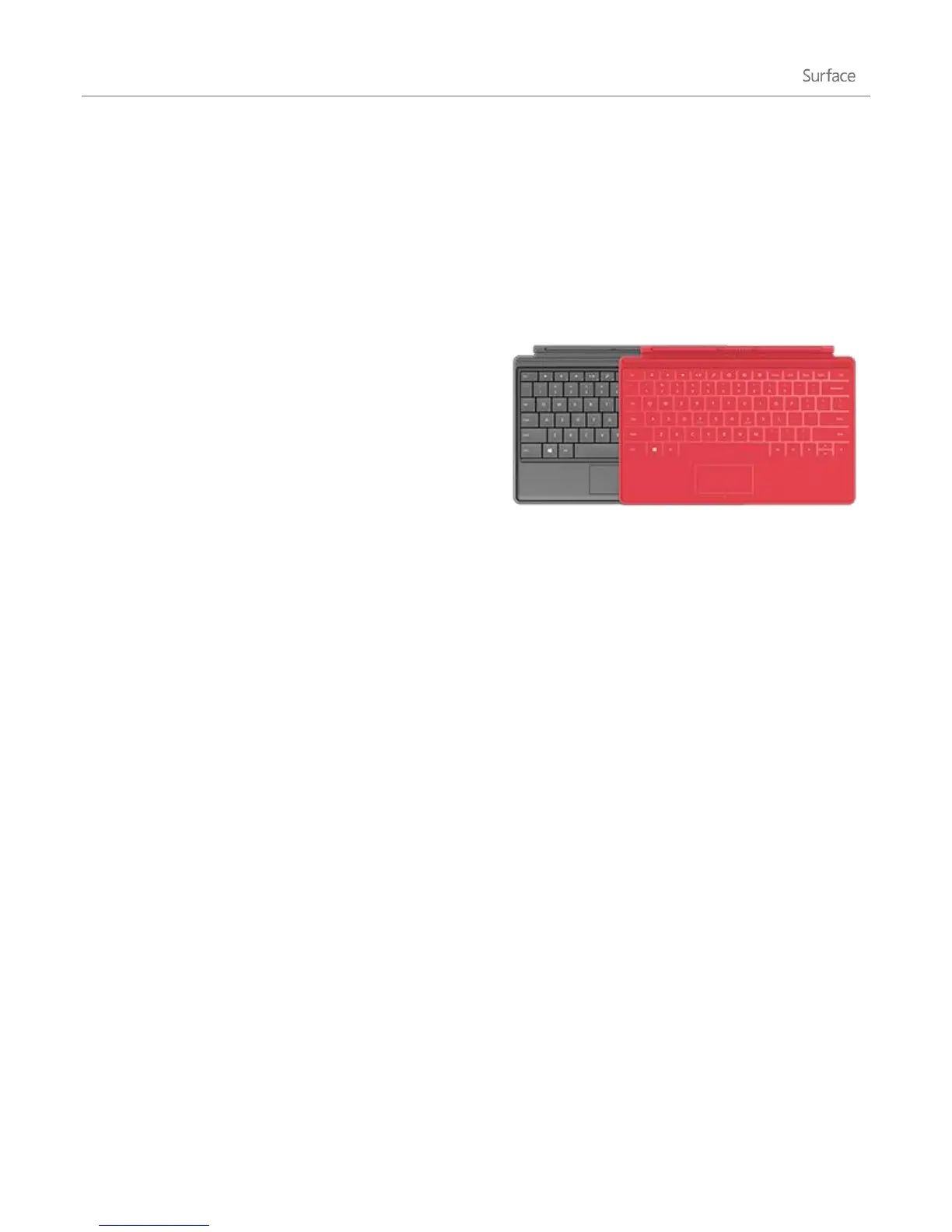© 2013 Microsoft Page 26
Keyboard, mouse, and pen
Keyboard covers
You can choose from two keyboards for your Surface: Touch
Cover or Type Cover.
Both keyboard covers magnetically attach to Surface. To
attach Touch Cover or Type Cover, simply bring the two
close together. When Touch Cover gets close, it aligns and
snaps into place.
Once connected, the keyboard cover stays put. You can,
however, easily remove Touch Cover or Type Cover if you’d like. Just pull it away.
Fold back or close
When you fold Touch Cover or Type Cover back behind the touchscreen, the keyboard is disabled. This way you
can’t accidently type on the keyboard. To type text when the cover is folded back, use the on-screen keyboard.
Tap in a text field or other area where you can type and the on-screen keyboard appears. For more info, see the
Use the on-screen keyboard section in this guide.
When you close Touch Cover, the screen turns off. The cover helps protect the touchscreen while you’re in transit.
When you open the cover, Surface RT wakes up. Press a key to wake up Surface Pro.
Touch Cover
Touch Cover is more than a protective cover for your Surface. It’s also a uniquely designed keyboard. When you’re
typing on Touch Cover, you can rest your hands on the Touch Cover keys. Touch Cover only detects key presses
when you strike a key. Type on Touch Cover just as you would type on any other keyboard.
By default, a sound plays when you strike a key on the Touch Cover. This way you know when your touch is
recognized as a key press. To turn off the sound that plays when you type:
1. Open the Settings charm, tap or click Change PC settings.
2. Tap or click General.
3. Scroll to Touch Keyboard. Find Play key sounds as I type and move the slider to Off.