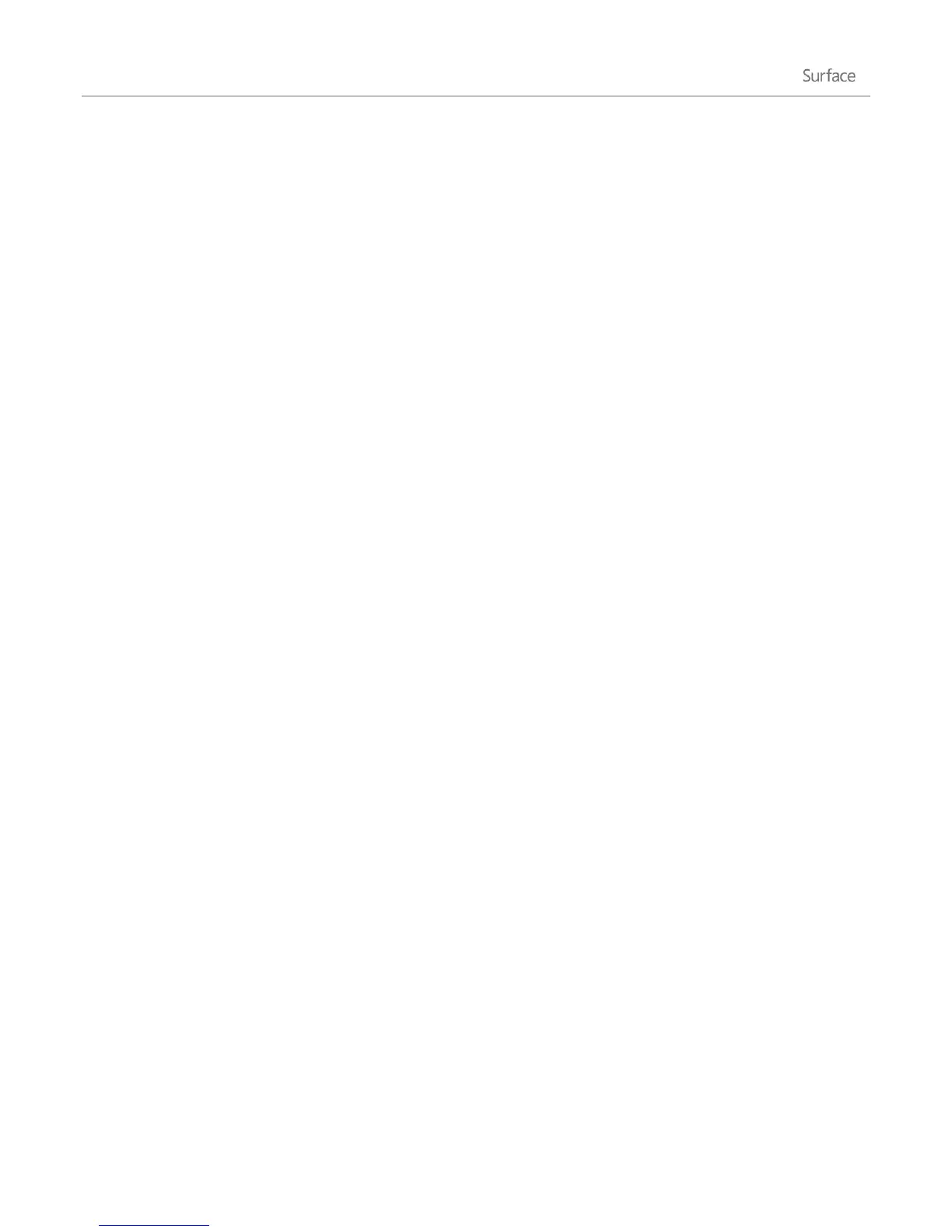© 2013 Microsoft Page 46
Connect devices
You can connect PC accessories and printers to your Surface.
Printing
When you connect a printer to your Surface or add a new printer to your home network, you can start printing
right away. Windows supports most printers without downloading a printer driver. For most people, that’s all there
is to it.
To set up a printer
Connecting your printer to your Surface or network is usually all you need to do. Simply plug the USB cable from
your printer into an available USB port on your computer. If your printer is a network or wireless printer that is
already on your home network, no other work is required. Of course you should make sure the printer is plugged
into an outlet and that it’s turned on.
To see if the printer is already installed and working
1. Open the Settings charm, tap or click Change PC settings.
2. Tap or click Devices.
If your printer was installed, it should appear in the list on the right side. If your printer isn’t in this list, tap or click
Add a device at the top of the device list. Select your printer from this list to install it.
Notes
If you have a new wireless printer that hasn’t been added to your home network, refer to the directions
that came with your printer for instructions on adding it to your home network. There are many different
ways to add a printer to a network.
If someone else in your home already has a printer installed, you can join a homegroup and connect to
other shared USB printers. For homegroup info, see the Networking section later in this guide.