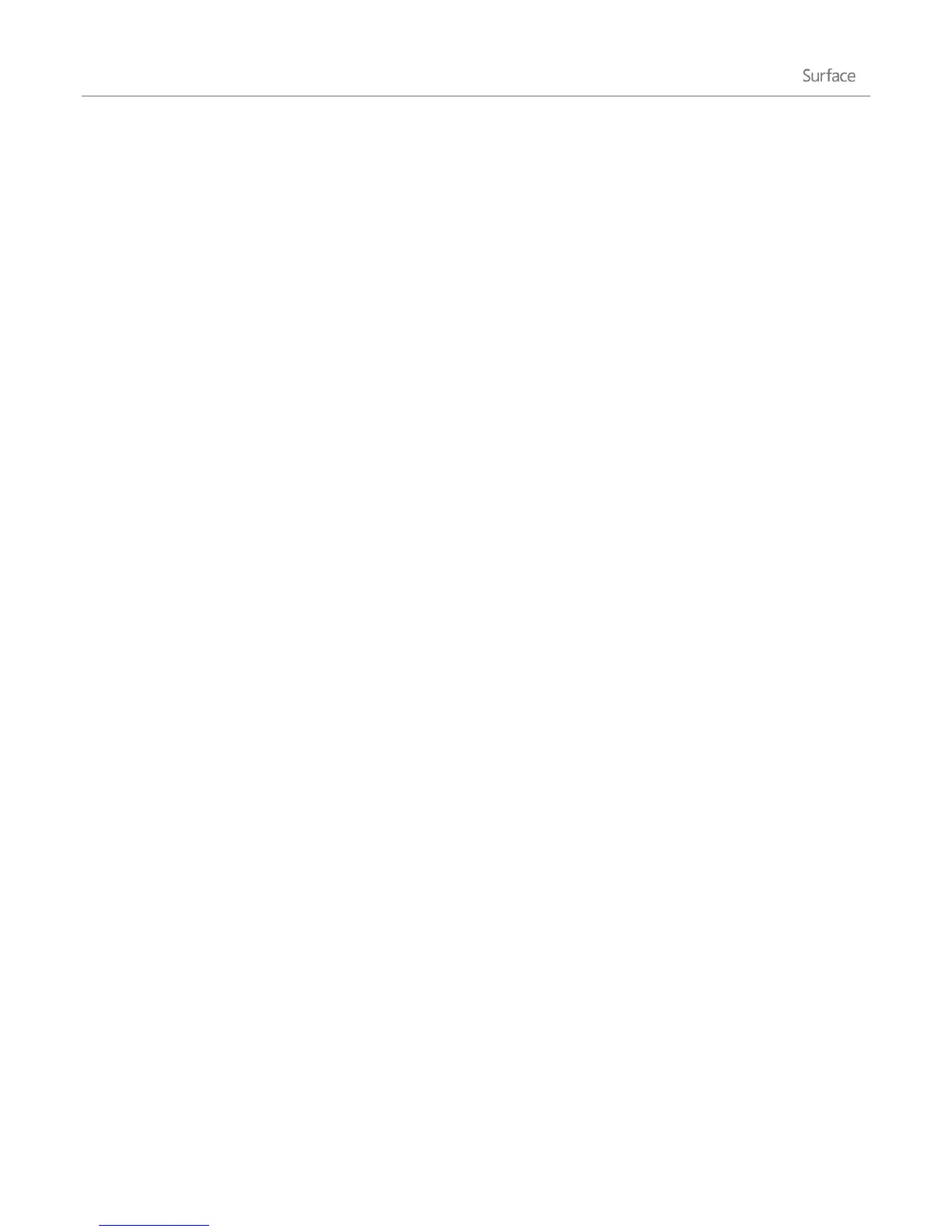© 2013 Microsoft Page 38
Accounts
A user account is a collection of settings that you use to interact with your Surface and personalize Windows to
work the way you want. When you want to use your Surface, you sign in with your user account.
There are two types of user accounts: a local account or a Microsoft account. We recommend using a Microsoft
Account.
What type of account do I have?
To see what type of account you're using:
1. Open the Settings charm, tap or click Change PC settings.
2. Tap or click Users. Info about your user account appears under your name:
If there’s an email address, then you’re using a Microsoft account.
If you see Local account, this means your account is just on your Surface and you won’t get the
benefits of connecting your Surface to the cloud. To switch to a Microsoft account, tap or click
Connect your Microsoft account. If you want to download apps from the Windows Store, you’ll
need to use a Microsoft account.
If you see a network domain (domain name\username), then you’re using a domain account, such as
an account for your workplace. To connect your Microsoft account to your domain account, tap or
click Connect your Microsoft account.
Note You can't join a network domain using Surface RT.
What is a local account?
A local account is an account that gives you access to only one PC. If you create a local account, you’ll need a
separate account for each PC you use. None of your settings will be synced between the Windows 8 PCs you use,
and you won’t get the benefits of connecting your PC to the cloud. If you want to download apps from the
Windows Store, you’ll need to use a Microsoft account.