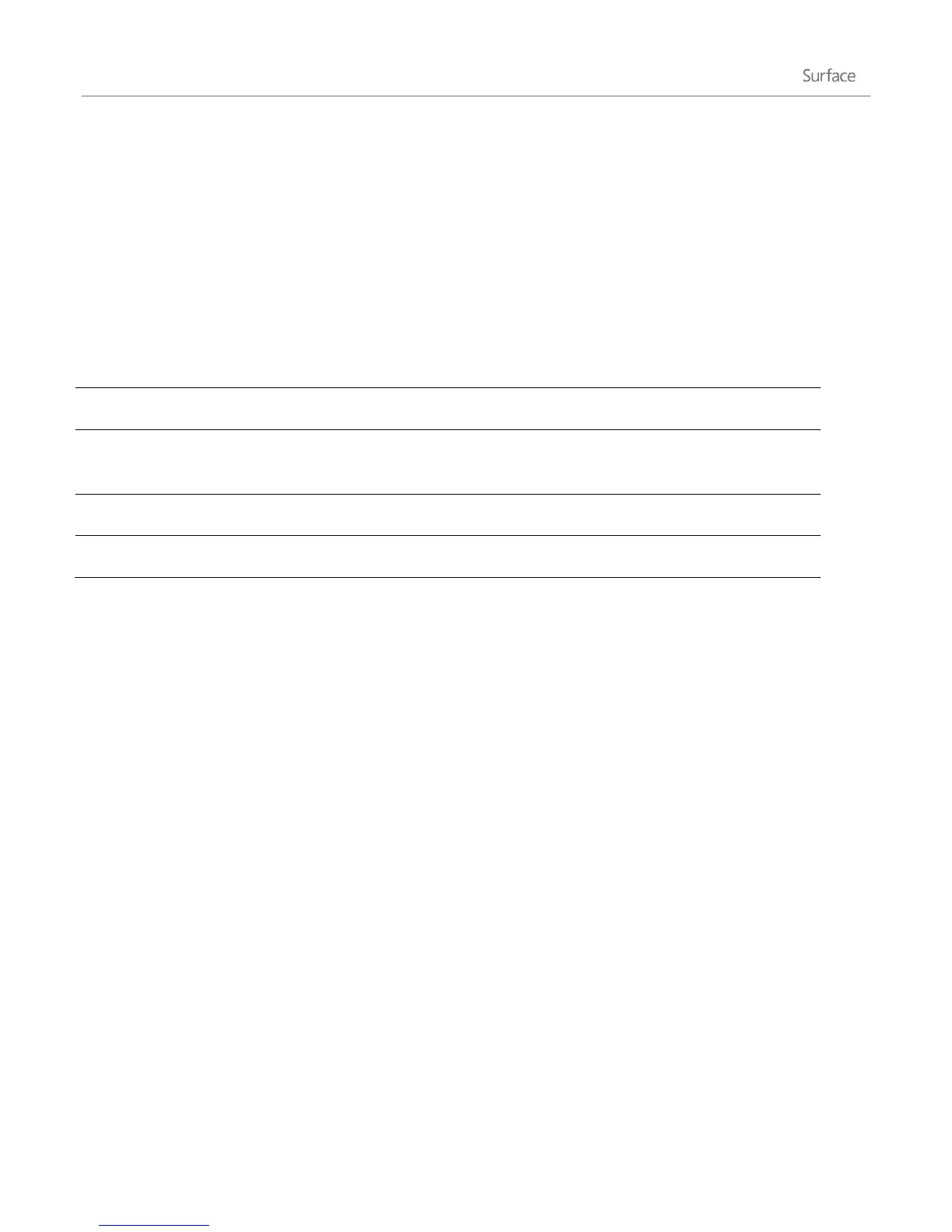© 2013 Microsoft Page 28
How do I change the trackpad settings?
A Trackpad Settings app is available in the Windows Store. To install the app:
1. Open the Store app, and then type trackpad settings.
2. Tap or click Trackpad Settings from the search results and then tap or click Install.
3. Once installed, open the Trackpad Settings app.
Here are the settings you can change in the Trackpad Settings app:
Turns the trackpad on or off.
Tap one finger to left-click, two fingers to right-click, and tap and
slide your finger to select text.
Scroll vertically or horizontally using two fingers.
Flips or reverses the scrolling direction.
If the Trackpad Settings app isn’t working
If the Trackpad Settings app doesn’t detect your Touch Cover or Type Cover, do the following:
1. Check for Windows updates: Go to the Start screen, type update, tap or click Settings, then tap or
click Check for updates.
2. Open the Search charm, type devices, and then tap or click Settings.
3. Tap or click Devices and Printers in the search results.
4. Tap Refresh three times (circular arrow next to the search box).
5. Try using the Trackpad Settings app again.
How do I change the mouse pointer speed?
1. Open the Search charm, and then tap or click Settings.
2. Type Mouse in the search box, and then tap or click Mouse in the search results.
The Mouse Properties dialog appears.
3. Tap or click the Pointer Options tab.
4. Adjust the mouse pointer speed.