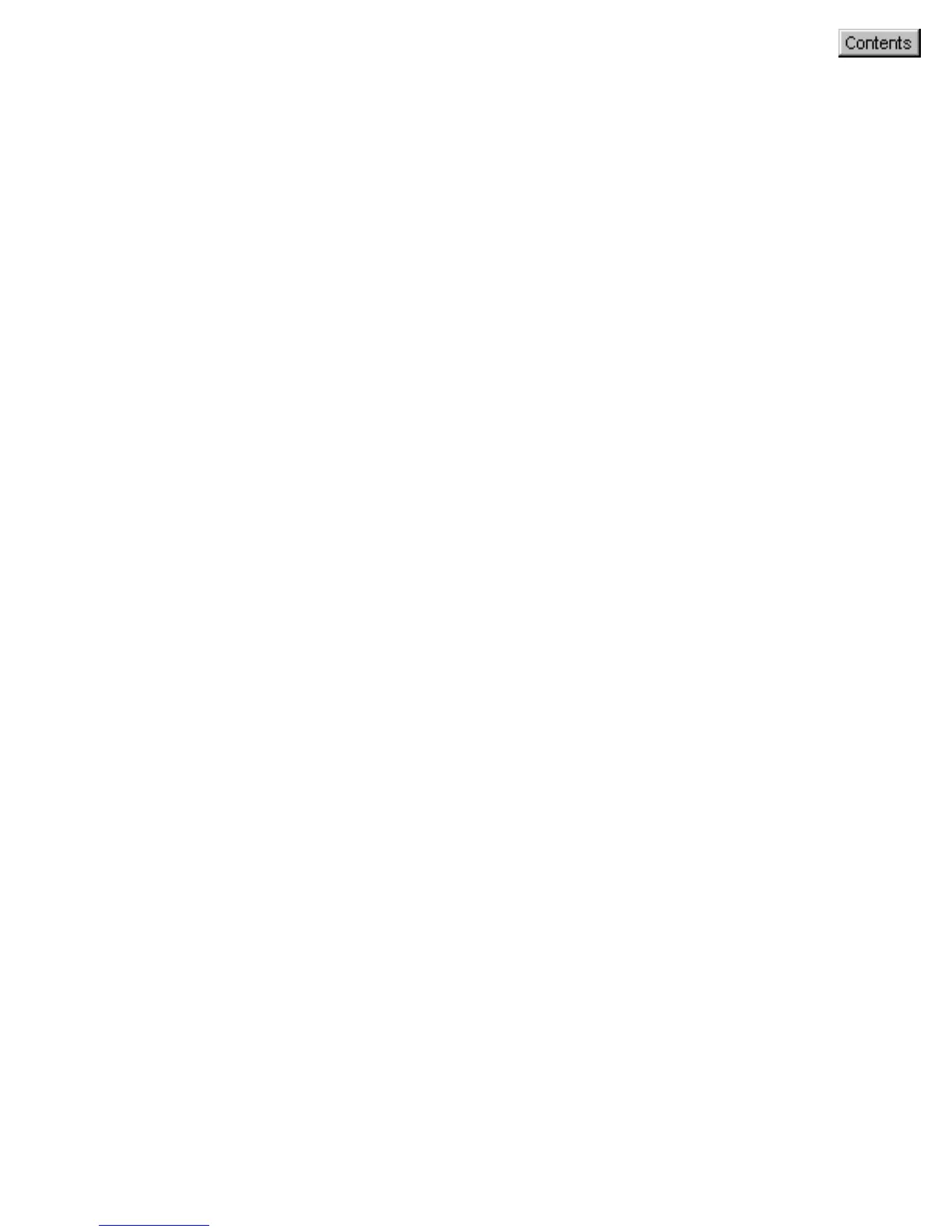How to setup MAPI application as your system default E-
mail
(for Windows only)
Setting Microsoft Outlook Express
1. Launch Outlook Express.
2. On the Tools menu, click Options. When the Options dialog box
appears, click the General tab.
3. From the General tab, select the check boxes: Make Outlook Express
my default e-mail program and Make Outlook Express my default
Simple MAPI, then click Apply and OK to save the settings made.
Setting Microsoft Outlook 97
1. Microsoft Outlook 97 doesn’t have the option for setting MAPI
application.
2. ScanWizard 5 will send the scanned image to Microsoft Outlook 97 if it
is the default MAPI application in your system. For example, if you
have two MAPI-compatible applications, Outlook Express and Microsoft
Outlook 97, in your system, but Outlook Express was not set as your
default MAPI application, therefore; ScanWizard 5 will send the
image(s) to Microsoft Outlook 97.
Setting Netscape Messenger
ScanWizard 5 only supports Netscape version 4.5 or later.
1. Launch Netscape Messenger.
2. On the Edit menu, select the Preferences item. The Preferences dialog
box appears.
3. In this dialog box, select Use Netscape Messenger from MAPI-based
applications checkbox, then click OK.