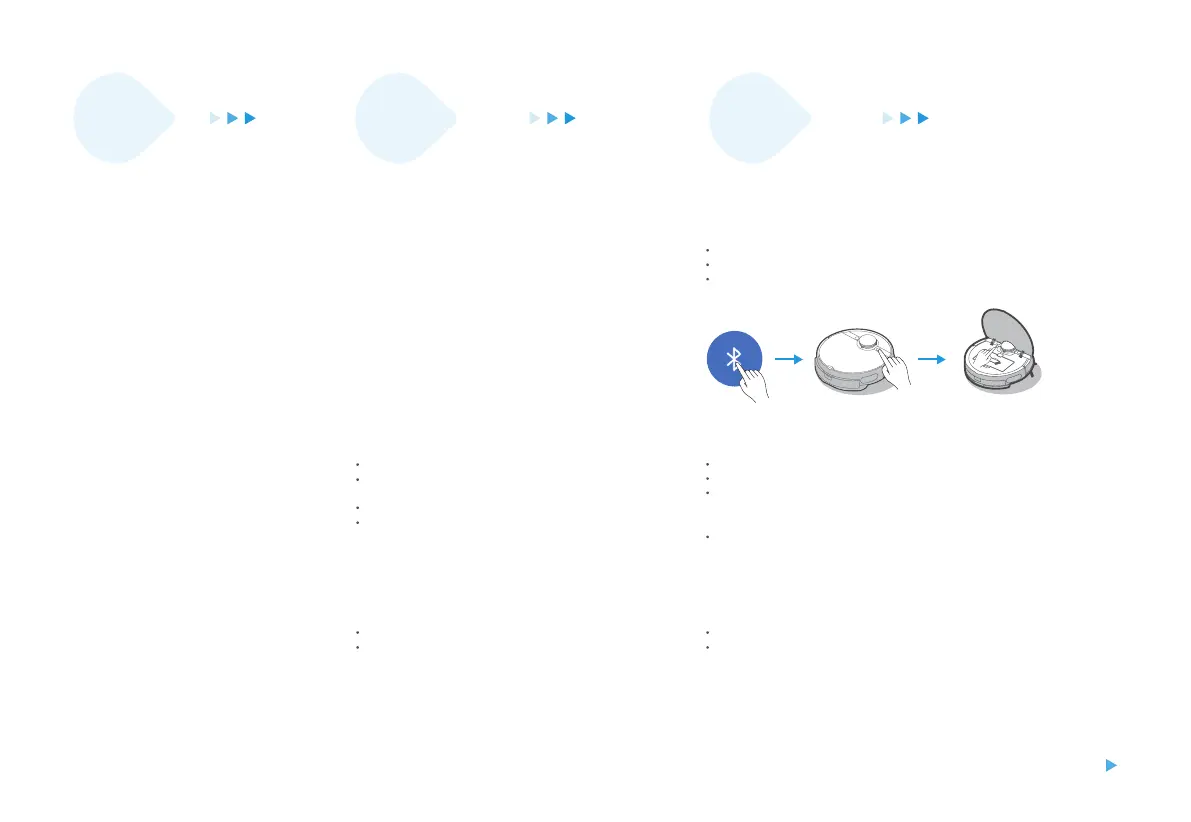Solutions
Fault
description
Possible
causes
It costs too much time in the first
step of Wi-Fi connection, and it
directly shows failing to connect
Fail to connect the Bluetooth Reset the Bluetooth.
Restart the robot.
Long press the Wi-Fi button to restart the net connection
It costs too much time in the second
step of Wi-Fi connection, and it
directly shows failing to connect
Check whether network is not properly connected.
The robot is too far from the router and it receives
weak signal.
The devices accessed to the router are over limitation.
Wi-Fi passwords contains special characters, such
as spaces or punctuations.
Reconnect the robot to the Wi-Fi.
Put robot closer to the router while connecting.
Use the hotspot of your phone to connect the robot. If it works,
please reduce the number of the users accessed to the router
or increase the number of router and try again.
Reset your Wi-Fi password avoiding to use the special characters.
It costs too much time in the third
step of Wi-Fi connection, and it
shows failing to connect.
Fail to bind the account.
Network signal is unstable.
Re-login the MSmartHome APP.
When the network signal is good, long press the Wi-Fi button to
restart the connection.
28
