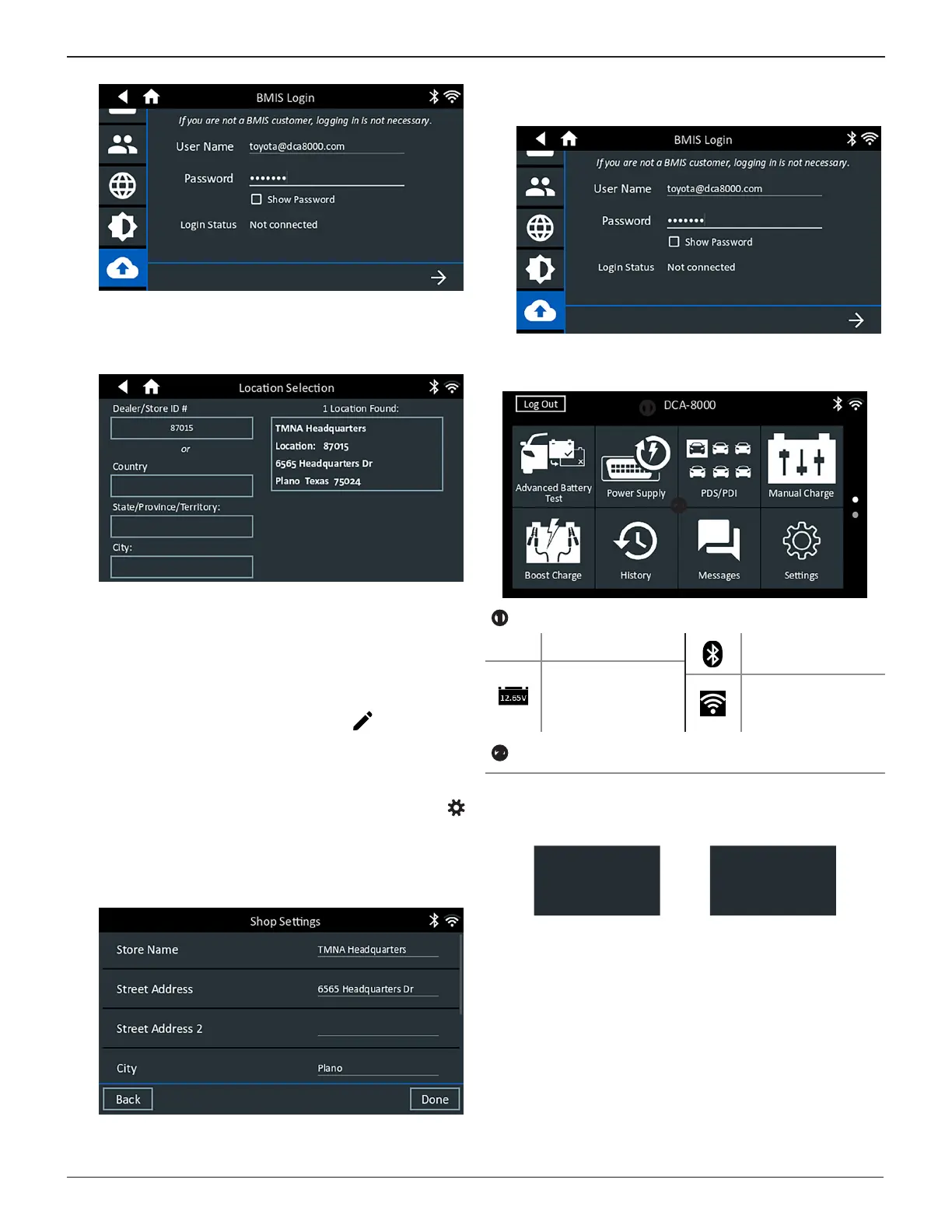Midtronics Inc. 7000 Monroe Street Willowbrook, IL 60527
www.midtronics.com
13
1 – Introduction & OverviewToyota/Lexus DCA-8000
9. Press to download the list of BMIS locations.
10. Enter the Dealer/Store ID# or location information. The
selected dealer information is displayed.
11. Tap on the displayed location to connect the analyzer to an
existing BMIS account.
12. The Email Address Book screen is displayed.
To add an email address: Tap the plus (+) sign, then use
the displayed keyboard to add the address.
To edit an email address: Tap the pencil icon, then use
the displayed keyboard to edit the address.
To delete an email address: Tap a displayed email address
to select it. Tap trash can icon (
3
) to delete it.
To use the Default Email Server Settings: Tap the gear
icon to use the default.
13. The Shop Information screen is displayed. Use the on-
screen keypad to enter the store name, address, and
phone number. Tap Next to continue.
14. The login screen is displayed. Tap Start to access the Main
Menu.
Main Menu
Menu Bar
Log Out
Log out current user
Bluetooth
connectivity status
Measured battery
voltage
(When a battery is
connected)
WiFi signal strength
Main Menu Selection Area
Additional Screens
Swipe left, right, up or down across the screen to view all results.
Screen 1
Screen 2
Screen 3
Screen 1
Screen 2
Swipe Horizontally Swipe Vertically
