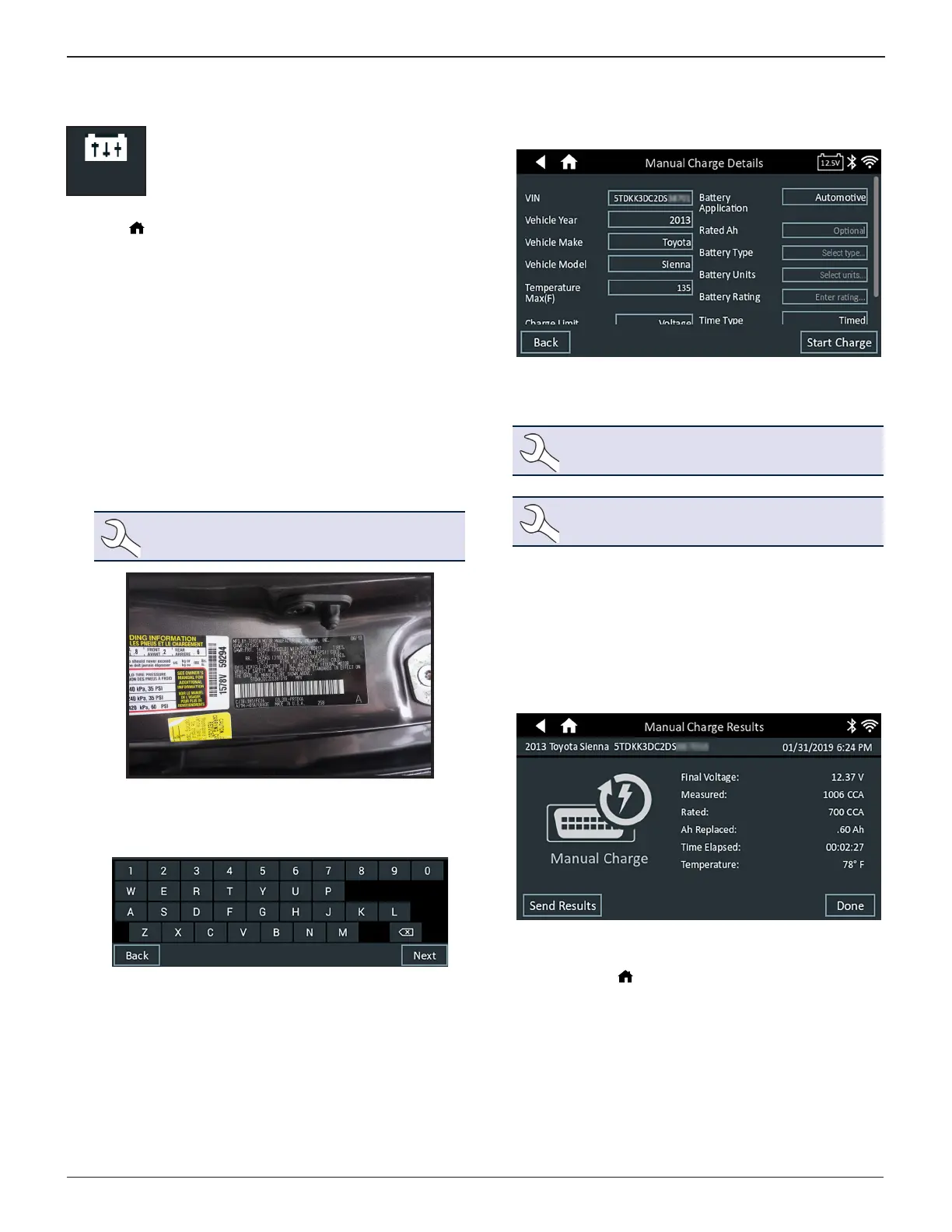Midtronics Inc. 7000 Monroe Street Willowbrook, IL 60527
www.midtronics.com
21
5 – Manual ChargeToyota/Lexus DCA-8000
Manual Charge
Use Manual Charge to charge a battery using
user-selectable parameters including voltage,
current, or time.
At any time during the test tap to return to the previous
screen or to return to the Main Menu.
1. Connect the Diagnostic Device test clamps to the battery.
2. At the Main Menu tap Manual Charge
. The Acquire VIN
screen is displayed.
Use the connected barcode scanner to scan the VIN
barcode, usually located on the driver’s side door frame.
The VIN can also be entered manually.
For best results, scan the barcode located on the driver’s
side door frame. A two-tone beep indicates the scan was
successful. A single beep indicates the barcode was not
successfully scanned.
The VIN is also displayed behind the windshield on the
driver’s side dashboard.
NOTE: Refer to Appendix A for recommended
scanning procedures and VIN scanning help.
Drivers Door Frame
Manual Entry: Use the on-screen keypad to manually type
the 17-digit VIN and tap Next.
The displayed digit counter will count up the alphanumeric
characters as they are entered on the keypad.
3. Enter the battery information and charging parameters.
If the displayed information is correct, tap Start Charge
to begin the Battery Test. Tap on the corresponding box to
edit the parameter information.
NOTE:
The Battery Type, Units, and Rating elds
must be lled in before proceding.
NOTE: See Appendix B for complete parameter
descriptions.
The charger goes through a series of pre-tests before
power is applied.
Those steps include measuring ambient
temperature, Cranking Health, Reserve Capacity, Charge
Acceptance, and applying a Load Test on the battery.
Manual Charge Results
The test results are displayed on the charger screen.
To send the test results to a congured printer or via email tap
Send Results and select an option. To return to the Home
Screen, tap Done or to return to the Main Menu.
5 – Manual Charge
