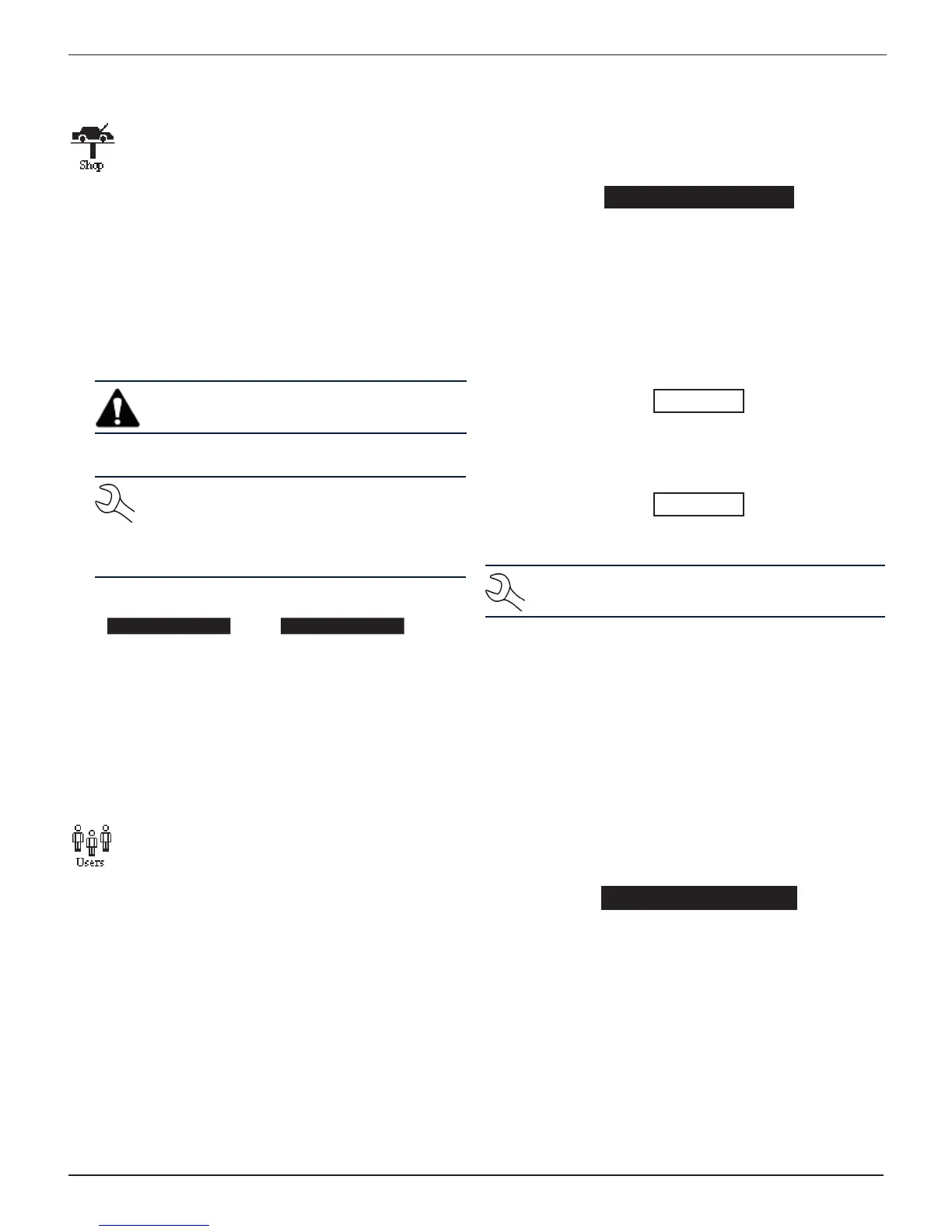Midtronics Inc. 7000 Monroe Street Willowbrook, IL 60527
www.midtronics.com
19
EXP-803 Chapter 7: Admin Menu
Shop
The SHOP utility allows you to create a header for
your printed test results with your business location
information when the Admin option 3-PRINT HEADER
is selected.
1. Press or to highlight the line you want to change.
Press SELECT to edit the selected line. The cursor blinks to
the right of the last character in the line. (The cursor is not
visible if all character spaces are lled.)
2. To erase a character, press .
3. Display a character by pressing or as many times
as needed. You can center text by inserting blank spaces
with the key.
IMPORTANT: Be sure to erase any default charac-
ters on unused lines by pressing the key.
4. To save your text on the selected line, press SAVE.
NOTE: The right soft key displays SELECT when
you highlight a line for editing and SAVE when
you edit the line. To exit the edit mode of the
selected line without saving the changes, press
BACK.
Screen 1 Screen 2
1–YOUR SHOP NAME
—
5–YOUR COUNTRY
—
2–1000 ANY STREET 6–YOUR PHONE NUMBER
3–YOUR TOWN, STATE 7–WWW.WEBSITE.COM
4–YOUR ZIP CODE 8–
5. Press SAVE to save your edited line and return to the
SHOP INFO screen. Repeat the process to edit the addi-
tional lines of your shop information.
Users
The USERS utility allows you to create and edit a USER
ID with 1 to 7 alphanumeric characters and link it to a
test counter. It also allows you to delete a USER ID and
its associated test total.
Entering a New User ID
1. Use or to select ENTER NEW.
1 ENTER NEW
2 DELETE
3 EDIT
Press NEXT to display the list of available IDs.
2. Use or to scroll to the ID placeholder you want to use.
Scrolling past the rst line displays the previous screen.
Scrolling past the fourth line displays the next screen. To
display more placeholders, continue scrolling or use or
to jump up or down through the list ve lines at a time.
1 USER01
2 USER02
3 USER03
4 USER04
Press NEXT to continue.
3. To clear the default characters, press . To add a space,
move the cursor forward by pressing .
ENTER USER ID
USER01
4. Display a character by pressing or as many times as
needed. Press SAVE to continue.
ENTER USER ID
ORLANDO
Deleting a User ID
NOTE: You cannot delete placeholder USER IDs
(i.e., USER03).
1. Use or to select DELETE.
1 ENTER NEW
2 DELETE
3 EDIT
Press NEXT to display the list of IDs.
2. Use or to scroll to the ID placeholder you want to use.
Scrolling past the rst line displays the previous screen.
Scrolling past the fourth line displays the next screen. To
display more placeholders, continue scrolling or use or
to jump up or down through the list ve lines at a time.
1 ORLANDO
2 DAN C
3 JASON
4 USER04
Press DELETE to continue.
