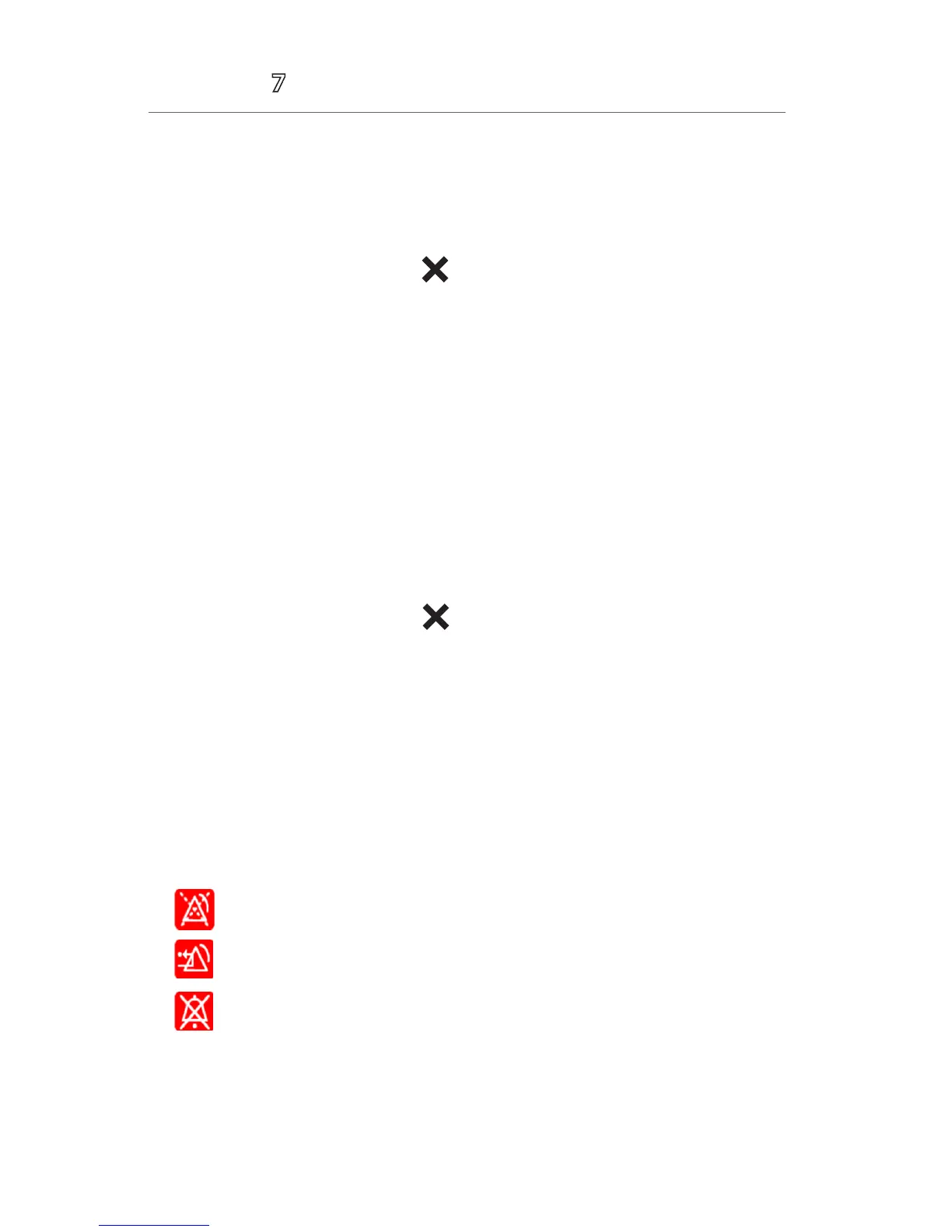11
Accutorr
®
Quick Reference Guide
• On/Off – to switch on or off the alarm’s limits or responses
• Level – to adjust the audio and visual alarm indicators. Level options
include High (Red), Medium (Yellow), and Low (Yellow)
• Restore Defaults – to restore preset settings
d. Select the Main quick key or to return to the main display.
Or
a. Select the Main quick key to access the Main menu.
b. Select Alarm Setup>>.
c. Scroll and select parameter
d. Selec t
• On/Off – to switch on or off the alarm’s limits or responses
• Level – to adjust the audio and visual alarm indicators. Level options
include High (Red), Medium (Yellow), and Low (Yellow)
• Restore Defaults – to restore preset settings
e. Selec t the Main quick key or to return to the main display.
*If Alarm Setup is enabled in the Remote Control menu of BeneVision Central
Monitoring System (BeneVision CMS): Adjusting alarm responses on BeneVision
CentralStation and BeneVision WorkStation will not adjust alarm responses on
the Accutorr 7 monitor. Adjusting alarm responses on the Accutorr 7 monitor
will not adjust alarm responses on BeneVision CentralStation and BeneVision
WorkStation.
Alarm Status Symbols
The Accutorr 7 monitor uses the following symbols telling the alarm status:
• indicates alarms are paused.
• indicates alarms are reset.
• indicates the alarm sound is turned o.
