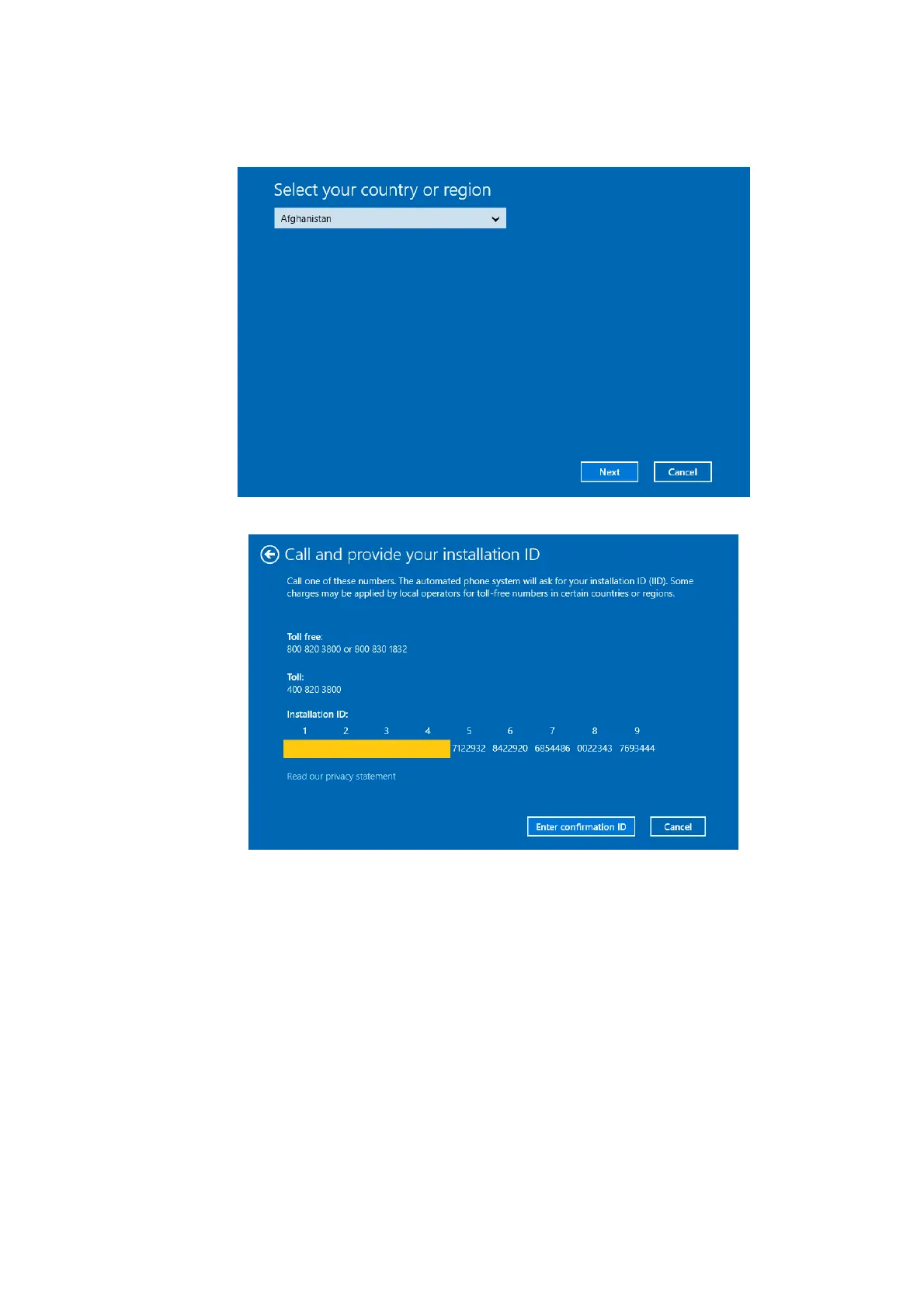Software Installation &Maintenance 6-9
2. Input “cmd” on the address column of the pop-up Windows Explorer, and press [Enter] key.
3. Enter “slui 4” on the pop-up command-line interface, and press [Enter] key.
Phone activation wizard interface is shown as follows.
4. Select the proper country or region (take China as an example), and click [Next] to enter the
following screen.
5. Call one of the phone numbers displayed on above screen. Choose the proper options
according to the voice prompts, and enter the Installation ID. Then write down the
Confirmation ID according to the voice prompts.
Windows 10 on the ultrasound system is pre-installed with a volume license.
6. Click [Enter confirmation ID] to enter the following screen.
