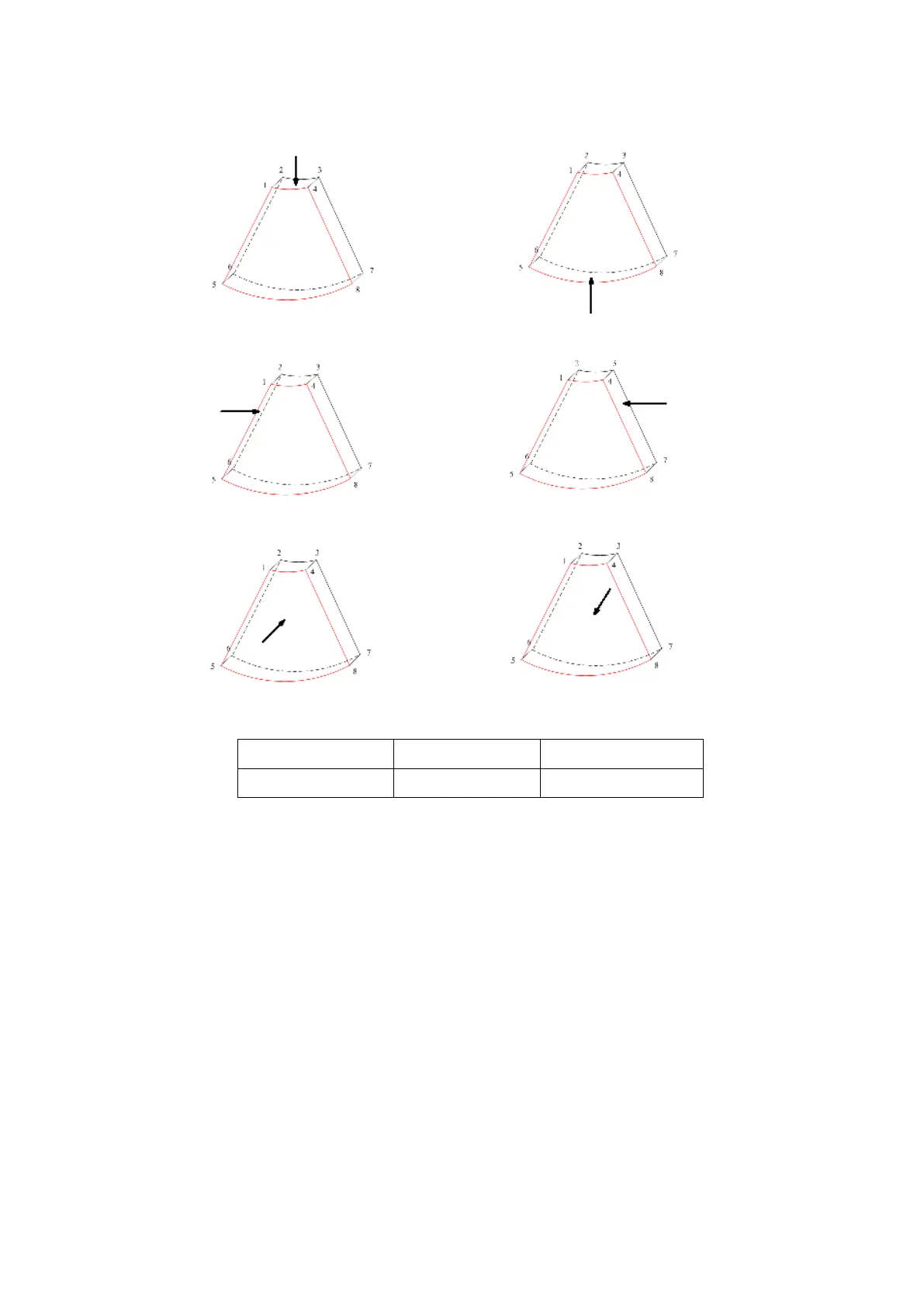Image Optimization 5-45
The system supports the observation of 3D/4D image from 6 directions.
a b
c d
e f
View Direction
b. Down/Up c. Left/Right
d. Right/Left e. Front/Back f. Back/Front
Tap [Up/Down], [Left/Right] or [Front/Back] on the second page to select the direction of the figure a, c
and e.
Tap [Flip] on the first page to observe by the converse direction of the current direction, which is
equivalent of the 180°rotarion of current VOI, as shown in the figure b, d, e and f.
Adjust VOI
Adjusting the VOI box size and position is to select the volume data needed to restructure the 3D image
and improve the reconstruction effect.
VOI On
3D image (VR) image displays VOI information.
1. In image viewing status, tap [VOI] to be “On”.
2. Select a desired section plane by tapping [A], [B] or [C] or [VR].
3. Roll the trackball to adjust VOI position, size and curved VOI, and press <Set> to toggle among the
adjusting status; or you can rotate <4D> knob on the control panel to adjust section image position.
VOI Off
3D image (VR) image displays ROI information.
