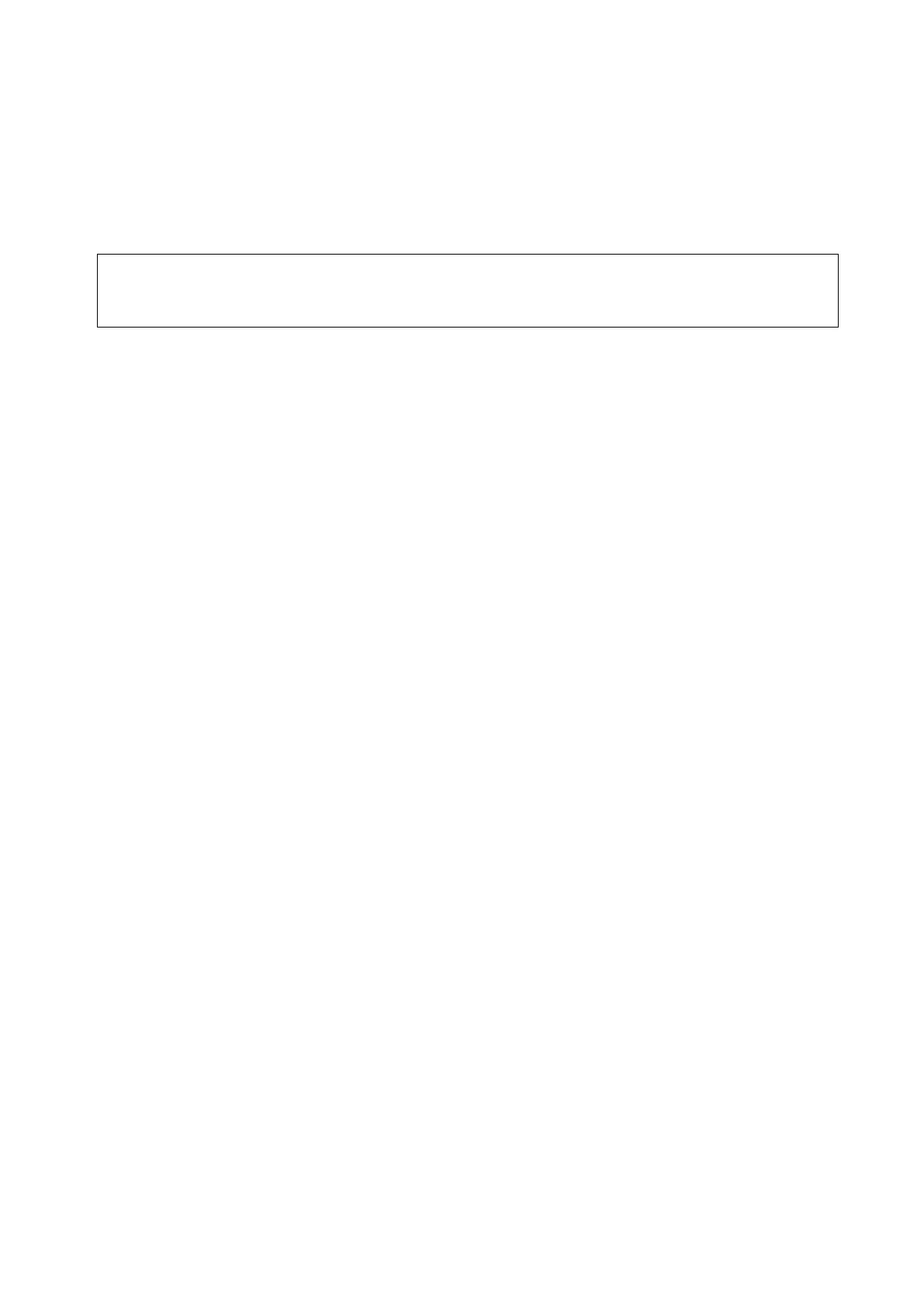5-116 Image Optimization
Tap [Data Export] on the touch screen, to export analyzed data of each segment in .csv format.
5.16.9 FH Tissue Tracking QA
FH Tissue Tracking QA is used to analyze ventricular shape and contractility in a cardiac cycle, so as to
realize fetal heart quantitative analysis.
1. FH Tissue Tracking QA is an option. It is supported only in Fetal Echo related exam
modes.
2. FH Tissue Tracking QA does not support Bull’s eye.
1. Open a saved B mode fetal echo cine file. Or press <Freeze> under fetal echo related exam mode
(the frame rate should be higher than 40).
2. Tap [TTQA] on the touch screen:
You can determine the image of interest by previewing the image, set the ROI and zooming the
image.
3. You can tap [Free Xros M] to enter Free Xros M mode and adjust the sampling line to help you
observe the image and determine the heart rate cycle.
4. If necessary, use the trackball to move the frame mark, and tap [MVC] or [MVC’] to set the frame
as the starting tracking point or ending tracking point of a needed cardiac cycle.
5. Use the cursor to set the reference point:
Manually enter multiple points (at least 6 points) clockwise using the cursor to set and double press
the <Set> key to confirm the last reference point.
6. After reference points are set, the system will display the boundary of the endocardium,
myocardium, and epicardium. Adjust the thickness if necessary.
If the traced result is poor, tap [Reload] on the touch screen to re-trace the reference points, or
make fine adjustments to the points using the cursor.
7. Tap [Start Tracking] on the touch screen to start the tracking function. Adjust the parameters if
necessary.
Tap [Edit] on the touch screen to display the cursor. Roll the trackball and press <Set> to re-select
the trace reference points. Move the cursor to the exact boundary position and press <Set> again
to set the right place. Click [Start Tracking] to start tracking again.
8. Tap [Accept & Compute] on the touch screen to calculate and display the curve. Adjust the
parameters if necessary.
9. Tap [Data Export] on the touch screen to export analyzed data.
10. Tap [Exit] on the touch screen.
5.17 Fusion Imaging
5.17.1 Overview
Ultrasound Fusion Imaging completes the matching of multiple modalities and overlapping for
ultrasound images and 3-dimensional data, such as pre-operative computed tomography (CT)/magnetic
resonance imaging (MRI) 3-dimentional data/position emission computed tomography (PET) 3-
dimensional data/ultrasound 3-dimensional data, etc. With the benefits of high spatial resolution, wide
field of view and free-interference of the air, it offers adequate diagnostic information to the doctor.