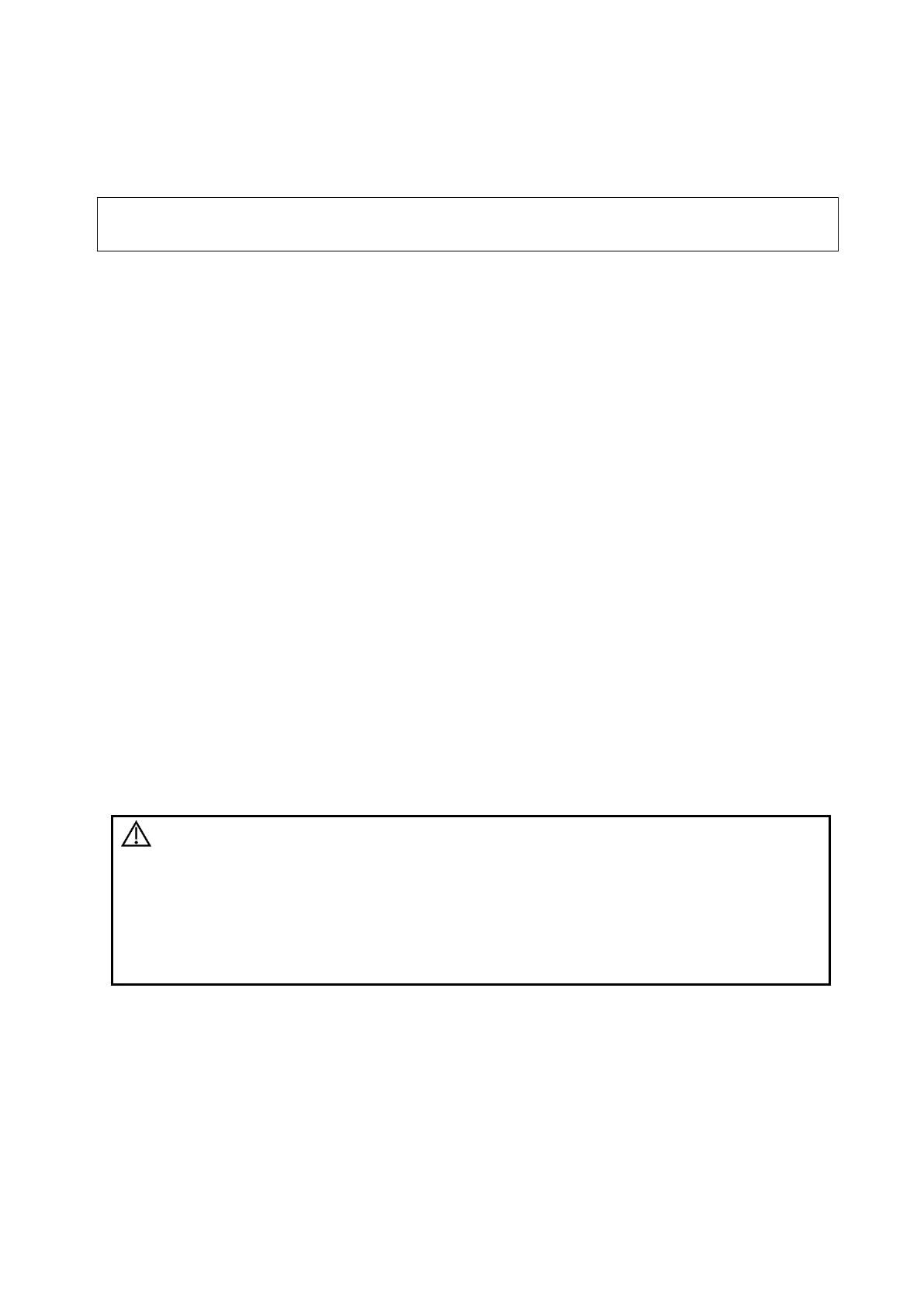Image Optimization 5-81
Operation
Adjust in VR Orientation: 0°, 90°, 180°, 270°.
5.11.19 Smart Scene 3D
Description 1. Smart Scene 3D is not available in Smart 3D mode.
2. This feature is available only under GYN, OB2 or OB3 exam mode.
In 3D/4D acquisition preparation status, this feature can adjust ROI size and position automatically and
activate appropriate render modes according to the recognized anatomical structure of some organs.
For OB2/OB3 exam mode, spine, brain, long bone and face can be recognized. For GYN exam mode,
endometrium can be recognized.
Basic Procedures
1. Enter 3D/4D acquisition preparation status.
2. Tap [Smart Scene 3D] under 3D/4D Scenario Setting to enable the feature.
If necessary, select the desired organ type manually.
If necessary, tap [Refresh] to reset the ROI.
If necessary, adjust the ROI size and position manually.
3. Press [Update] to begin 3D/4D acquisition.
5.12 iScape
The iScape panoramic imaging feature extends your field of view by piecing together multiple B images
into a single, extended B image. Use this feature, for example, to view a complete hand or thyroid.
When scanning, move the probe linearly and acquire a series of B images. The system pieces these
images together into a single, extended B image in real time. The system also supports out-and-back
image piecing.
After obtaining the extended image, you can rotate it, move it linearly, magnify it, add comments or body
marks, or perform measurements on the extended image.
The system provides a color iScape function, so you can get more information from extended images.
CAUTION:
1. It is provided for reference, not for confirming a diagnosis.
2. iScape panoramic imaging constructs an extended image from
individual image frames. The quality of the resulting image is
user-dependent and requires operator skill and additional
practice to become fully proficient. Therefore, the measurement
results can be inaccurate. Exercise caution when you perform
measurements in iScape mode. A smooth and even speed will
help produce optimal image results.
iScape is optional.
NOTE: Needle mark cannot be displayed in iScape imaging mode.
5.12.1 Basic Procedures for iScape Imaging
Basic procedures for iScape:
1. Connect an appropriate iScape-compatible probe. Make sure there is enough coupling gel along
the scan path.