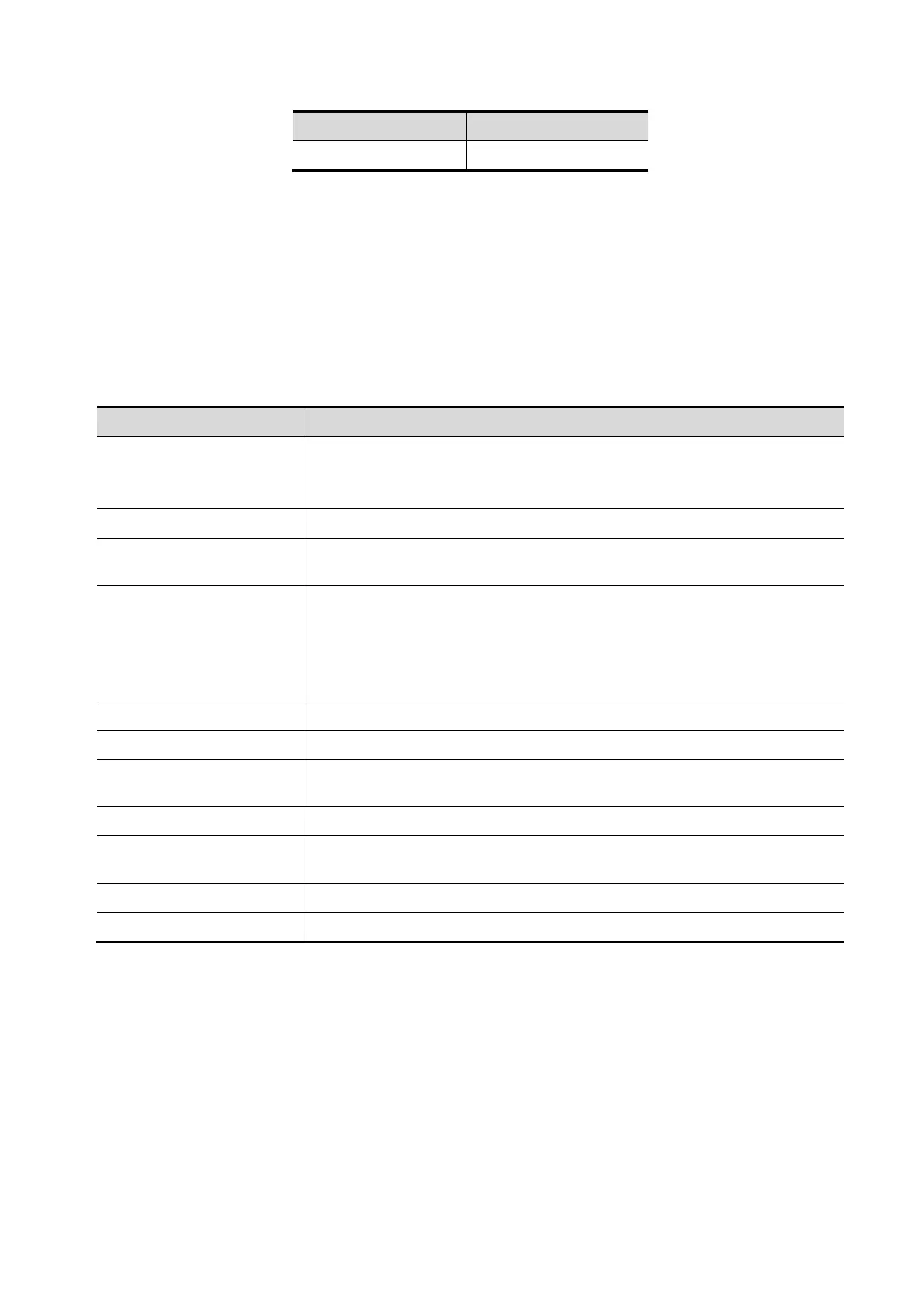Patient Data Management 10-25
Privilege User field name
Note: the privilege items can be combined randomly. For example, if user A is assigned with all the
above 8 privileges, the user field name for user A is 1+2+4+8+16+32+64+128=255.
10.10 Q-Path
10.10.1 Overview
You can use the ultrasound system to check data on browser directly. After you have ordered storage
service of a network website service, you can check data using the website, authorized account and
password (provided by the service vendor). You can open the browser to review previously sent DICOM
data.
Item Description
Advanced
Sets the sub URLs of “QView full” and “QView lite”.
The sub URL is set by default. Users can modify the sub URL and click
[Apply] to exit the “QView sub URL setting” window.
Enable Direct Report Sets whether to open the Q-Path server through the [Report] key.
Worksheet Only
Sets whether to directly enter the Worksheet interface after opening the
Q-Path server.
Password On Worksheet
Sets whether to display the Signature field box in a worksheet.
Tap [Report] > [WorkSheet] or tap [Review] > [Report] > [WorkSheet],
enter the worksheet password in the field box, and click [OK].
Users can query the corresponding worksheet by searching the
worksheet password in the Q-Path server.
Password On End Exam Sets whether to input the worksheet password after ending an exam.
Password Visible Sets whether the password is visible.
Import
Imports a user-defined worksheet template from the USB storage
(downloaded from the Q-Path server).
Backup Backs up worksheets to the USB storage.
Restore
Restores the backup worksheet template from the USB storage to the
ultrasound system.
Delete Deletes a worksheet template.
Load Factory Restores the worksheet template to the default state.
10.10.2 Q-Path Basic Procedure
Perform the following procedure:
1. Select “Enable Q-Path”.
2. Enter the website, account and password of the target service.
3. Select user type: Personal User or Default User.
Personal User: the personal user needs to enter the user name and password in every-time login.
Default User: after the default user enters the user name and password in the field box of the “User
Name” and “Password”, and click [OK], no login is required to access the QPath server later.
