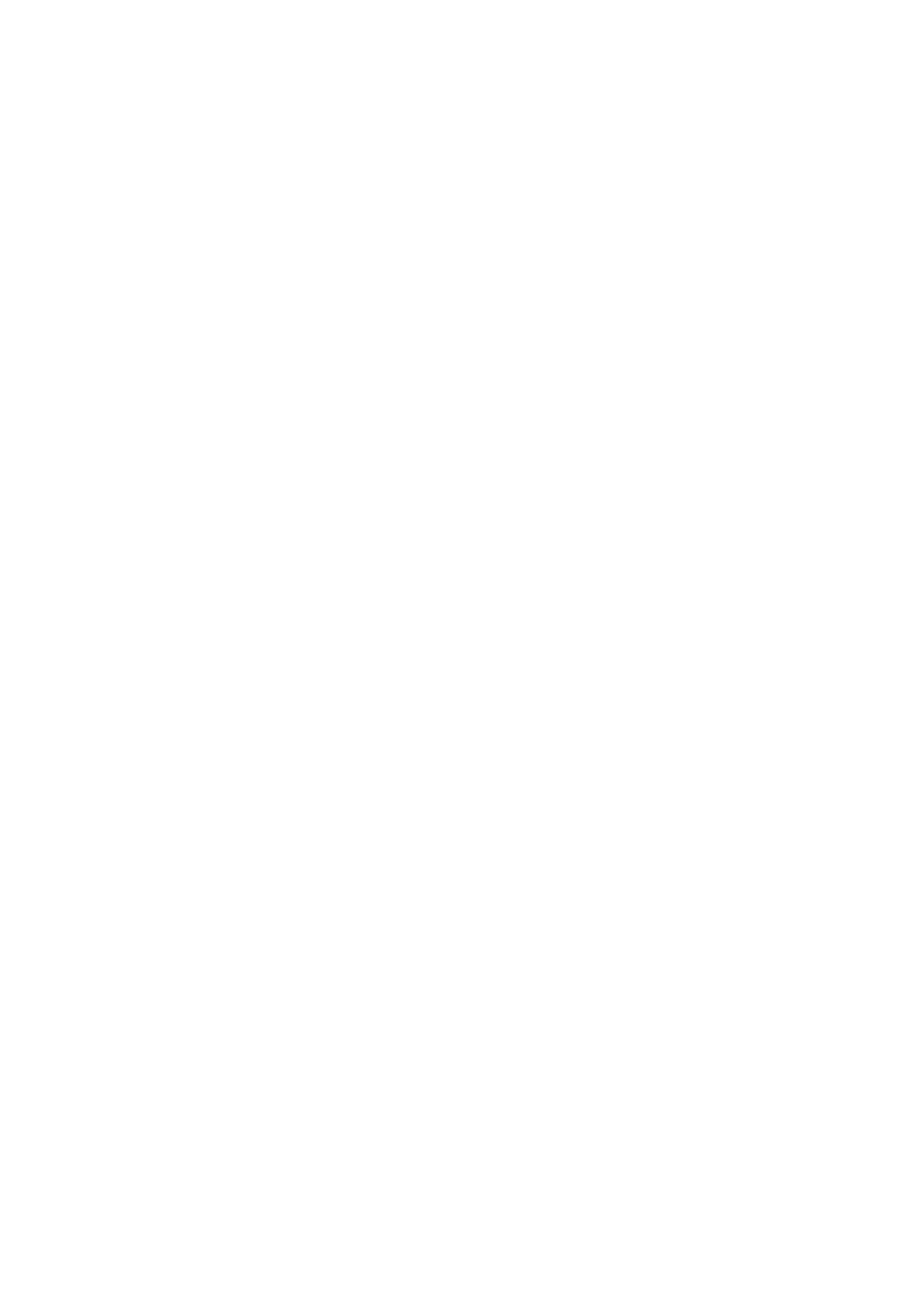Image Optimization 5-151
2. Adjust the image parameters to obtain optimized images.
For details about image parameter adjustment, see “5.2.3 B Mode Image Optimization”.
3. Tap [Smart B-line] on the touch screen or the user-defined key to enter Smart B-line mode.
Tap [Scanning Areas] to select different zone combinations for examination.
4. Select a desired zone, and tap [Auto Calc].
The system automatically starts tracing the B line sampling area, and automatically recognizes and
traces the B line in frame.
If necessary, use the trackball/trackpad and <Set> keys to adjust the B line sampling area.
5. Press the <Freeze> key to freeze the image.
The system automatically calculates the quantitative index, and the calculation results are
displayed on the screen.
– B Lines: indicates the number of B lines of the current frame. The number can be 1, 2, 3, 4, or
≥5. When the number is equal to or greater than 5, the system does not display a specific
number.
– Percent: indicates the percent of the B lines area against the total sampling area.
– Score: the score is among 0 to 3.
Normal: when there are a lung sliding sign and A line, or isolated B lines (<3), it is marked as N
in the brackets and the score is 0.
Moderate: when there are multiple clearly-distributed B lines, it is marked as B1 in the
brackets and the score is 1.
Severe: when there are intensively fused B lines, it is marked as B2 in the brackets and the
score is 2.
Lung consolidation: when the lung has a symptom that is similar to the liver lesion structure
and air bronchogram, it is marked as C in the brackets and the score is 3. When the lung
consolidation and pleural effusion occur at the same time, it is marked as C/P in the brackets
and the score is 3.
– Dist n (B Line distance): indicates the distance between the 2 neighboring lines and is
measured in the pleura line area, among which, n corresponds to the number between the 2 B
lines.
– Avg Dist (B Line average distance): indicates the average distance of all B lines.
According to the quantitative index calculated by the system, you can add image and diagnosis
information. Tap the check box under the [Image] or [Diagnosis] tab to select items:
6. Press the <Save> key to save the single-frame image and B line calculation results.
If necessary, press the <Freeze> key again to unfreeze the image. Repeat steps 4-6 to finish
calculating other points.
7. Tap [Report], and select “Fluid Management” from the drop list box of [Report Type] to check
report.
For details about report operation, refer to Advanced Volume.
5.24.2 Overview
After capturing images, tap [Overview] to enter the Overview screen. The Smart B-line supports
displaying two types of lung overviews in the main screen. You can switch the two lung overviews using
the corresponding buttons on the touch screen.
Image Map: Displays the ultrasound images of all zones, so as to check the overall lung condition.
Ever lung zone displays the ultrasound image with the highest percent of the B line area by default.
If a zone saves multiple ultrasound images, tap the point corresponds to this zone, and tap [Pre
Item] and [Next Item] to switch the image.
