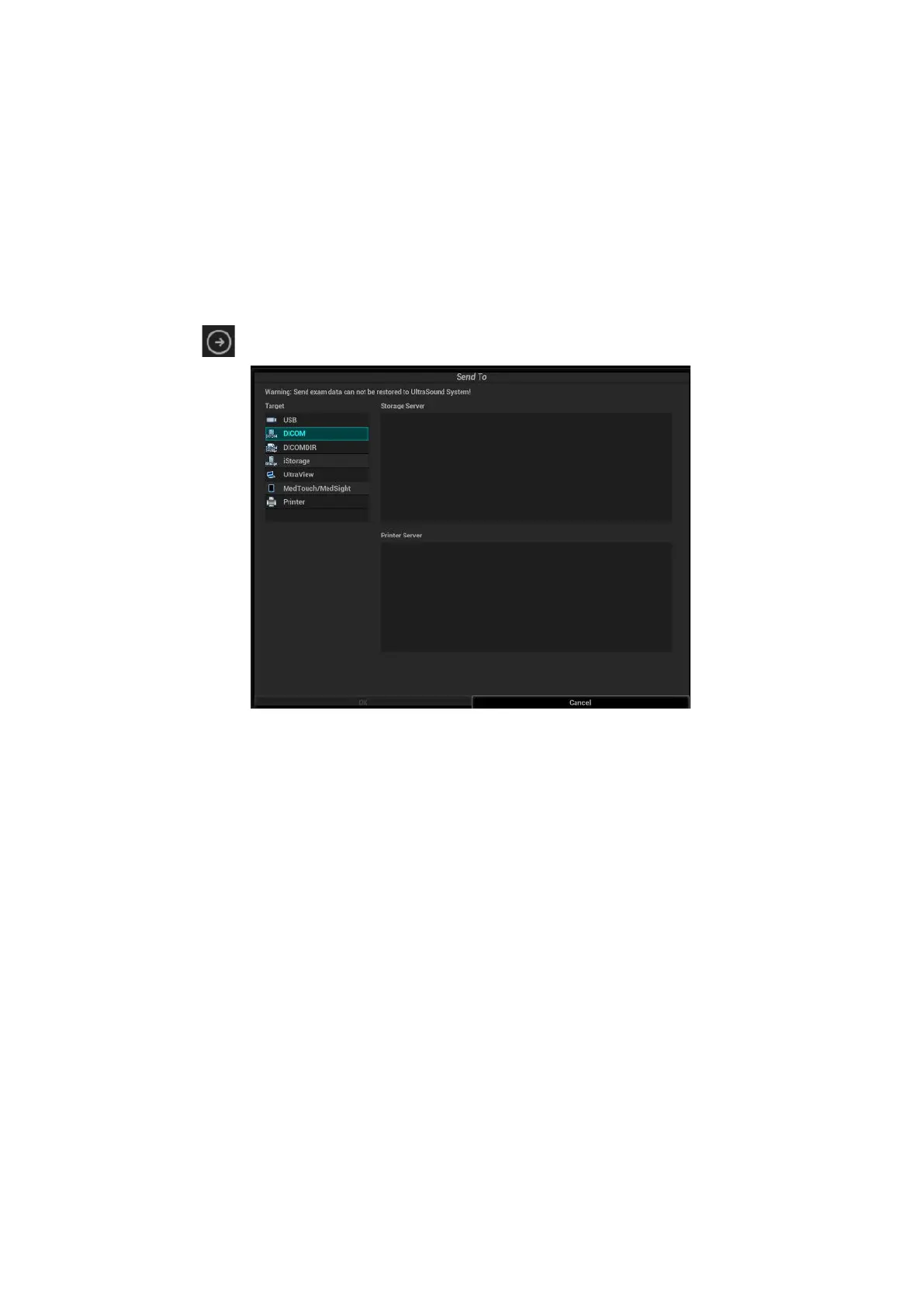DICOM/HL7 11-17
Follow the procedures below when setting DICOM storage.
Send images on iStation/Review/main screens
(1) Select images
Press <F2 iStation> to enter the iStation page. Click to select a patient or an exam record in the
list. Thumbnails are displayed in the thumbnail area in the lower part of the screen, and then
click to select a thumbnail or the cine. Or, select an exam or exams from the patient list (there
should be images for this exam).
Press <Review> to enter the Review screen. Click to select a thumbnail or the cine. (press
<Ctrl> or <Shift> to choose more).
On the main screen, select a thumbnail or the cine.
(2) Click in the top-right part or [Send to] to bring up the following dialog box.
(3) Click to select “DICOM” in the Target box on the left side, then select the DICOM storage
server in the Storage Server box on the right side, and click [OK].
To send images using a shortcut key
You can save single-frame images or multi-frame images to a DICOM server while saving to hard
drive using a shortcut key. The procedure is as follows:
(1) Define the key. For details, see Chapter 10.2.8 Auxiliary Output Function.
(2) Set a default storage server:
a) Enter the DICOM Service Preset screen via “[Setup][DICOM/HL7] [Set DICOM
Service].”
b) Select a storage server in the Service List and click [Default]. You will see “Y” marked in
the Default column.
c) Click [Exit] to exit the page and return to the Setup menu, then click [OK] on the Setup
menu to make the preset take effect.
(3) Press the key to send the image or the cine to DICOM storage.
To send images to storage after an exam ends
(1) Open “[Setup][System] [General]” and then check “Sending/printing Image After End
Exam” in the Patient Info area.
(2) Enter DICOM preset page. Click “Storage” to preset the default storage server.
(3) Start the ultrasound exam scan. Click [End Exam] to send the image or the cine to DICOM
storage automatically.
