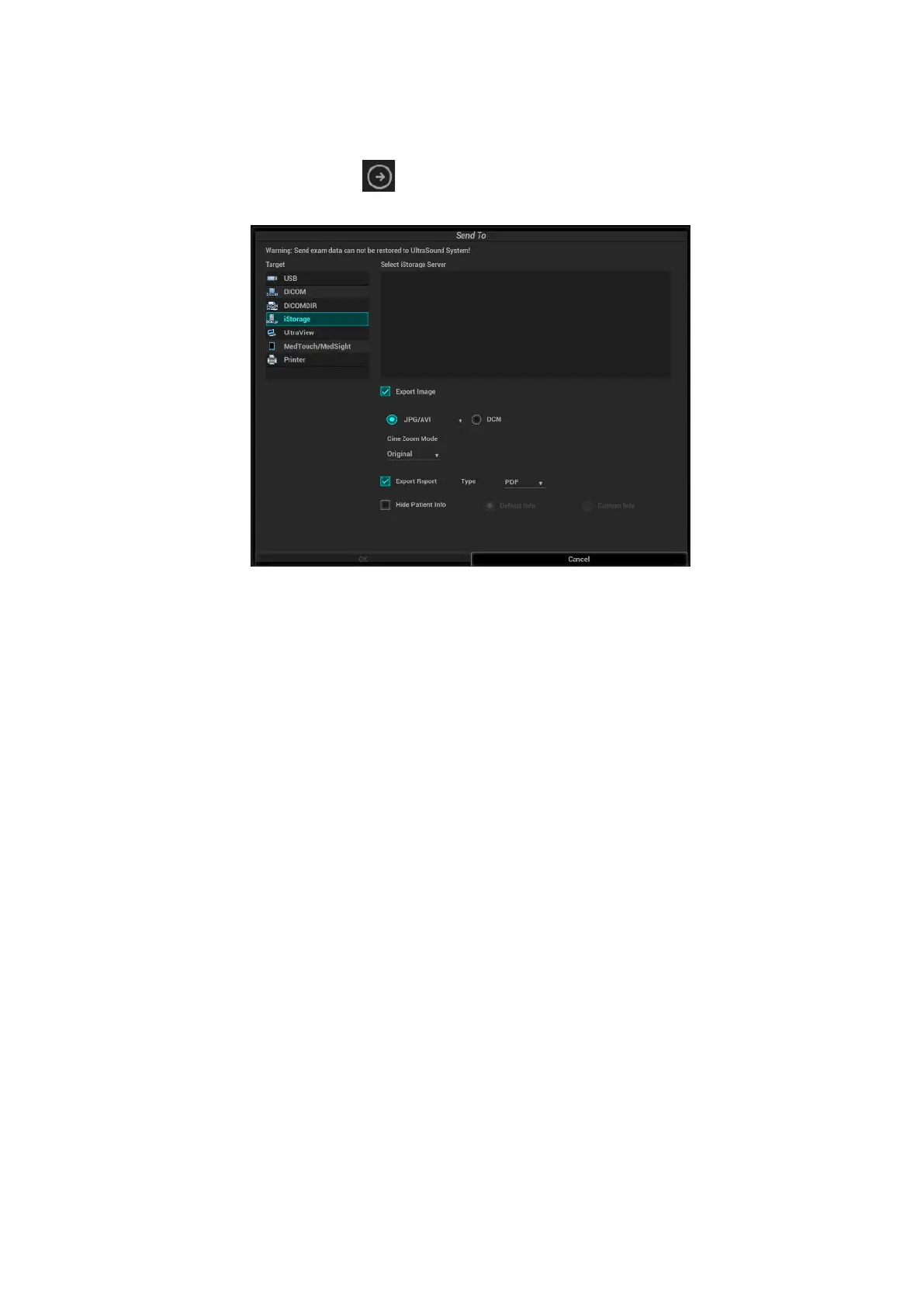DICOM/HL7 11-19
Unload DCM file
The image can be unloaded to DCM format and send to the storage media, iStorage.
1. Select the image, and click to enter the page.
2. Select “iStorage” to export the image in DCM format. See the figure below:
3. Click [OK] to send DCM format file to the external media.
11.3.2 DICOM Print
DICOM Print is used to send images to the DICOM print server for printing.
Perform the following procedures after configuring DICOM print.
Print images on iStation/Review/main screens
1. Select the image, the cine and the exam and send them. Operations are the same as for DICOM
storage.
2. In the Send To dialog box, select a DICOM print server. (For the dialog box, see DICOM Storage).
3. Click [OK] to send the image and begin printing.
To send images using a shortcut key
You can send single-frame images to a DICOM print server while saving to hard drive using a
shortcut key.
1. Define the short key. For details, see Chapter 10.2.8 Auxiliary Output Function.
2. Set a default printer server.
3. Press the shortcut key to send the image to the hard disk; the system also sends the single-frame
file to the printer server.
To print images for storage after an exam ends
(1) Open “[Setup][System] [General]” and then check “Sending/printing Image After End
Exam” in the Patient Info area.
(2) Set a default print server.
(3) Start the scan and obtain the image. Each time [End Exam] is tapped, the system will send the
image to the default DICOM print server for printing.
11.3.3 DICOM Worklist/HL7 Query
For details, see Chapter 4.1.2.2 WorkList/HL7 Enquiry.
