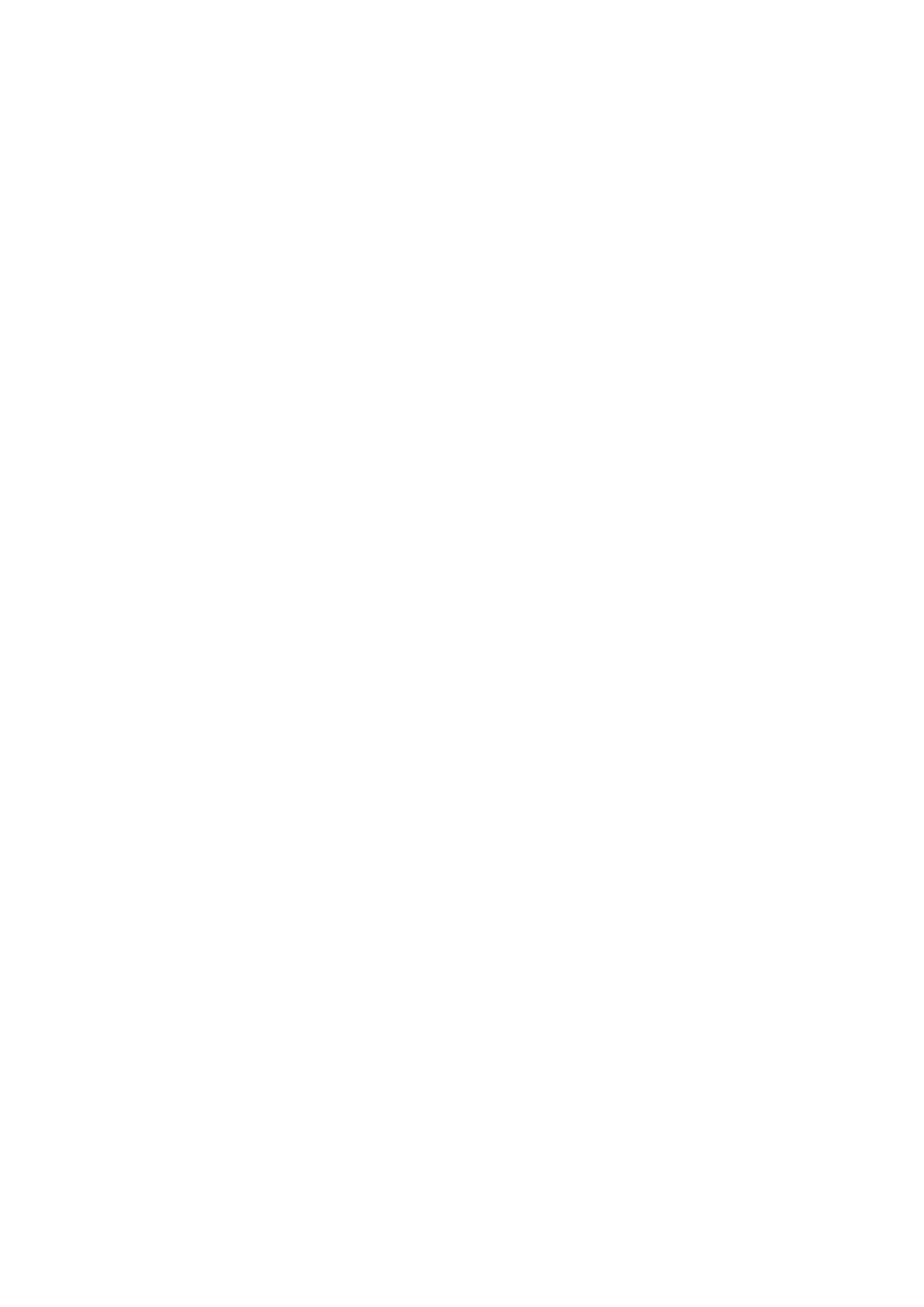5-22 Image Optimization
Persistence
Description Used for adjusting the temporal smooth to optimize the image.
Operation Rotate the knob under [Persistence] on the touch screen.
0 represents no persistence. The bigger the value is, the stronger the effect becomes.
WF (Wall Filter)
Description It filters out flow noise. The bigger the value, the more the filtered noise. The real-time
value (WF) is displayed in the image parameter area in the left corner of the screen.
Operation Rotate the knob under [WF] on the touch screen to adjust the parameters.
Impacts Flow signals may be missing.
Flow Brightness
Description Used for adjusting the blood brightness of the grey background.
Operation Rotate the knob under [Brightness] item on the touch screen.
Impacts
The grey background of the blood flow effect becomes brighter with the value
becoming larger.
The grey background of the blood flow effect becomes darker with the value becoming
smaller.
Colorbar Scale
Description The maximum velocity of the color map.
Operation Rotate the knob under [Colorbar Scale] item on the touch screen.
Impacts
The velocity on the color bar becomes larger with the value becoming larger and the
arrow’s color changing.
The velocity on the color bar becomes smaller with the value becoming smaller and
the arrow’s color changing.
Edge Smooth
Tap [Edge Smooth] to adjust the parameter.
The blood against the edge becomes smooth with the value being larger.
The blood against the edge becomes tough with the value being smaller.
Arrow Lifetime
Description Used for adjusting the frame of the arrow.
Rotate the knob under [Arrow Lifetime] to adjust the parameter.
The arrow appears longer with the value becoming larger.
The arrow appears shorter with the value becoming smaller.