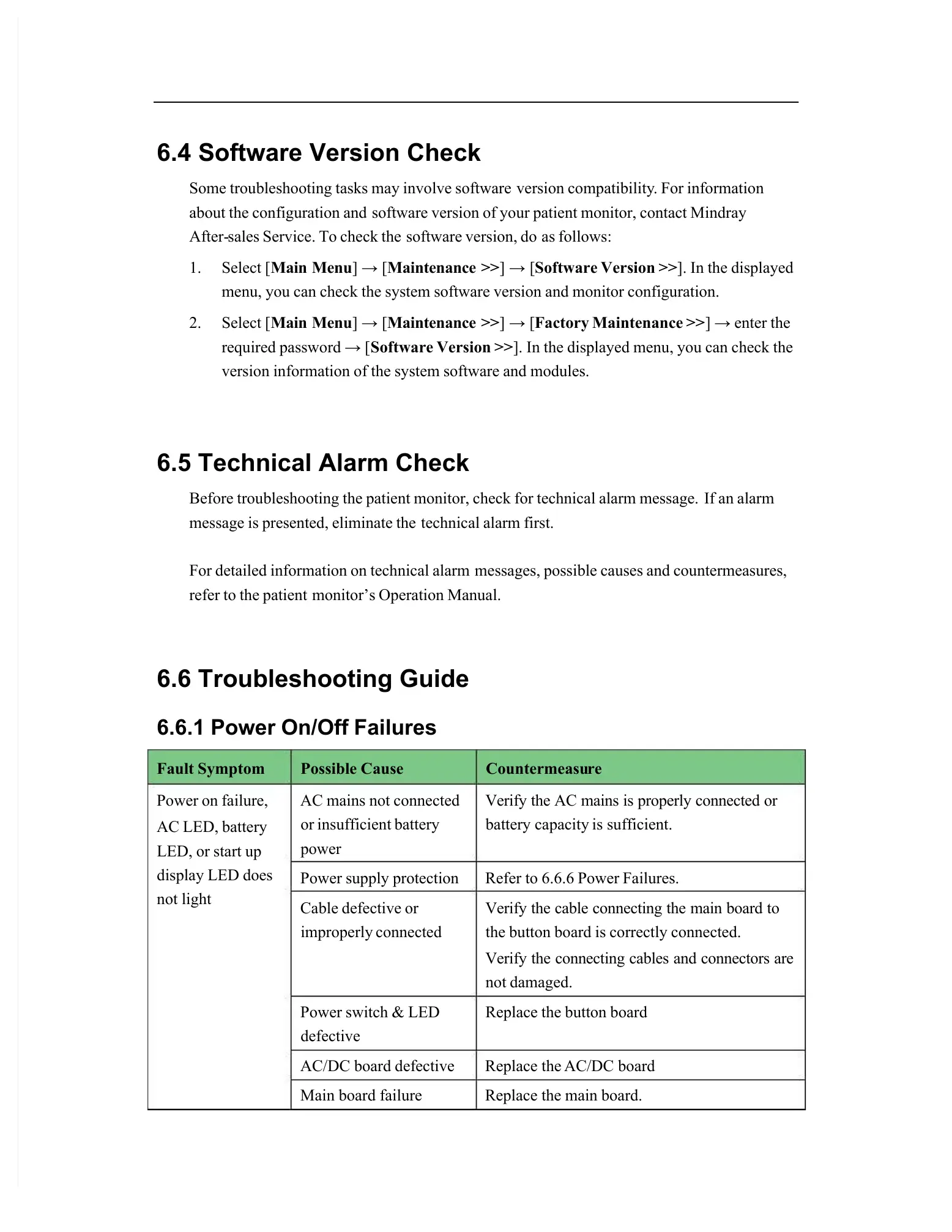6.4 Software Version Check
Some troubleshooting tasks may involve software
about the configuration and
software version of your patient monitor, contact Mindray
sales Service. To check the
menu, you can check the system software version and monitor configuration.
In the displayed menu, you can check the
version information of the system software and modules.
6.5 Technical Alarm Check
Before troubleshooting the patient monitor, check for technical alarm message.
message is presented, eliminate the
For detailed information on technical alarm
messages, possible causes and countermeasures,
monitor’s Operation Manual.
6.6 Troubleshooting Guide
6.6.1 Power On/Off Failures
Verify the AC mains is properly connected or
Verify the cable connecting the main board to
the button board is correctly connected.
Verify the connecting cables and connectors are
