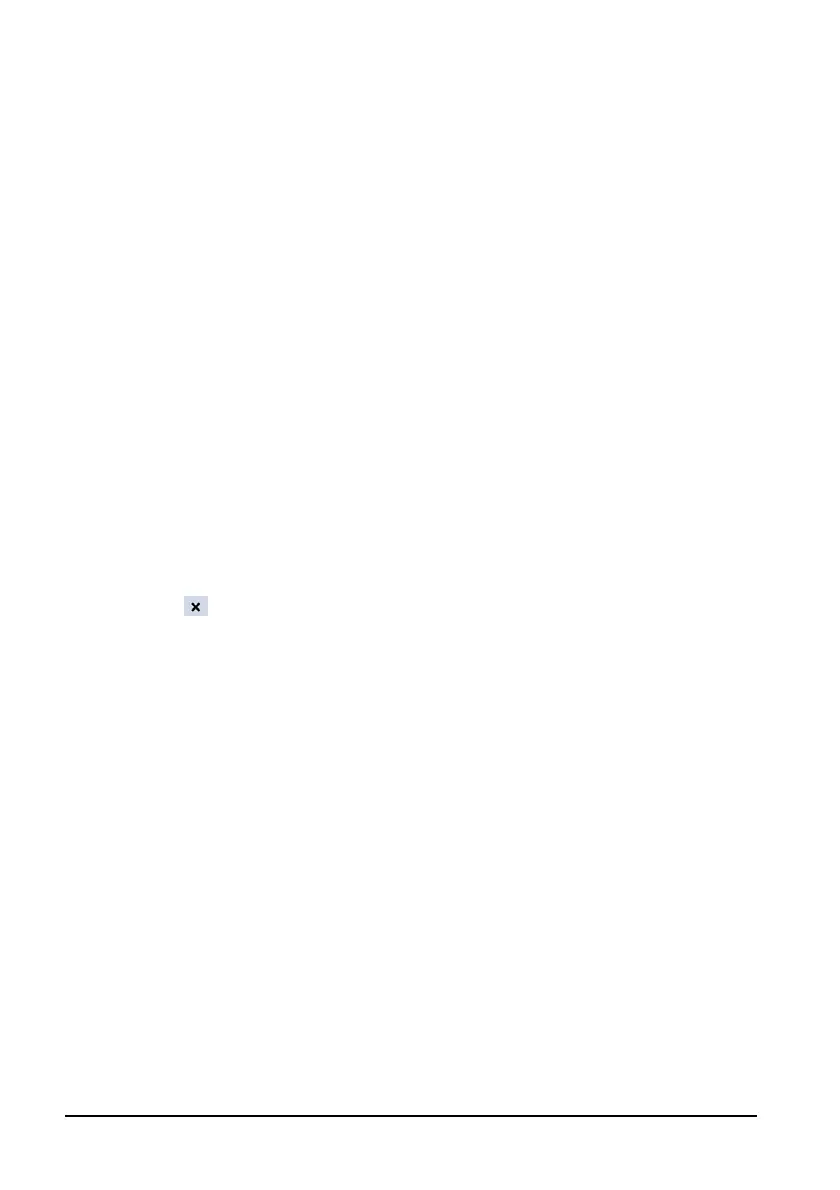4-10
Functional Test
1. Remove the battery (if equipped), then connect the equipment to AC power.
2. Verify that the equipment works correctly when powered form an AC source.
3. Disconnect AC power and reinstall the battery.
4. Verify the equipment functions properly on battery power.
Performance Test
Run the equipment on battery power and verify it performs in accordance to the
specifications stated in the Battery chapter in the operator’s manual (P/N: 046-004882-00 or
P/N: 046-013024-00).
4.3.8 Nurse Call Reply Performance Test
Tool required:
Oscilloscope
Test procedure:
1. Connect the nurse call cable to the Multi-function connector on the rear panel.
2. Select [
Main]→[Maintenance >>]→[User Settings >>]→enter the required
password→[
Ok]→[Nurse Call >>].
3. In the [Nurse Call Setup] menu, select the [Alarm Level] and [Alarm Category], and
set [
Contact Type] to [Normally Open, and [Signal Type] to [Continuous].
4. Click
to save the changes and quit the menu.
5. Select [
Main]→[Maintenance >>]→[Demo >>]→enter the required
password→[
Ok] to enter demo mode.
6. Make the monitor to generate an alarm and check that the oscilloscope outputs
continuous high level when there is an alarm.
7. Quit the demo mode, and repeat step 2.
8. In the [
Nurse Call Setup] menu, select the [Alarm Level] and [Alarm Category], and
set [
Contact Type] to [Normally Open], and [Signal Type] to [Pulse].
9. Repeat steps 4 and 5.
10. Create an alarm condition and verify that the oscilloscope displays positive pulses
of 1 second width when there is an alarm.