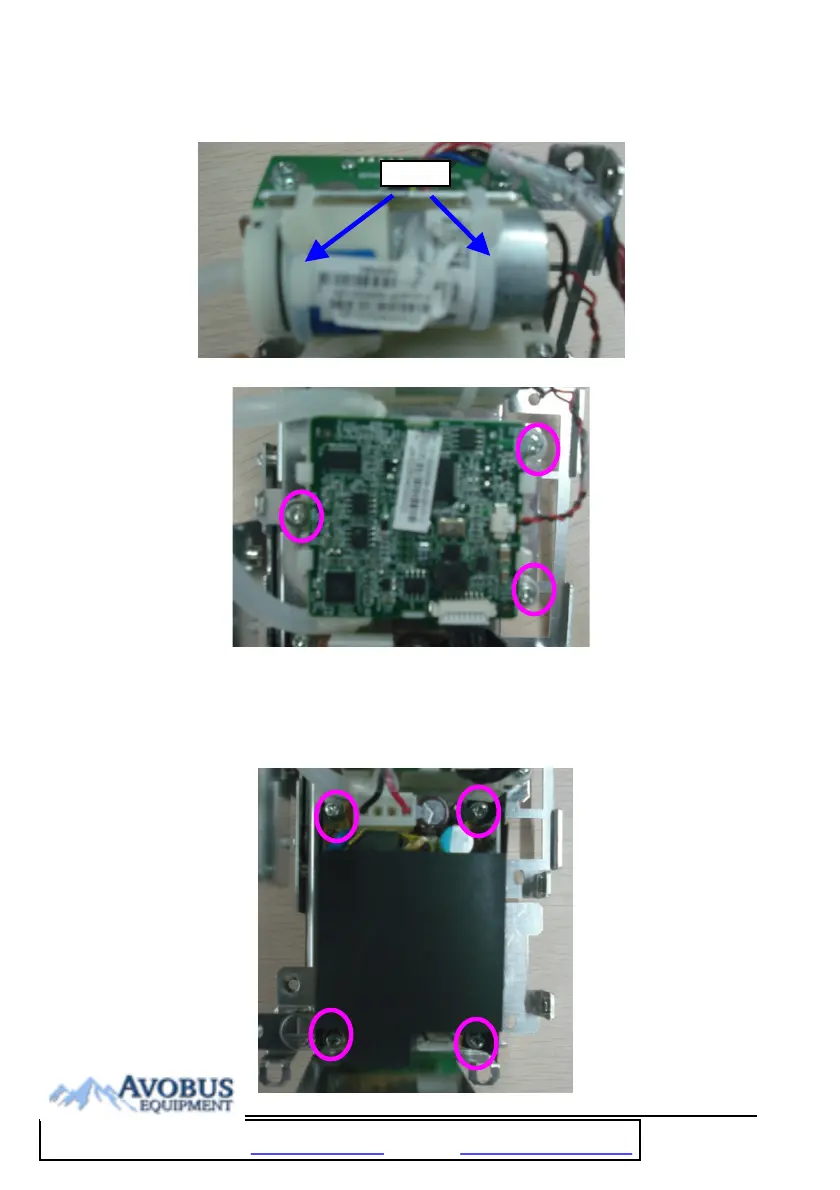6-12
6.3.11 Disassembling Pumps and Valves
1. Cut the two cable ties and remove the pump.
2. Unscrew the three screws as indicated and remove the NIBP board.
6.3.12 Disassembling AC/DC Power Board and Battery Converter
Board
1. Unscrew the four screws as indicated and remove the AC/DC power board.
Cable tie
To Purchase, Visit Avobus.com or call 1-800-674-3655
