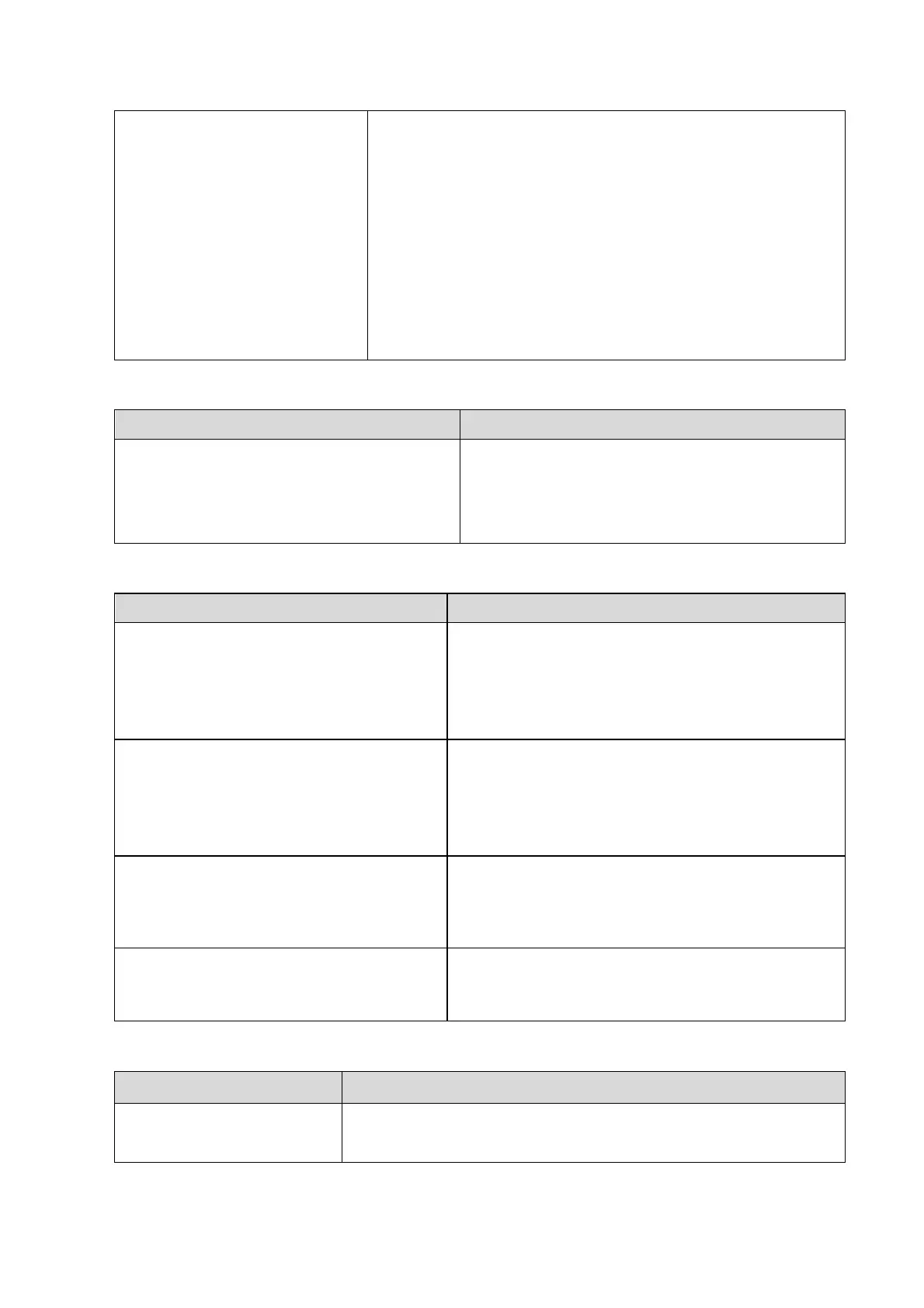Function and Performance Checking Method 5-3
LCD maintenance
Log in as “Service”, click
[Maintenance] in the Setup
menu, then click [Monitor Test]
to go for the monitor test.
1 .Light-spot: 0; flash point: 0.
2. The adjoining dark dots are no more than 3 pairs, and there is
no adjoining dark dot in image area.
3.There is no adjoining dark dots of 3 or more than 3
4.The dark dots are no more than 7 and those in the image area
are no more than 2
5. The distance between bad dots is no less than 5mm.
Note: image area refers to the red the background is
black/right.
5.3.2.3 Check DVD-R/W
DVD-R/W Drive
Check if connection is normal
Press <Eject> button on the drive
Perform DVD reading and writing.
The DVD-R/W driver can be ejected smoothly.
Data reading and writing performs normally
without abnormal noise.
5.3.2.4 Check Peripheral Device
Footswitch:
Connect the footswitch connection, and
check the functions of footswitch according
to the functions listed in Key Config.
Press the freeze key (the right key), image is
frozen, the freeze menu is displayed; press the
key again, image is unfrozen.
Press the key (middle key), color printing starts
Press the print key (left key),B/W printing starts
Video Printer:
Check if the video printer and
ultrasound system are correctly connected.
Then check the function of each key.
Press <Print> key, the printer begins to work, no
image print deficiency or degradation.
Switch video output port
Press <Print> key, the printer begins to work, no
image print deficiency or degradation.
Graph/ text Printer:
Check if the graph/text printer and
ultrasound system are correctly connected.
Then check the function of each key.
Press <Print> key, the printer begins to print, no
print deficiency or degradation.
bar Code scanner:
Perform code bar scanning when the
ultrasound system is running normally.
The bar code is correctly displayed on the screen.
5.3.2.5 Check IO Ports
Checking IO ports:
Video/audio interface, USB
The contents displayed on the VGA/LCD are the same as