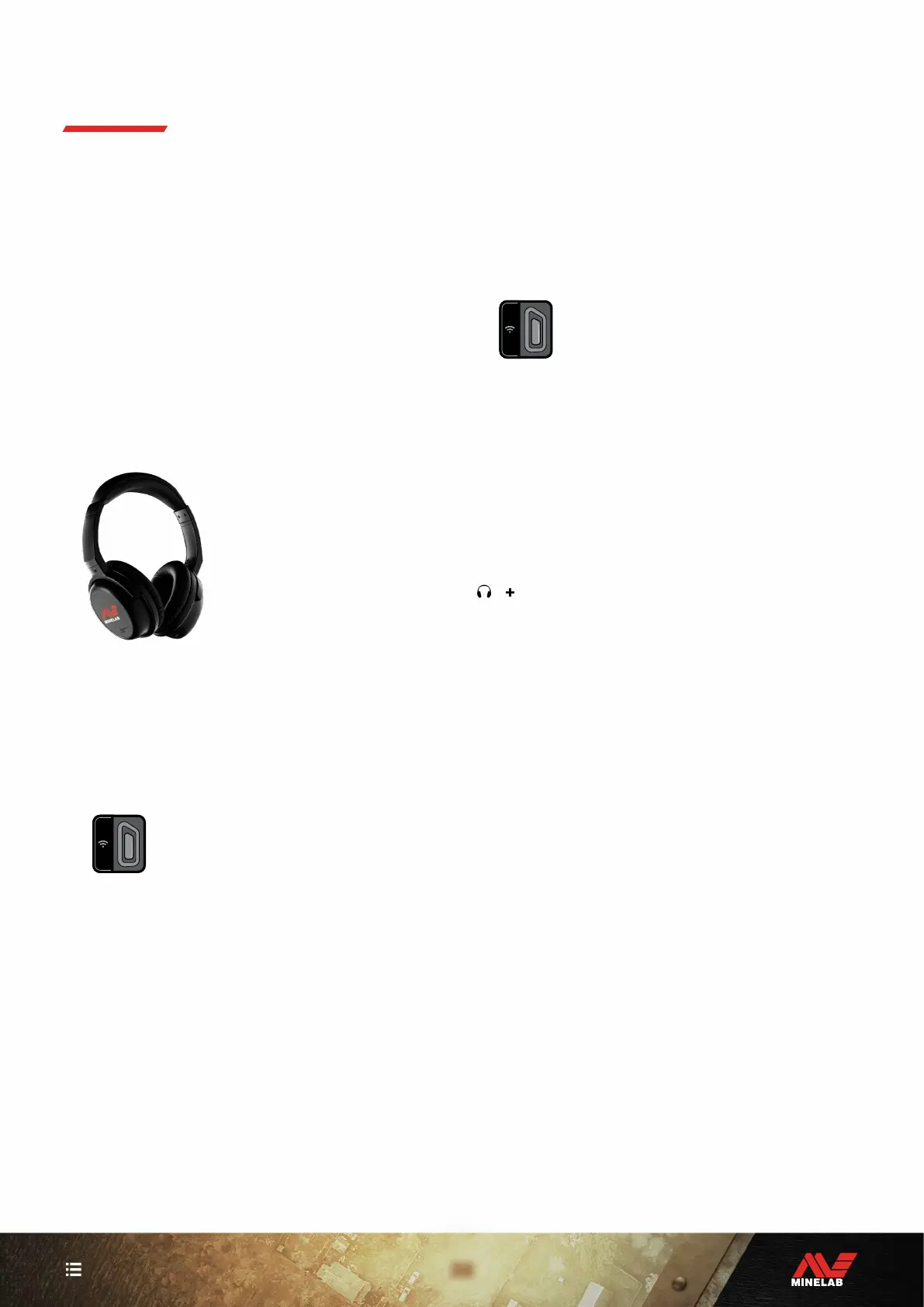38
CONTENTS
Wireless Headphones
COMPATIBILITY
X-TERRA PRO must be used with compatible Minelab low
latency wireless headphones, available as an accessory.
ML 85 headphones are recommended — visit the Minelab
website to see all compatible options.
For detailed information on pairing and other headphones
controls and functions, refer to the instructions supplied
with your headphones.
ML 85 instructions can also be downloaded at
www.minelab.com/support/downloads/product-manuals-
guides
Minelab ML 85 Wireless Headphones
PAIR WIRELESS HEADPHONES
1. Long-press (2 seconds) the Wireless Audio button on
the detector to enter Wireless Pairing mode.
The Wireless Audio button
2. Press-and-hold the Multi Function Button (the centre
button) on the ML 85 headphones until the LED flashes
red and blue.
3. Your headphones will connect automatically — the
Wireless Audio Indicator on the detector will remain
on, and the LED on the headphones will flash blue once
every 3 seconds.
If no connection is made within 5 minutes, Wireless
Audio will automatically turn Off.
RE-CONNECT PREVIOUSLY PAIRED
HEADPHONES
Previously paired headphones automatically re-connect.
1. Press the Wireless Audio button to turn Wireless On.
The Wireless Audio button
2. Press the Multi Function Button (the centre button) on
the ML 85 headphones to turn them On.
3. The headphones will re-connect automatically.
WIRELESS AUDIO INDICATOR
The Wireless Audio Indicator appears on the display when
Wireless Audio is On. It displays the current Wireless Audio
connection status depending on its display state.
The Wireless Audio Indicator
Rapid flashing: Wireless Pairing mode is enabled and
searching for nearby wireless headphones.
Solid on: Wireless headphones are paired and connected.
Slow flashing: Attempting to re-connect to headphones that
were previously paired.
