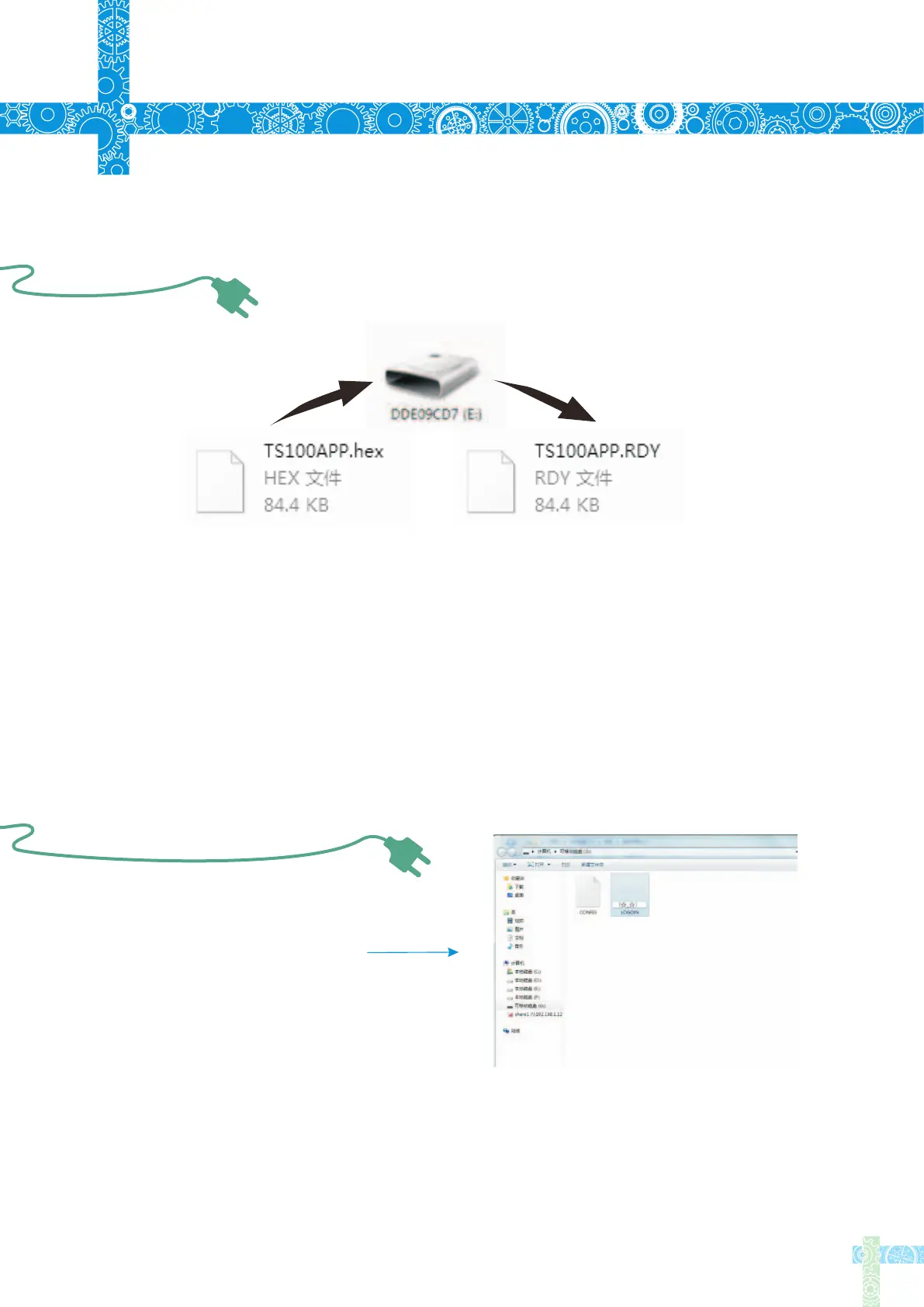7.4 Changing Boot Up Screen
7.3 Firmware Update
1.Visit www.miniware.com.cn and download the latest TS100 firmware to your PC.
2.Connect TS100 to your PC with USB data cord,meanwhile,press TS100’s Button A
to enter DFU mode once a “DFU1.0” notice appears on the screen. A virtual disk with
8 serial numbers will appear on your PC.
3.Copy the hex firmware to the root directory of that disk. When the extension of the
firmware changes from “hex” to “rdy”, disconnect USB and the firmware is upgraded.
19
7
Technical Support
Create your own 96*16 pixel
image save as BMP in single
color bitmap
Copy the file to soldering iron’s USB
drive, change file name to "LOGOIN"
Note:When the "LOGOIN.BMP" exists in the USB drive, the boot up logo will be
using the file, if the file doesn’t exist, it will be using the default logo instead