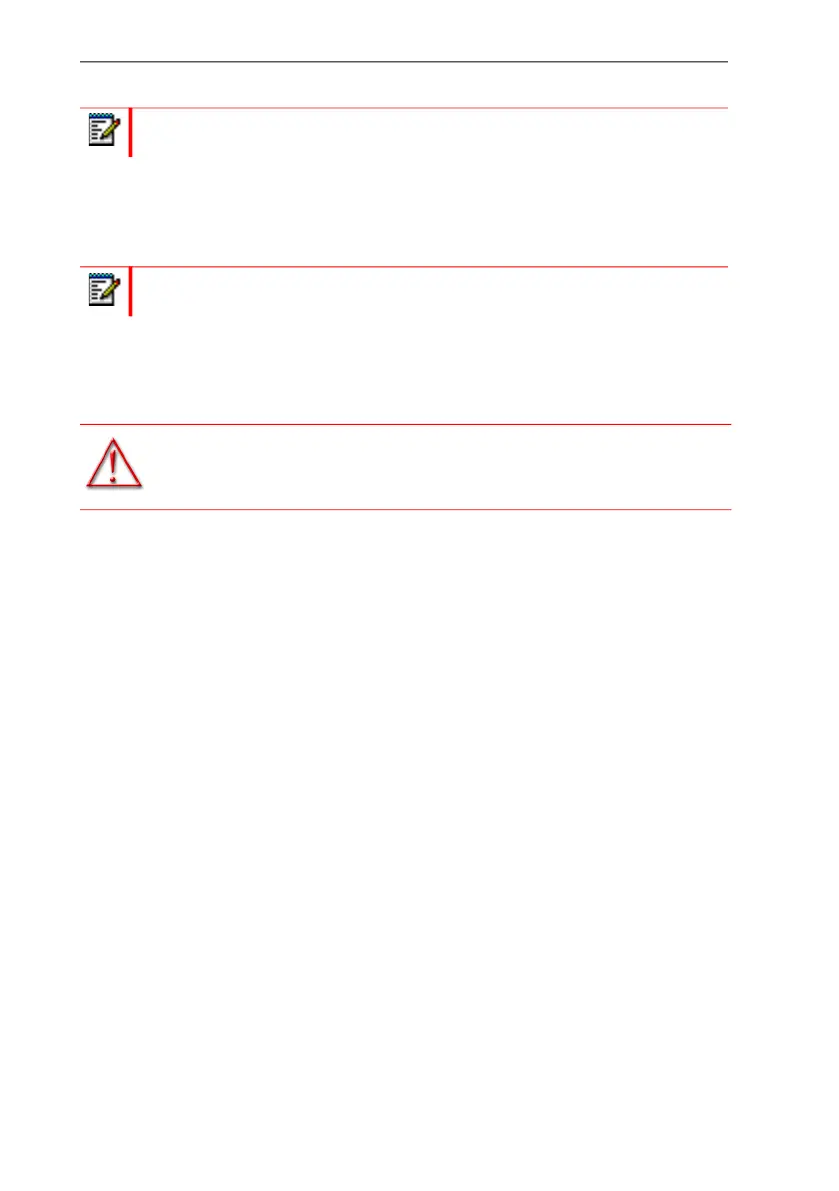24
EX Controller Installation Guide
10. Set the thumb screws back into place. Do not over-tighten.
CONNECTING THE TELEPHONY CABLES
1. Make sure an adequate earth ground connection has been made be-
tween the grounding screw on the back of the EX Controller and an
appropriate grounding point in your site.
2. Wear an ESD wrist strap, ensuring it makes good contact with your
bare skin.
3. Attach the ESD wrist strap end to an earth ground (unpainted bare
metal spot of a grounded equipment rack).
4. Make sure the circuit breakers of AC power sources used to power the
EX Controller are OFF.
5. Make sure the provided power cable is connected to the EX Controller
and in an appropriate AC electrical outlet.
6. Connect faxes, phones or a PBX to the FXS card.
7. Connect a PBX or ISDN line to the PRI card. See “Endpoint Pinout” on
page 18.
8. Connect a PSTN or a PBX to the FXO card.
Note: While sliding in the card, take care not to damage the electronic parts
on the card. The card, when properly inserted, slides in easily.
Note: To prevent damage to the EX Controller, make sure to connect the
cables to their proper location on the EX Controller.
WARNING: Adequate earth grounding connection of the ex
controller is mandatory to avoid any damage or injuries.
