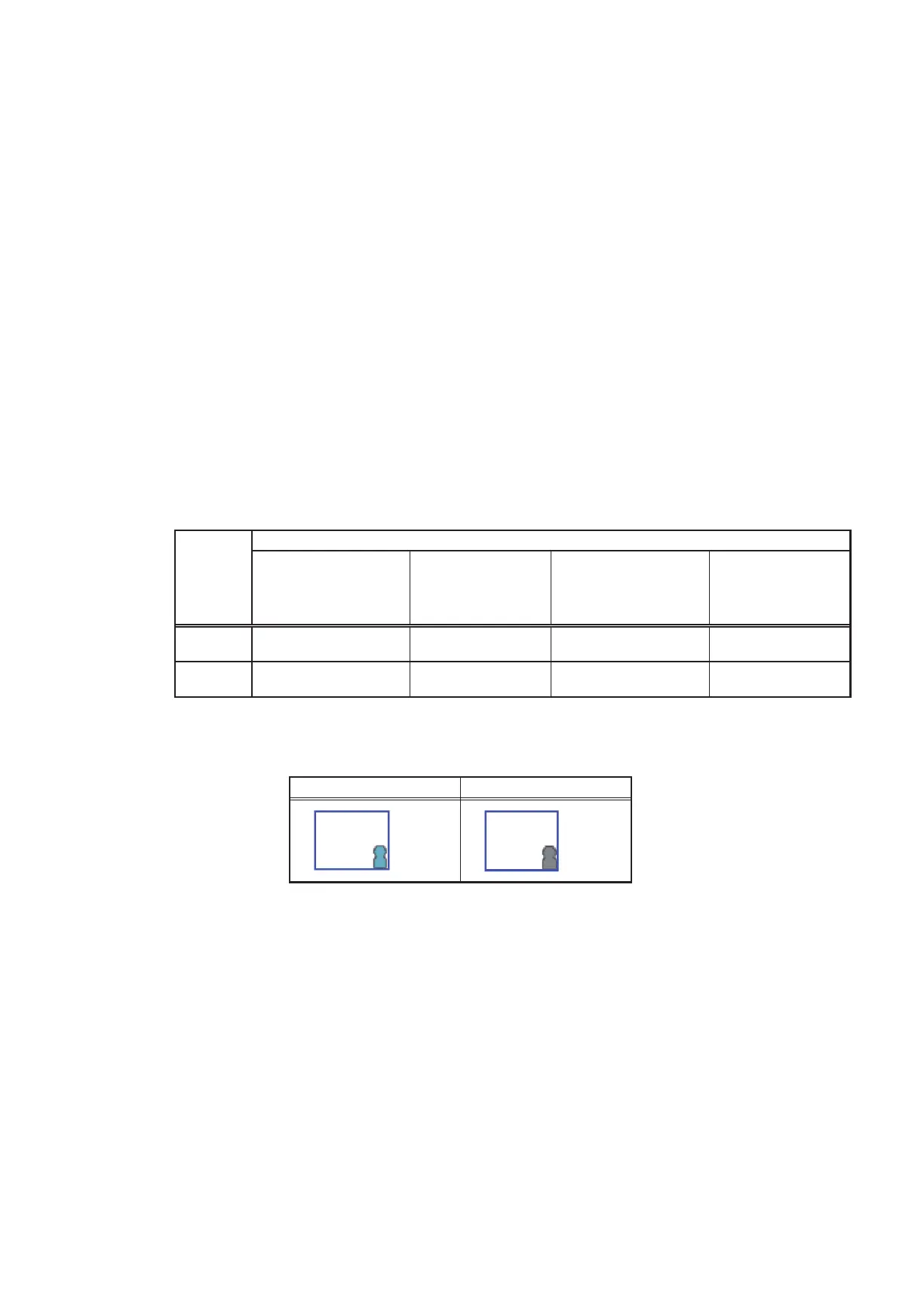103
WT07627X03
(6) In “Filter Sign Display”, select [ON] to display the filter sign on the Monitor/Operation screen, and select [OFF]
not to.
When the “Filter Sign Display” is set to [OFF], the filter sign will not appear on the Monitor/Operation screen
even when the indoor unit detects a filter cleaning signal.
If the filter is regularly cleaned and the sign display is unnecessary, set it to [OFF].
(7) In the [Temperature display (for LCD)] section, select the desired display option for the room temperature or
the set temperature to be used on the [Floor] or [Block] display on the LCD.
In the [Temperature display (for Web)] section, select the desired display option for the room temperature or
the set temperature to be used on the [Floor Layout] screen on the Integrated Centralized Control Web.
Select [Room temp. (Always)] to display the room temperature at all times, [Room temp. (During operation)]
to display the room temperature only during operation, [Set temp.] to display the set temperature at all
times, [Room temp.(Always)/Set temp.] to display both the room temperature and set temperature at all
times, [Room temp.(During op.)/Set temp.] to display the room temperature only during operation and
to display the set temperature at all times, and [Hide] not to display the room temperature or the set
temperature.
Note: The room temperature shown may be higher than the actual temperature especially when the unit is stopped during
the Heat mode. Therefore, selecting [Room temp. (During operation)] is recommended when displaying the room
temperature.
(8) In “Humidity sensor display”, make the Show/Hide setting for the humidity reading of the built-in humidity
sensor on the ME remote controller (North America: PAR-U01MEDU, Other countries: PAR-U02MEDA).
Select [ON] to display the humidity reading on the Monitor/Operation screen.
Note: The table below summarizes the items that are displayed on the Monitor/Operation screen according to the
combination of the settings for “Temperature display” and “Humidity sensor display.”
Humidity
sensor
display
Temperature display
[Room temp. (Always)]
or
[Room temp. (During
operation)]
[Set temp.]
[Room temp.(Always)/
Set temp.]
or
[Room temp.(During op.)/
Set temp.]
Hide
OFF
Upper: Room temp.
Lower: N/A
Upper: Set temp.
Lower: N/A
Upper: Room temp.
Lower: Set temp.
Upper: N/A
Lower: N/A
ON
Upper: Room temp.
Lower: Humidity
Upper: Set temp.
Lower: Humidity
Upper: Room temp.
Lower: Set temp.
Upper: N/A
Lower: Humidity
(9) In “Occupancy sensor display”, make the Show/Hide setting for the occupancy/vacancy status that is
detected by the built-in occupancy sensor on the ME remote controller (North America: PAR-U01MEDU,
Other countries: PAR-U02MEDA).
Occupancy icon Vacancy icon
Select [Hide] not to display the occupancy/vacancy status on the Monitor/Operation screen.
Select [Show occupancy icon] to display the occupancy icon when the sensor on the remote controller
detects occupancy.
Select [Show vacancy icon] to display the vacancy icon when the sensor on the remote controller detects
vacancy.
Select [Show both icons] to display the occupancy or vacancy icon according to the occupancy status of the
room.
Note: If the ME remote controller has no built-in occupancy sensor, the occupancy/vacancy icons will not be displayed on
the Monitor/Operation screen.
(Blue) (Gray)
