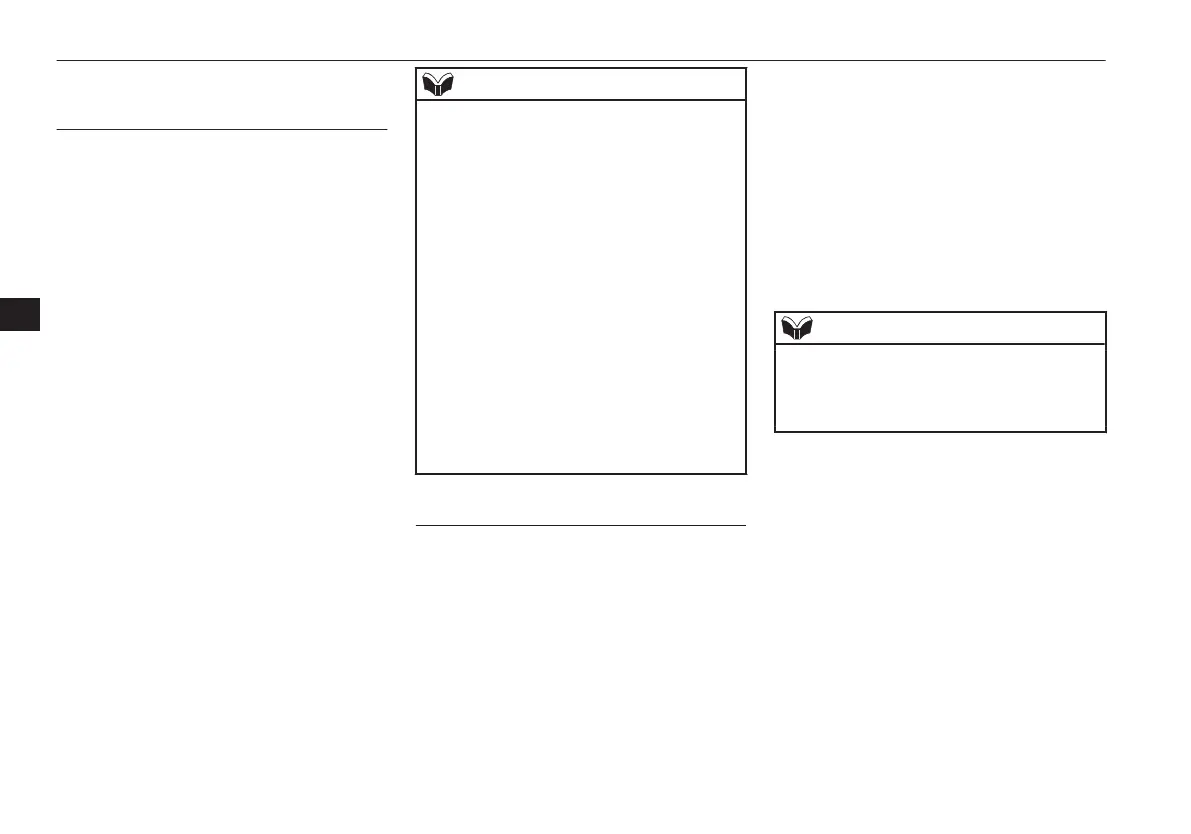To check a paired Bluetooth
®
device
E00760800017
You can check a paired Bluetooth
®
device by
following the steps below.
1. Press the SPEECH button.
2. Say “Setup”.
3. Say “Pairing options.”
4. The voice guide will say “Select one of
the following: pair, edit, delete, or list.”
Say “List.”
5. The voice guide will read out device tags
of corresponding devices in order, start-
ing with the Bluetooth
®
device that has
been connected most recently.
6. After the device tags of all paired Blue-
tooth
®
devices have been read, the sys-
tem will say “End of list, would you like
to start from the beginning?”
To hear the list again from the begin-
ning , answer “Yes.” When you are
done, answer “No” to return to the main
menu.
NOTE
l
If you press and release the SPEECH button
and say “Continue” or “Previous” while the
list is being read, the system will advance or
rewind the list.
Say “Continue” to proceed to the device
with the next highest number or “Previous”
to return to the phone with the previous
number.
l
You can change the device tag by pressing
and releasing the SPEECH button and then
saying “Edit” while the list is being read.
l
You can change the phone to be connected
by pressing and releasing the SPEECH but-
ton and then saying “Select phone” while the
list is being read.
l
You can change the music player to be con-
nected by pressing and releasing the
SPEECH button and then saying “Select mu-
sic player” while the list is being read.
Changing a device tag
E00760900018
You can change the device tag of a paired
cellular phone or music player.
Follow the steps below to change a device
tag.
1. Press the SPEECH button.
2. Say “Setup”.
3. Say “Pairing options.”
4. The voice guide will say “Select one of
the following: pair, edit, delete, or list.”
Say “Edit.”
5. The voice guide will say “Please say,”
and read out the numbers of the Blue-
tooth
®
devices and device tags of corre-
sponding devices in order, starting with
the Bluetooth
®
that has been most re-
cently connected.
After all paired device tags have been
read, the voice guide will say “Which
device, please?” Say the number of the
device tag you want to change.
NOTE
l
You can press and release the SPEECH but-
ton while the list is being read, and immedi-
ately say the number of the device tag you
want to change.
6. The voice guide will say “New name,
please.” Say the name you want to regis-
ter as a new device tag.
When the confirmation function is on,
the voice guide will say “<New device
tag>. Is this correct?” Answer “Yes.”
Answer “No,” to say the new device tag
you want to register again.
7. The device tag is changed.
When the change is complete, the voice
guide will say “New name saved” and
then the system will return to the main
menu.
Bluetooth
®
2.0 interface*
7-58
OGAE15E5
For pleasant driving
7
