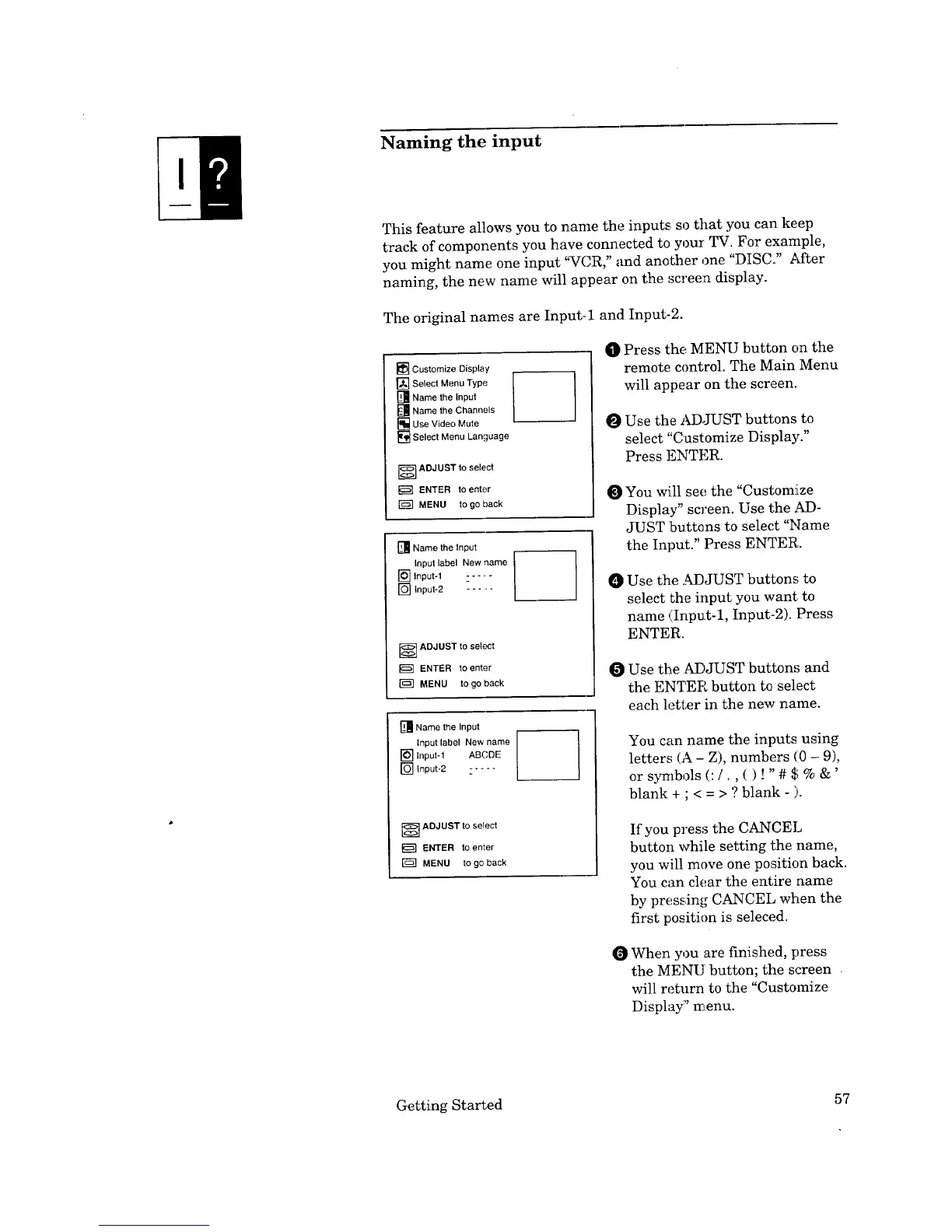Naming the input
This feature allows you to name the inputs so that you can keep
track of components you have connected to your TV. For example,
you might name one input "VCR," and another one "DISC." ,_Lfter
naming, the new name will appear on the screen display.
The original names are Input-1 and Input-2.
[] Customize Display
[_SelectMenuType I I
[_ Name the Input
[] Name the Channels
[] Use Video Mute
[] Select Menu Language
_----_ADJUST to select
ENTER to enter
MENU to go back
[] Name the Input
Input label New name
[] Input-1 - ....
[] Input-2
] ADJUST to select
ENTER to enter
MENU to go back
[] Name the Input
Input label New name
[] Input-1 ABCDE
[] Input-2 .....
1 DJUST to select
ENTER to enter
[_ MENU to go back
0 Press the MENU button on the
remote control. The Main Menu
will appear on the screen.
O Use the ADJUST buttons to
select "Customize Display."
Press ENTER.
O You will see the "Customize
Display" screen. Use the ,M)-
JUST buttons to selec,t "Name
the Input." Press ENTER.
Use the ,._DJUST buttons to
select the input you want to
name (Input-l, Input-2). Press
ENTER.
Use the ADJUST button,_ and
the ENTER button to select
each letter in the new name.
You can name the inputs using
letters (A- Z), numbers (0 - 9),
or s)m:bols (:/. , ( ) I " # $ % &'
blank + ; < = > ? blank - ).
If you press the CANCEL
button while setting the name,
you will move one position back.
You can clear the entire name
by pressing CANCEL when the
first position is seleced.
O When you are finished, press
the MENU button; the screen
will return to the "Customize
Display" menu.
Getting Started 57