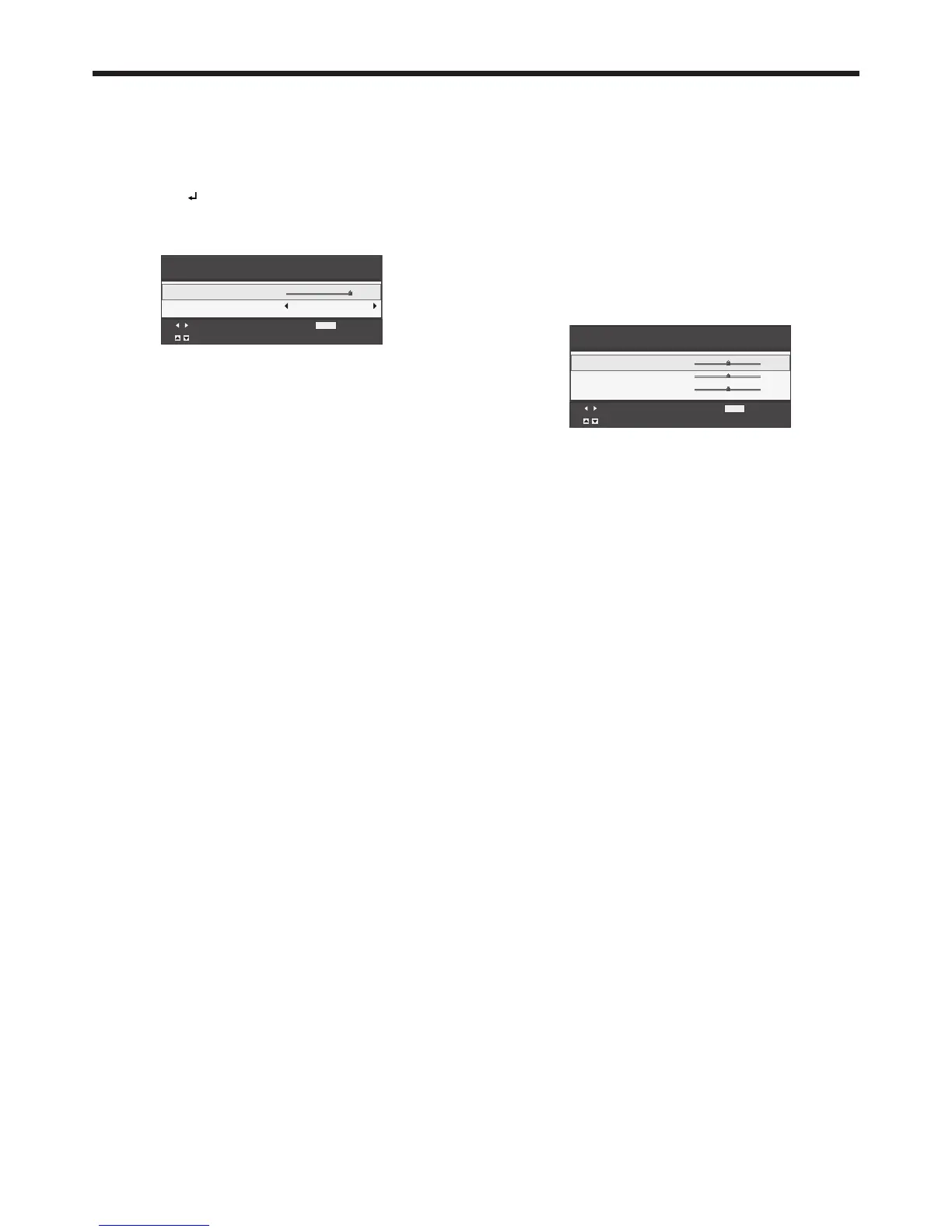Image adjustment (continued)
Image
You can set user-defined values for the brightness and
hue using the menu. (See page 21 for menu setting.)
1. Display the Picture menu.
2. Select Image by pressing the or button.
3. Select User by pressing the or button.
4. Press the ENTER button.
• TheImageUsermenuappears.
5. Select a setting you want to set.
Gamma
Use this setting to set an optimal gamma value and
modulation of lamp power. The level of brightness can
be adjusted for subdued colors.
Dynamic ��Select when viewing crisp, clear
images in a brightly lit room or strong
daylight. The level of brightness is
adjusted to higher levels.
Natural ���Select when viewing images of which
colors are more faithfully reproduced.
The level of brightness and vividness
is adjusted to optimal levels.
Detail ����Select when viewing images of which
brightness should be kept relatively
low, such as movies and music video
clips.
BrilliantColor™
Use this setting to make colors with medium
brightness, such as yellow and the skin tone appear
natural. Press the button to decrease the value to
lessen the effect. Press the button to increase the
value to heighten the effect. (BrilliantColor™ has no
effect at value 0.)
6. Select a value by pressing the or button.
• Formoreenhancedcolorreproduction,set
BrilliantColor™ to 0. The white area of the color
wheel is disabled, and you can reproduce true-
color images.
Color Management
You can individually adjust the tone of red, green, blue,
cyan, yellow and magenta using the menu.
1. Display the Picture menu.
2. Press the or button to select Color
Management.
3. Press the or button to select a color to be
adjusted: Red, Green, Blue, Cyan, Yellow or
Magenta.
4. Press the ENTER button.
• TheColor Management menu for the selected
color appears on the screen.
