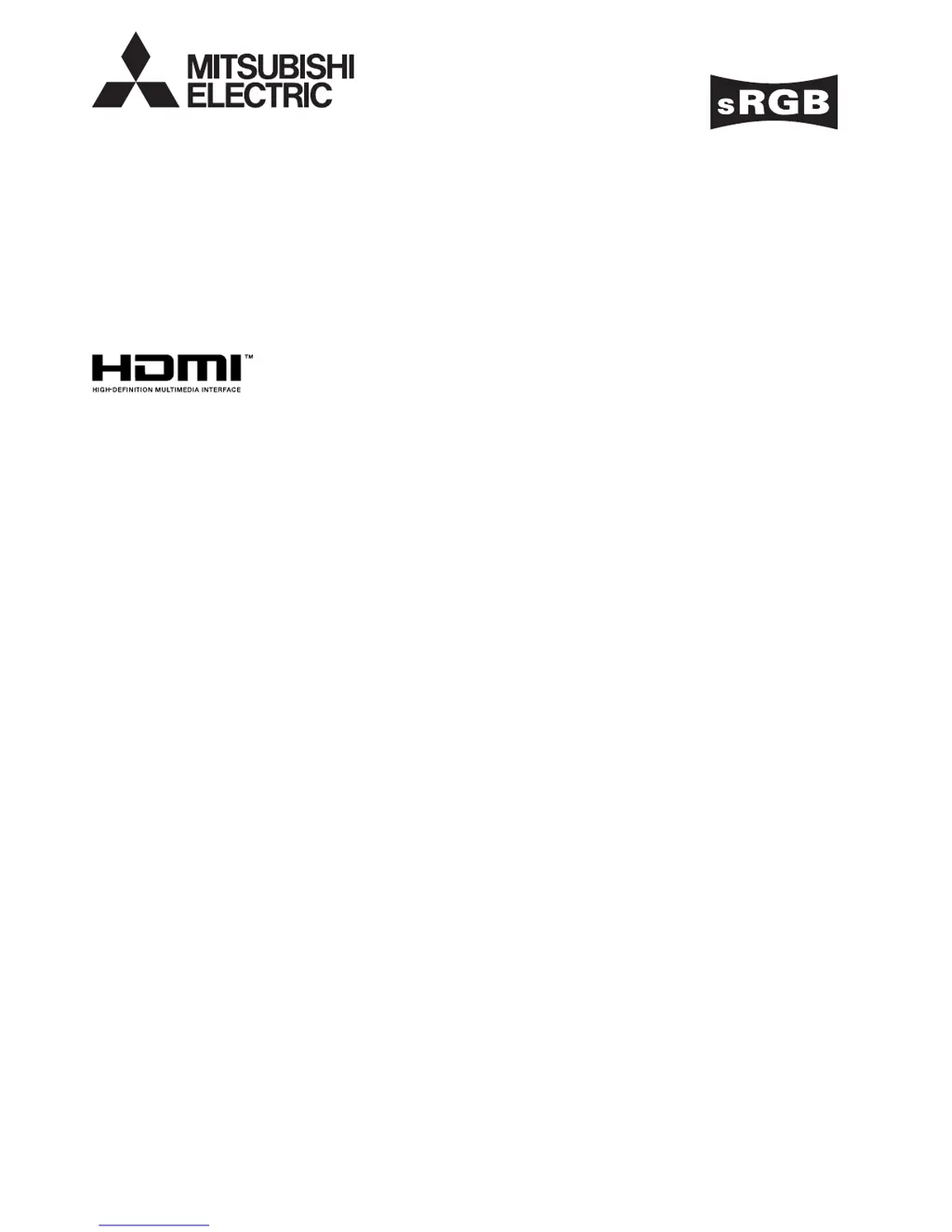Why does my Mitsubishi WD3300U Projector display 'NO SIGNAL'?
- KKimberly FreemanAug 17, 2025
The 'NO SIGNAL' message on your Mitsubishi Projector may appear because the connected device is not powered on or has a problem. Ensure the external device is outputting signals, especially if it's a notebook computer. Also, verify the cable connecting the device is not defective and is connected to the correct terminals on the projector. Make sure the connected device is correctly selected as the input source. If using an extension cord, replace it with the supplied cable to check if that resolves the issue; if it does, use an RGB signal amplifier with the extension cord.