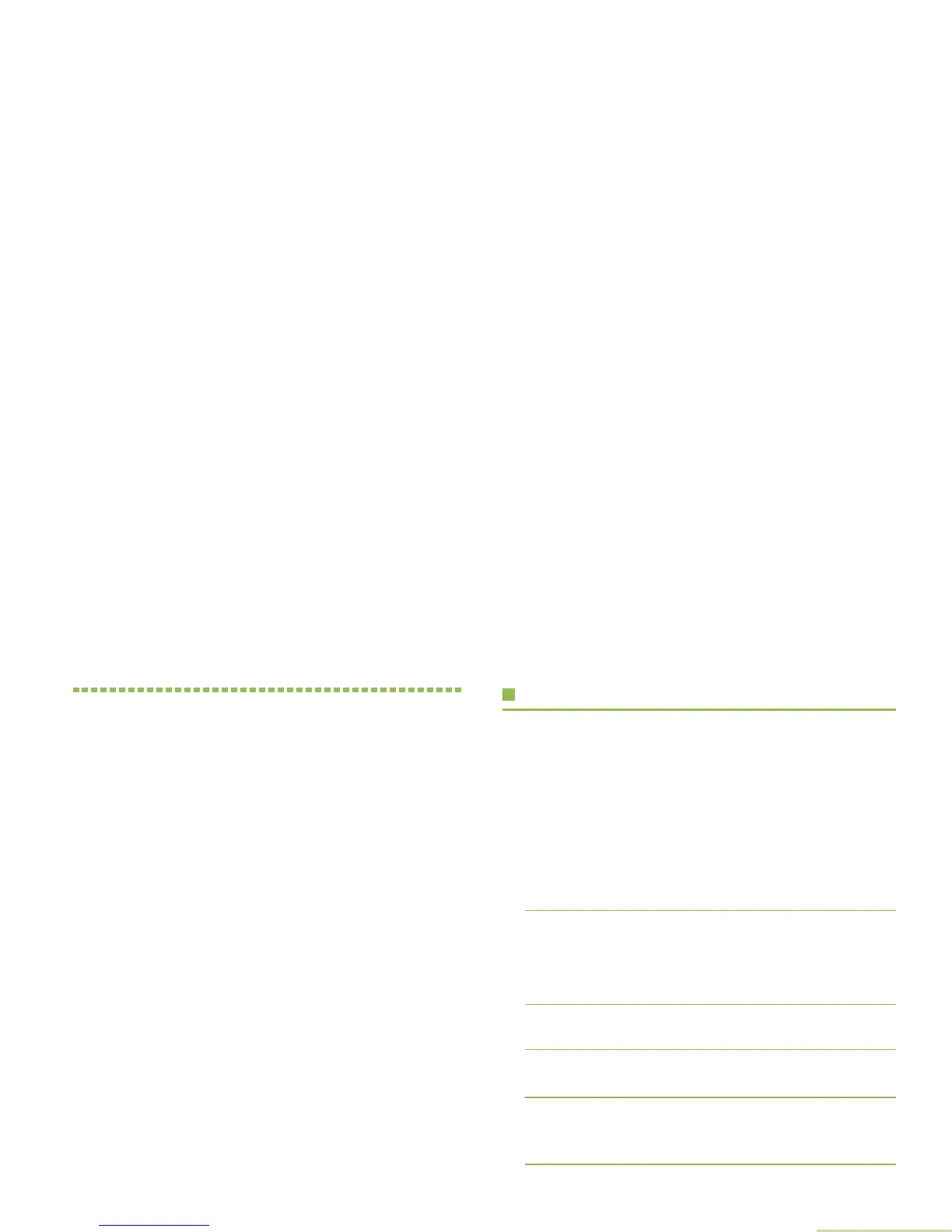General Radio Operation
English
31
General Radio Operation
Once you understand how your APX Mobile Radio is
configured, you are ready to use your radio.
Use this navigation guide to familiarize yourself with the basic
Call features:
Selecting a Zone . . . . . . . . . . . . . . . . . . . . . . . . . . . . . page 31
Selecting a Radio Channel . . . . . . . . . . . . . . . . . . . . . page 32
Receiving and Responding to a Radio Call . . . . . . . . . page 32
Making a Radio Call . . . . . . . . . . . . . . . . . . . . . . . . . . page 35
Repeater or Direct Operation . . . . . . . . . . . . . . . . . . . page 37
Monitoring Features. . . . . . . . . . . . . . . . . . . . . . . . . . . page 38
Selecting a Zone
A zone is a group of channels.
Note: Your radio must be preprogrammed to allow you to use
these features.
Procedure:
If zone is set as the primary mode,
1 Turn the MFK until the display shows the desired zone and
press the PTT button to begin transmitting on the displayed
zone.
If zone is not set as the primary mode, press the MFK once and
repeat step 1.
OR
2 > or < (on the keypad mic.) to Zone.
3 Press the Menu Select button directly below Zone. The
display shows the current zone.
4 Rotate the MFK or press U or D to the desired zone is
displayed.
5 Press the Menu Select button directly below Sel or the
button (on the keypad mic.) to confirm the selected zone
number.
