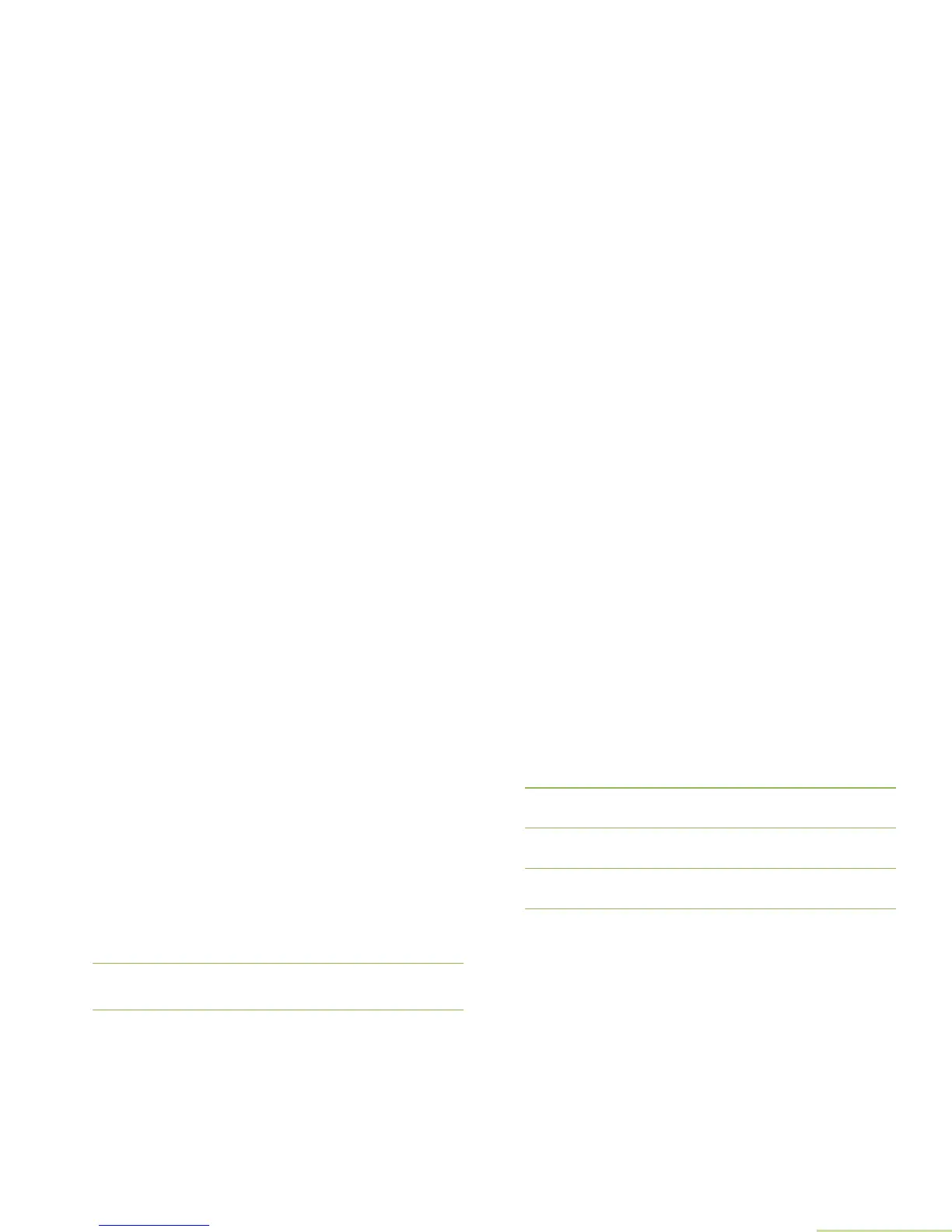Advanced Features
English
75
Press the Menu Select button directly below
Optn
,
Del
, or
Back
to access the option.
• Select
Optn
to send to the message.
• Select
Del
to delete the message.
• Select
Back
to return to the previous screen.
Note: The icon at the top right corner of the screen indicates
the status of the message. See Text Messaging
Service (TMS) Icons on page 21 for more information.
Sending a Sent Text Message
Procedure:
1 Press the Menu Select button directly below Optn while
viewing the message.
2 D or U to Send and press the Menu Select button directly
below Send to send the message.
3 D or U to scroll through the address list and highlight the
required address.
OR
D or U to {Other recpnt} and press the Menu Select
button below Edit.
A blinking cursor appears in the Enter address screen.
Use the keypad to type the address entry.
Press
< to move one space to the left.
Press
> to move one space to the right.
Press the Menu Select button below Del to delete any
unwanted characters.
Press * to add a space.
Press 0 to toggle between mixed case mode, uppercase
mode, and lowercase mode.
Press # to toggle between numeric and letter mode.
4 Press the Menu Select button below Send or the PTT
button to send the message.
5 The display shows the Send Message screen and
Sending msg.
6 Press the Menu Select button directly below Back to return
to the previous screen.
Note: You can append a priority message and/or a request
reply to your message. See Using the Priority Status
and Request Reply Features on page 70 for more
details.
