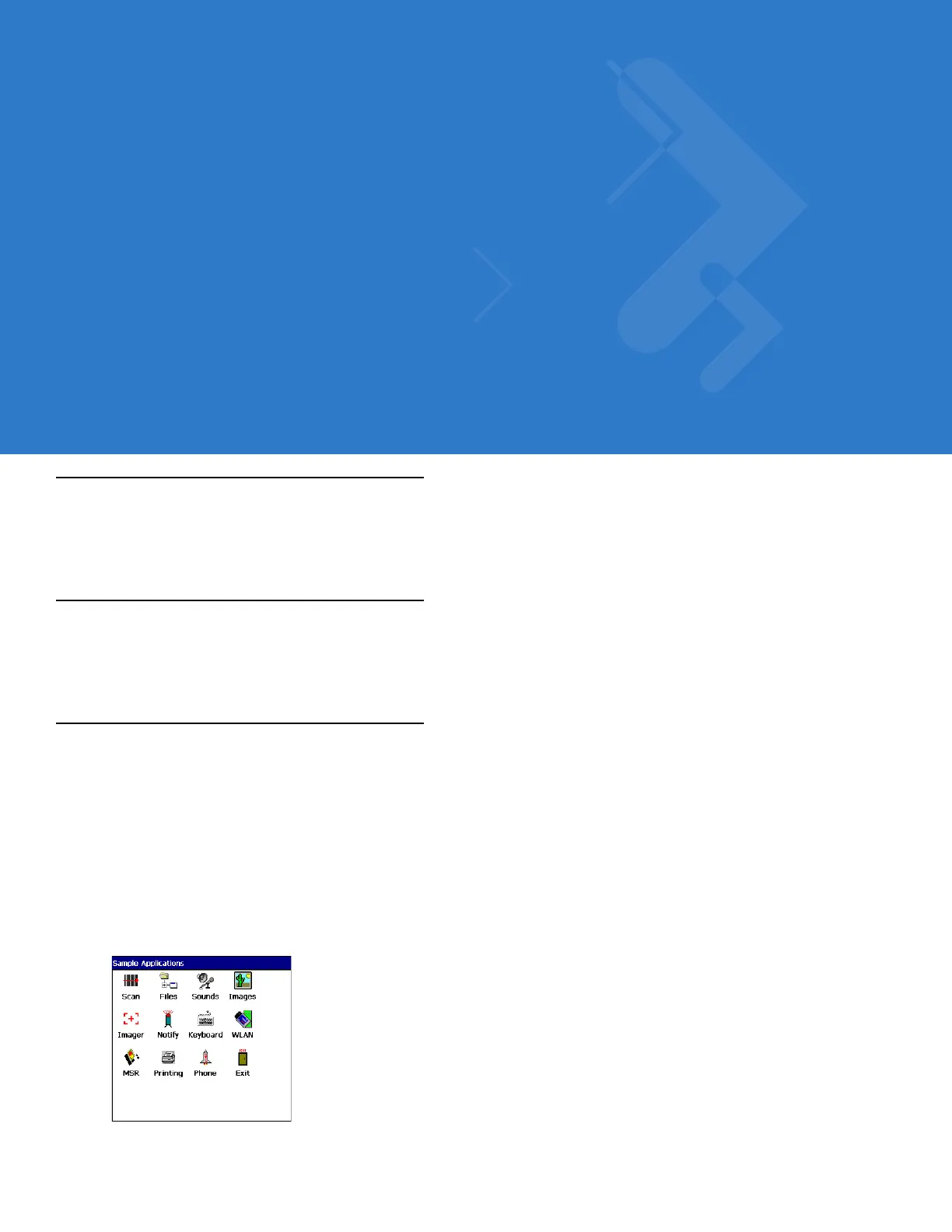Chapter 2 Operating the MC31XX
Introduction
This chapter provides basic instructions for using the mobile computer and navigating the mobile computer
software.
Power Button
Press the red Power button to toggle the mobile computer between suspend and resume. When the screen is off
the mobile computer is in suspend mode and when the screen is on the mobile computer is on.
Windows CE Sample Applications Window
The MC31XX with Windows CE contains a set of sample applications that can be installed. By default an
installation icon is on the Desktop. Double-tap the icon to install the sample applications. When installed, the
Sample Applications window appears on the screen whenever the MC31XX re-boots. Refer to the MC31XX
Series Mobile Computer Integrator Guide for installation and configuration.
The Sample Applications window links to sample applications. The sample applications are intended to be used
by application developers as application development examples. These applications were not developed to
support end users. Refer to the Application Guide for Motorola Enterprise Mobility Devices for the sample
applications.
Figure 2-1
Sample Applications Window
