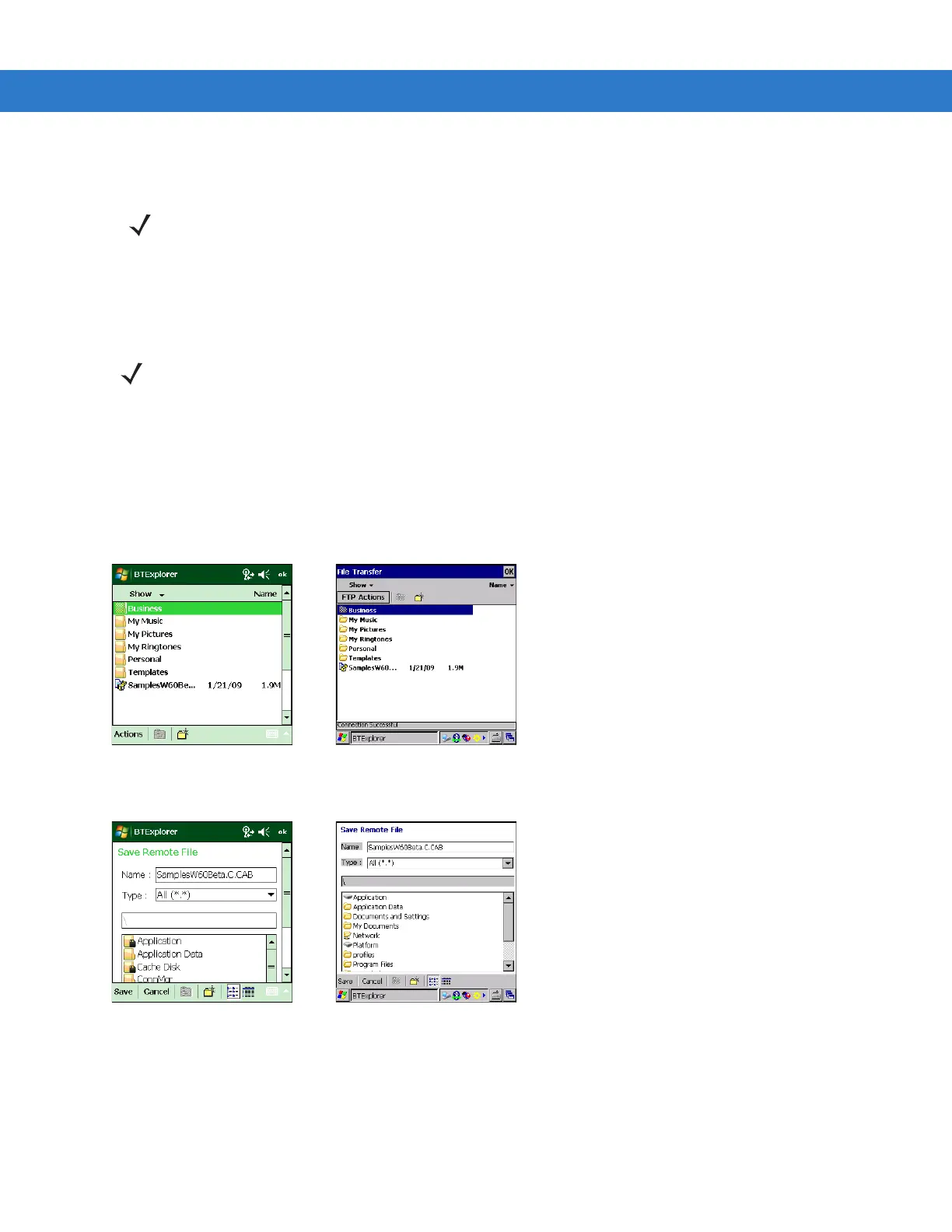Using Bluetooth 3 - 19
File Transfer Services
To transfer files between the MC31XX and another Bluetooth enabled device:
1. Ensure that OBEX File Transfer profile is enabled on the MC31XX. See Profiles Tab on page 3-42 for more
information.
2. Use the Connection Wizard to search for a Bluetooth device.
3. Select the device and tap Next. The Select Remote Service window appears.
4. Tap Next. The Connection Favorite Options window appears.
5. Tap Next. The Connection Summary window appears.
6. Tap Connect. The remote device’s accessible folders appear.
Figure 3-24
File Transfer Window
7. Double-tap the file to copy. The Save Remote File window appears.
Figure 3-25
Save Remote File Window
8. Tap and hold on the file. A pop-up menu appears.
9. Select the action to perform:
•
New - create a new file or folder on the remote device
•
Delete - delete the selected file on the remote device.
NOTE Shared folders are a security risk.
NOTE If favorite connections have already been created, the Favorites screen displays. If no favorite connections
have been created, the New Connection Wizard screen displays.
